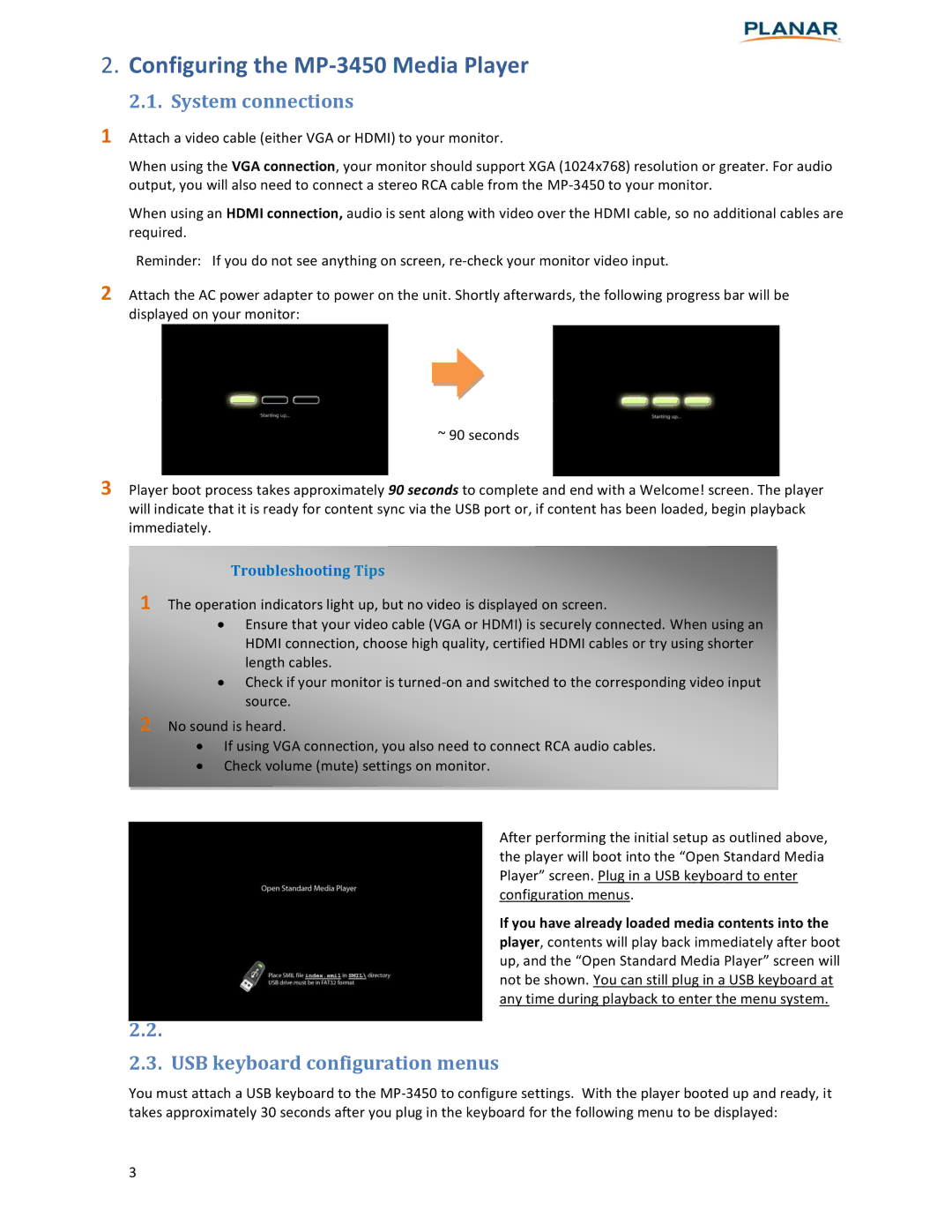2.Configuring the MP-3450 Media Player
2.1. System connections
1Attach a video cable (either VGA or HDMI) to your monitor.
When using the VGA connection, your monitor should support XGA (1024x768) resolution or greater. For audio output, you will also need to connect a stereo RCA cable from the
When using an HDMI connection, audio is sent along with video over the HDMI cable, so no additional cables are required.
Reminder: If you do not see anything on screen,
2 Attach the AC power adapter to power on the unit. Shortly afterwards, the following progress bar will be displayed on your monitor:
~ 90 seconds
3 Player boot process takes approximately 90 seconds to complete and end with a Welcome! screen. The player will indicate that it is ready for content sync via the USB port or, if content has been loaded, begin playback immediately.
Troubleshooting Tips
1 The operation indicators light up, but no video is displayed on screen.
∙Ensure that your video cable (VGA or HDMI) is securely connected. When using an HDMI connection, choose high quality, certified HDMI cables or try using shorter length cables.
∙Check if your monitor is
2 No sound is heard.
∙If using VGA connection, you also need to connect RCA audio cables.
∙Check volume (mute) settings on monitor.
After performing the initial setup as outlined above, the player will boot into the “Open Standard Media Player” screen. Plug in a USB keyboard to enter configuration menus.
If you have already loaded media contents into the player, contents will play back immediately after boot up, and the “Open Standard Media Player” screen will not be shown. You can still plug in a USB keyboard at any time during playback to enter the menu system.
2.2.
2.3. USB keyboard configuration menus
You must attach a USB keyboard to the
3