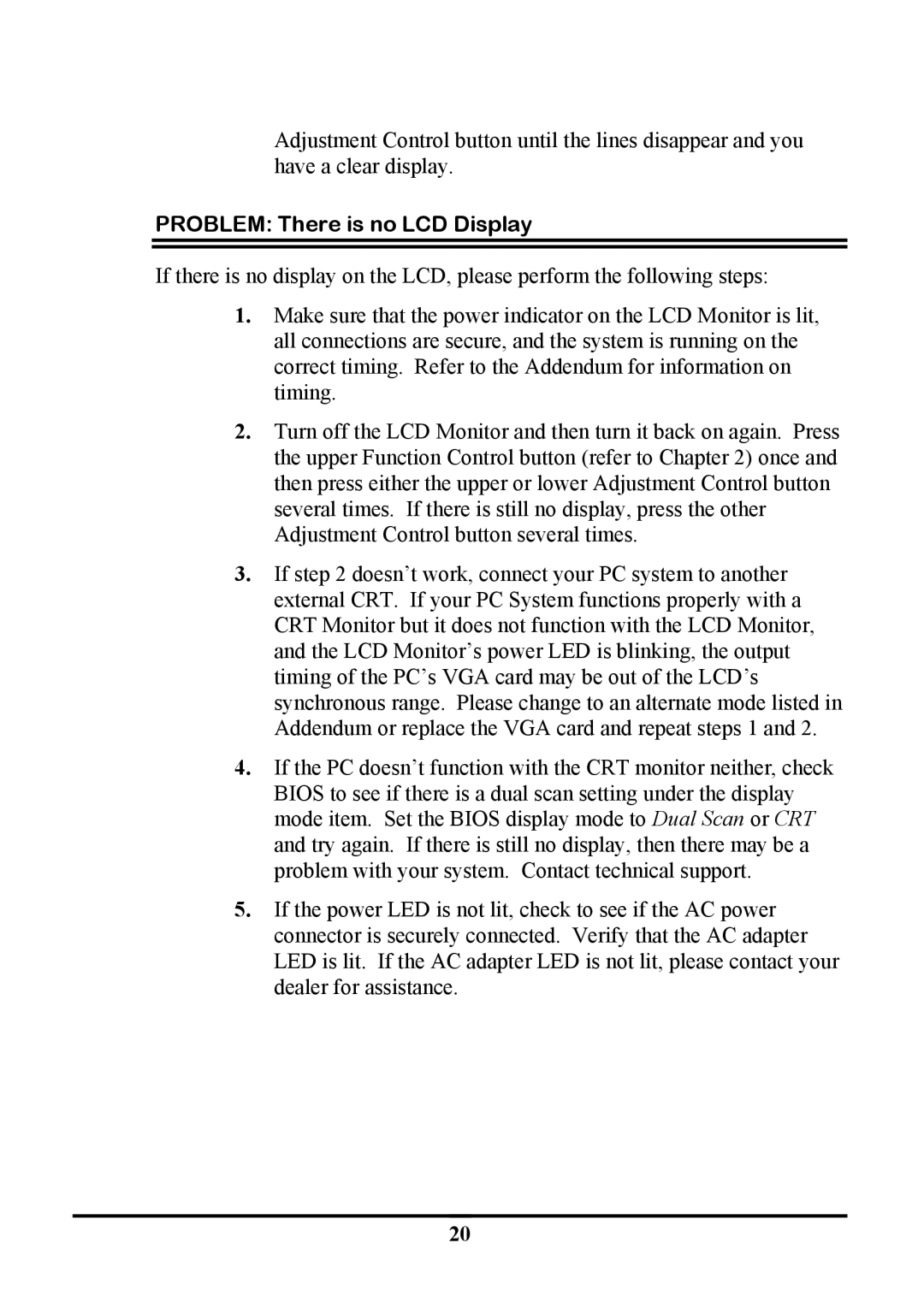Adjustment Control button until the lines disappear and you have a clear display.
PROBLEM: There is no LCD Display
If there is no display on the LCD, please perform the following steps:
1.Make sure that the power indicator on the LCD Monitor is lit, all connections are secure, and the system is running on the correct timing. Refer to the Addendum for information on timing.
2.Turn off the LCD Monitor and then turn it back on again. Press the upper Function Control button (refer to Chapter 2) once and then press either the upper or lower Adjustment Control button several times. If there is still no display, press the other Adjustment Control button several times.
3.If step 2 doesn’t work, connect your PC system to another external CRT. If your PC System functions properly with a CRT Monitor but it does not function with the LCD Monitor, and the LCD Monitor’s power LED is blinking, the output timing of the PC’s VGA card may be out of the LCD’s synchronous range. Please change to an alternate mode listed in Addendum or replace the VGA card and repeat steps 1 and 2.
4.If the PC doesn’t function with the CRT monitor neither, check BIOS to see if there is a dual scan setting under the display mode item. Set the BIOS display mode to Dual Scan or CRT and try again. If there is still no display, then there may be a problem with your system. Contact technical support.
5.If the power LED is not lit, check to see if the AC power connector is securely connected. Verify that the AC adapter LED is lit. If the AC adapter LED is not lit, please contact your dealer for assistance.
20