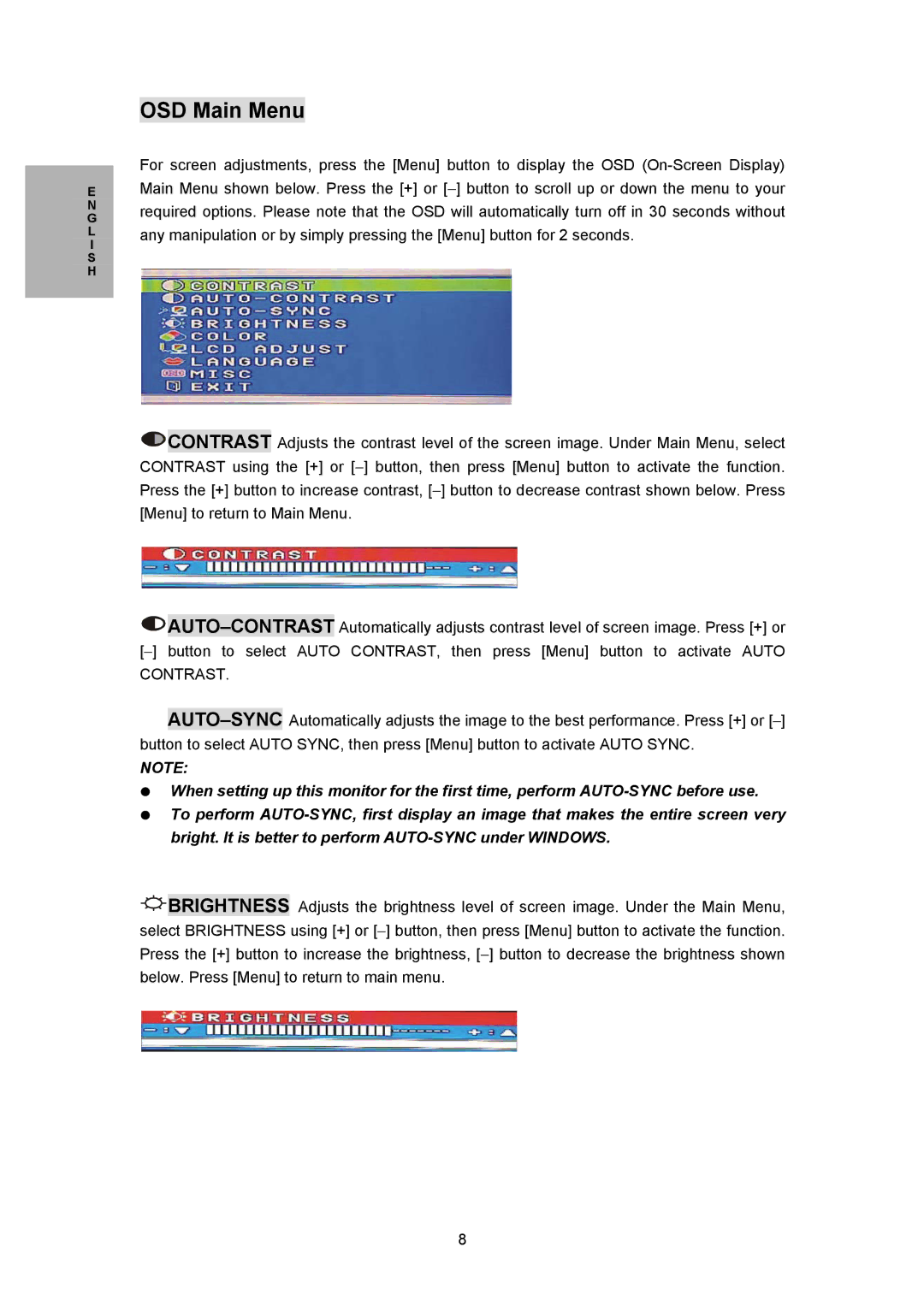OSD Main Menu
For screen adjustments, press the [Menu] button to display the OSD
EMain Menu shown below. Press the [+] or [−] button to scroll up or down the menu to your
N | required options. Please note that the OSD will automatically turn off in 30 seconds without |
G | |
L | any manipulation or by simply pressing the [Menu] button for 2 seconds. |
I |
|
S |
|
H |
|
![]() CONTRAST Adjusts the contrast level of the screen image. Under Main Menu, select CONTRAST using the [+] or [−] button, then press [Menu] button to activate the function. Press the [+] button to increase contrast, [−] button to decrease contrast shown below. Press [Menu] to return to Main Menu.
CONTRAST Adjusts the contrast level of the screen image. Under Main Menu, select CONTRAST using the [+] or [−] button, then press [Menu] button to activate the function. Press the [+] button to increase contrast, [−] button to decrease contrast shown below. Press [Menu] to return to Main Menu.
![]() AUTO–CONTRAST
AUTO–CONTRAST
NOTE:
When setting up this monitor for the first time, perform
![]() BRIGHTNESS Adjusts the brightness level of screen image. Under the Main Menu, select BRIGHTNESS using [+] or [−] button, then press [Menu] button to activate the function. Press the [+] button to increase the brightness, [−] button to decrease the brightness shown below. Press [Menu] to return to main menu.
BRIGHTNESS Adjusts the brightness level of screen image. Under the Main Menu, select BRIGHTNESS using [+] or [−] button, then press [Menu] button to activate the function. Press the [+] button to increase the brightness, [−] button to decrease the brightness shown below. Press [Menu] to return to main menu.
8