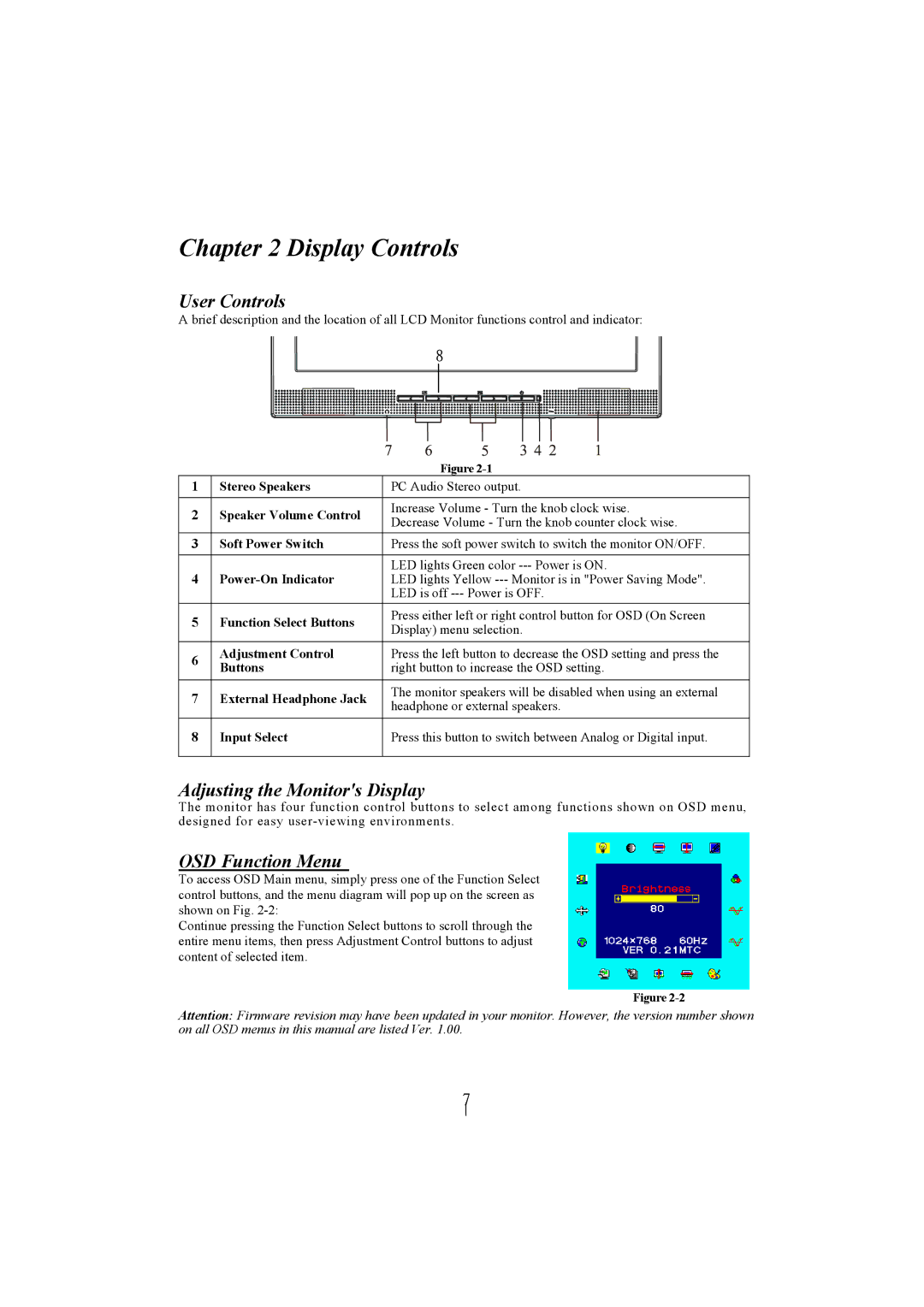Chapter 2 Display Controls
User Controls
A brief description and the location of all LCD Monitor functions control and indicator:
8
|
| Figure | |
1 | Stereo Speakers | PC Audio Stereo output. | |
|
|
| |
2 | Speaker Volume Control | Increase Volume - Turn the knob clock wise. | |
Decrease Volume - Turn the knob counter clock wise. | |||
|
| ||
3 | Soft Power Switch | Press the soft power switch to switch the monitor ON/OFF. | |
|
|
| |
4 |
| LED lights Green color | |
LED lights Yellow | |||
|
| LED is off | |
5 | Function Select Buttons | Press either left or right control button for OSD (On Screen | |
Display) menu selection. | |||
|
| ||
|
|
| |
6 | Adjustment Control | Press the left button to decrease the OSD setting and press the | |
Buttons | right button to increase the OSD setting. | ||
| |||
|
|
| |
7 | External Headphone Jack | The monitor speakers will be disabled when using an external | |
headphone or external speakers. | |||
|
| ||
8 | Input Select | Press this button to switch between Analog or Digital input. | |
|
|
|
Adjusting the Monitor's Display
The monitor has four function control buttons to select among functions shown on OSD menu, designed for easy
OSD Function Menu
To access OSD Main menu, simply press one of the Function Select control buttons, and the menu diagram will pop up on the screen as shown on Fig.
Continue pressing the Function Select buttons to scroll through the entire menu items, then press Adjustment Control buttons to adjust content of selected item.
Figure
Attention: Firmware revision may have been updated in your monitor. However, the version number shown on all OSD menus in this manual are listed Ver. 1.00.
7