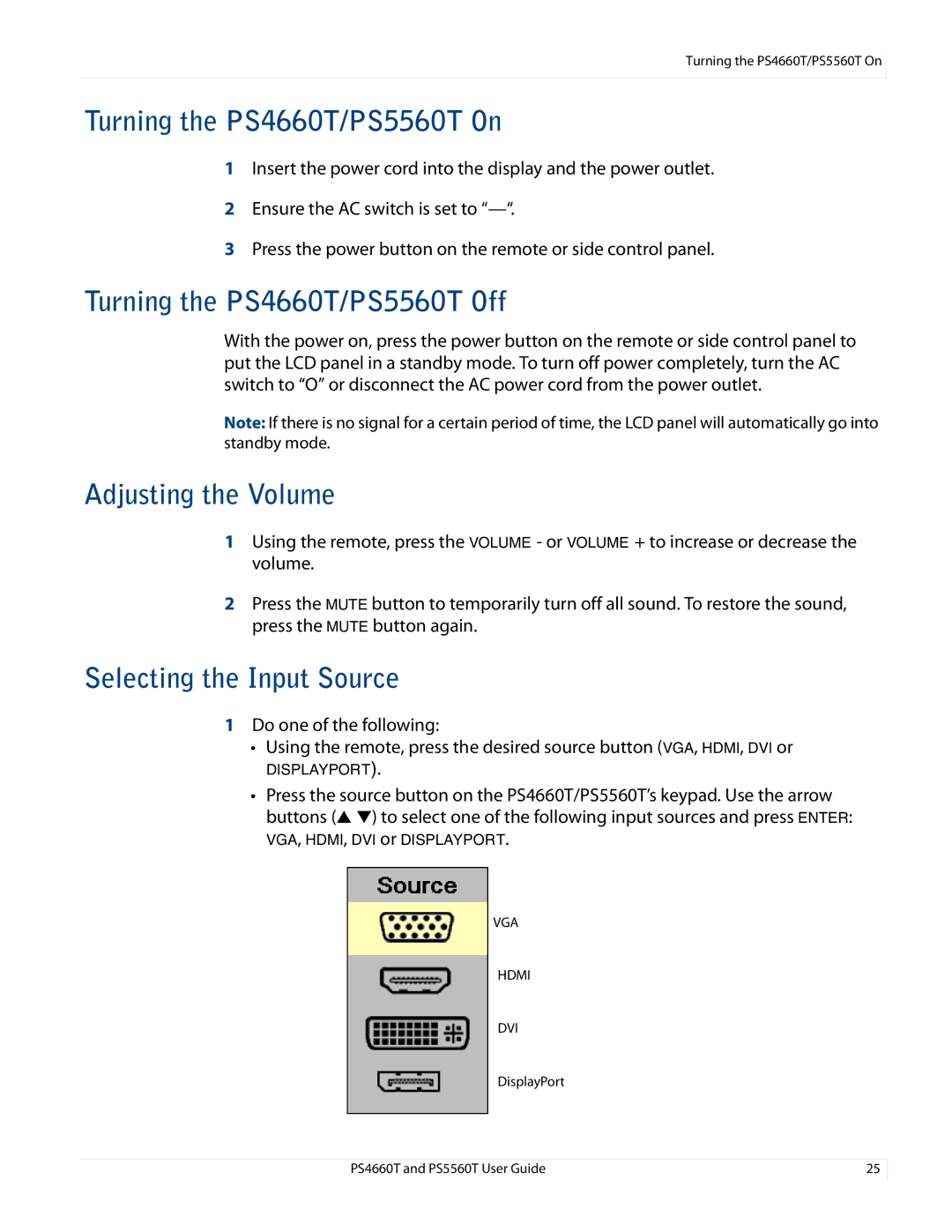Turning the PS4660T/PS5560T On
Turning the PS4660T/PS5560T On
1Insert the power cord into the display and the power outlet.
2Ensure the AC switch is set to
3Press the power button on the remote or side control panel.
Turning the PS4660T/PS5560T Off
With the power on, press the power button on the remote or side control panel to put the LCD panel in a standby mode. To turn off power completely, turn the AC switch to “O” or disconnect the AC power cord from the power outlet.
Note: If there is no signal for a certain period of time, the LCD panel will automatically go into standby mode.
Adjusting the Volume
1Using the remote, press the VOLUME - or VOLUME + to increase or decrease the volume.
2Press the MUTE button to temporarily turn off all sound. To restore the sound, press the MUTE button again.
Selecting the Input Source
1Do one of the following:
• Using the remote, press the desired source button (VGA, HDMI, DVI or
DISPLAYPORT).
• Press the source button on the PS4660T/PS5560T’s keypad. Use the arrow buttons (▲ ▼) to select one of the following input sources and press ENTER:
VGA, HDMI, DVI or DISPLAYPORT.
VGA
HDMI
DVI
DisplayPort
PS4660T and PS5560T User Guide | 25 |