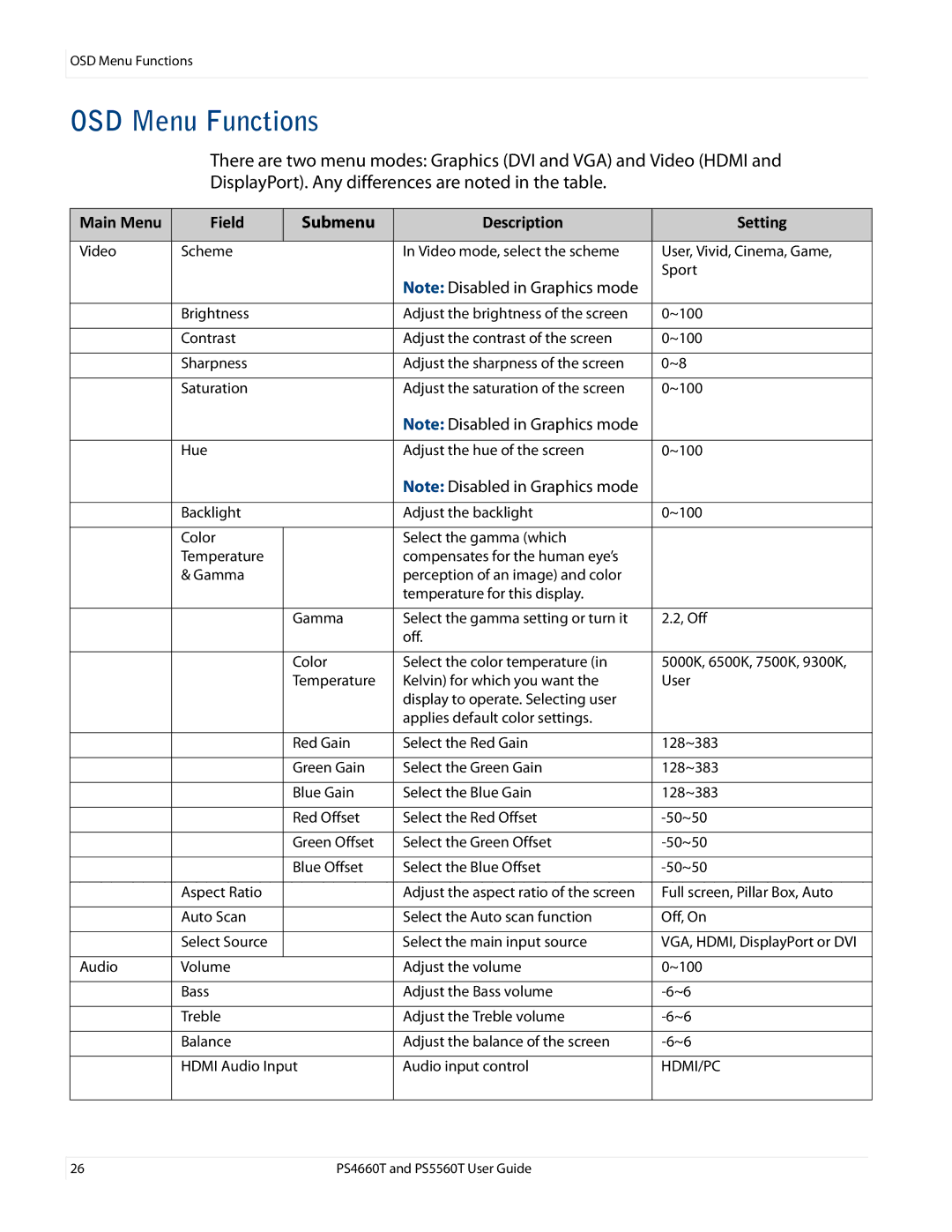OSD Menu Functions
OSD Menu Functions
There are two menu modes: Graphics (DVI and VGA) and Video (HDMI and
DisplayPort). Any differences are noted in the table.
Main Menu | Field | Submenu | Description | Setting |
|
|
|
|
|
Video | Scheme |
| In Video mode, select the scheme | User, Vivid, Cinema, Game, |
|
|
| Note: Disabled in Graphics mode | Sport |
|
|
|
| |
|
|
|
|
|
| Brightness |
| Adjust the brightness of the screen | 0~100 |
|
|
|
|
|
| Contrast |
| Adjust the contrast of the screen | 0~100 |
|
|
|
|
|
| Sharpness |
| Adjust the sharpness of the screen | 0~8 |
|
|
|
|
|
| Saturation |
| Adjust the saturation of the screen | 0~100 |
|
|
| Note: Disabled in Graphics mode |
|
|
|
|
|
|
| Hue |
| Adjust the hue of the screen | 0~100 |
|
|
| Note: Disabled in Graphics mode |
|
|
|
|
|
|
| Backlight |
| Adjust the backlight | 0~100 |
|
|
|
|
|
| Color |
| Select the gamma (which |
|
| Temperature |
| compensates for the human eye’s |
|
| & Gamma |
| perception of an image) and color |
|
|
|
| temperature for this display. |
|
|
|
|
|
|
|
| Gamma | Select the gamma setting or turn it | 2.2, Off |
|
|
| off. |
|
|
|
|
|
|
|
| Color | Select the color temperature (in | 5000K, 6500K, 7500K, 9300K, |
|
| Temperature | Kelvin) for which you want the | User |
|
|
| display to operate. Selecting user |
|
|
|
| applies default color settings. |
|
|
|
|
|
|
|
| Red Gain | Select the Red Gain | 128~383 |
|
|
|
|
|
|
| Green Gain | Select the Green Gain | 128~383 |
|
|
|
|
|
|
| Blue Gain | Select the Blue Gain | 128~383 |
|
|
|
|
|
|
| Red Offset | Select the Red Offset | |
|
|
|
|
|
|
| Green Offset | Select the Green Offset | |
|
|
|
|
|
|
| Blue Offset | Select the Blue Offset | |
|
|
|
|
|
| Aspect Ratio |
| Adjust the aspect ratio of the screen | Full screen, Pillar Box, Auto |
|
|
|
|
|
| Auto Scan |
| Select the Auto scan function | Off, On |
|
|
|
|
|
| Select Source |
| Select the main input source | VGA, HDMI, DisplayPort or DVI |
|
|
|
|
|
Audio | Volume |
| Adjust the volume | 0~100 |
|
|
|
|
|
| Bass |
| Adjust the Bass volume | |
|
|
|
|
|
| Treble |
| Adjust the Treble volume | |
|
|
|
|
|
| Balance |
| Adjust the balance of the screen | |
|
|
|
| |
| HDMI Audio Input | Audio input control | HDMI/PC | |
|
|
|
|
|
26 | PS4660T and PS5560T User Guide |