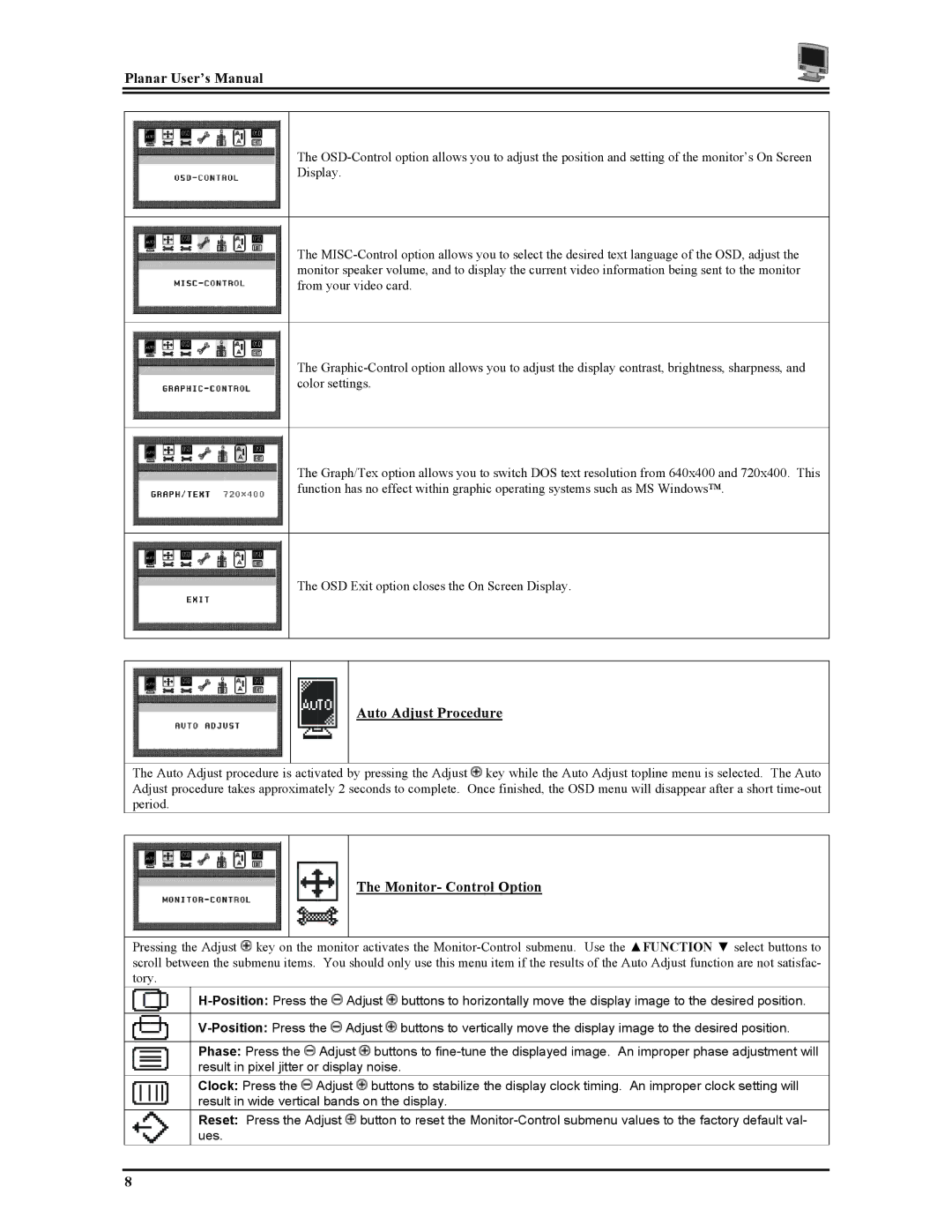Planar User’s Manual
The
Display.
The
The
The Graph/Tex option allows you to switch DOS text resolution from 640x400 and 720x400. This function has no effect within graphic operating systems such as MS Windows™.
The OSD Exit option closes the On Screen Display.
Auto Adjust Procedure
The Auto Adjust procedure is activated by pressing the Adjust Adjust procedure takes approximately 2 seconds to complete. period.
![]() key while the Auto Adjust topline menu is selected. The Auto Once finished, the OSD menu will disappear after a short
key while the Auto Adjust topline menu is selected. The Auto Once finished, the OSD menu will disappear after a short
The Monitor- Control Option
Pressing the Adjust ![]() key on the monitor activates the
key on the monitor activates the
![]() Adjust
Adjust ![]() buttons to horizontally move the display image to the desired position.
buttons to horizontally move the display image to the desired position.
![]() Adjust
Adjust ![]() buttons to vertically move the display image to the desired position.
buttons to vertically move the display image to the desired position.
Phase: Press the ![]() Adjust
Adjust ![]() buttons to
buttons to
Clock: Press the ![]() Adjust
Adjust ![]() buttons to stabilize the display clock timing. An improper clock setting will result in wide vertical bands on the display.
buttons to stabilize the display clock timing. An improper clock setting will result in wide vertical bands on the display.
Reset: Press the Adjust ![]() button to reset the
button to reset the
8