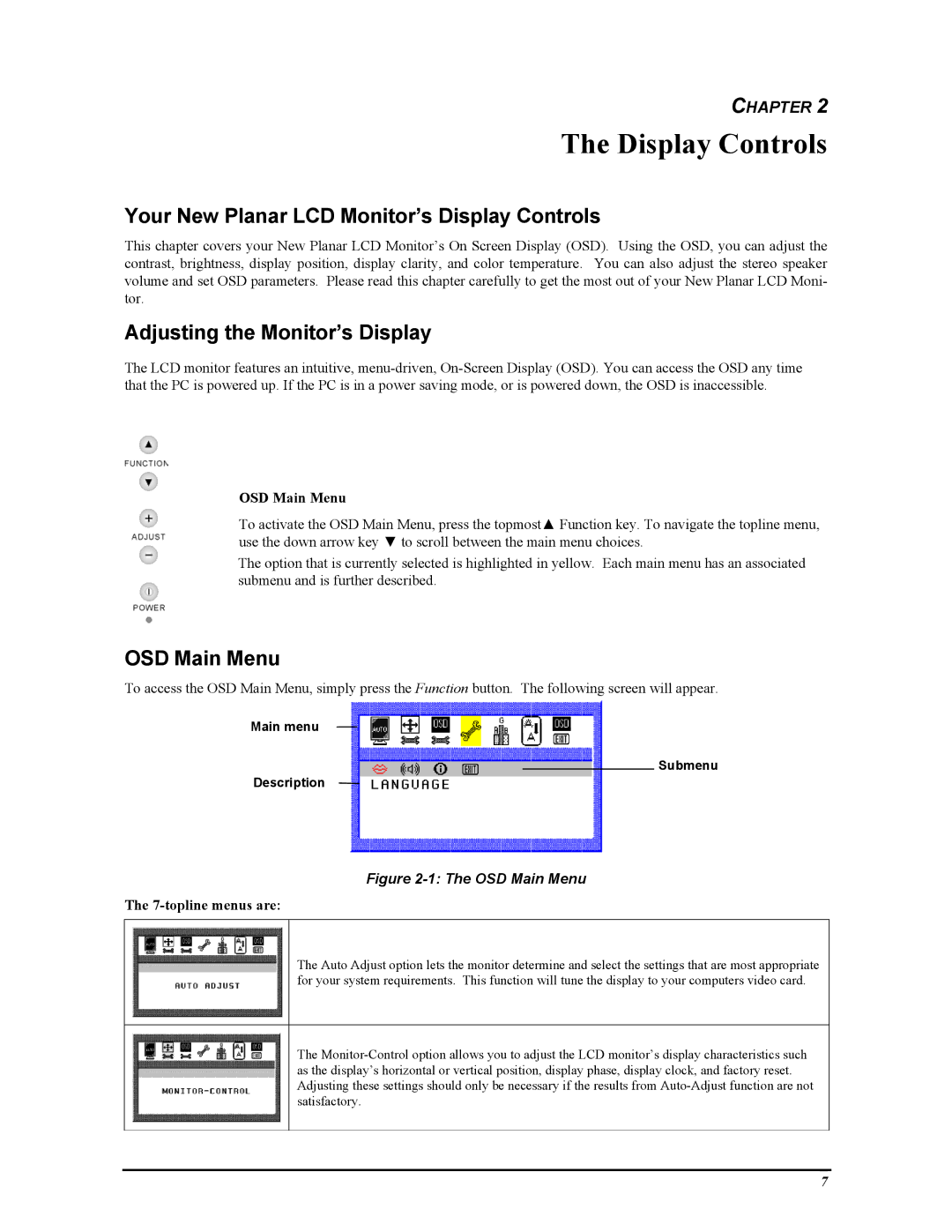CHAPTER 2
The Display Controls
Your New Planar LCD Monitor’s Display Controls
This chapter covers your New Planar LCD Monitor’s On Screen Display (OSD). Using the OSD, you can adjust the contrast, brightness, display position, display clarity, and color temperature. You can also adjust the stereo speaker volume and set OSD parameters. Please read this chapter carefully to get the most out of your New Planar LCD Moni- tor.
Adjusting the Monitor’s Display
The LCD monitor features an intuitive,
OSD Main Menu
To activate the OSD Main Menu, press the topmost▲ Function key. To navigate the topline menu, use the down arrow key ▼ to scroll between the main menu choices.
The option that is currently selected is highlighted in yellow. Each main menu has an associated submenu and is further described.
OSD Main Menu
To access the OSD Main Menu, simply press the Function button. The following screen will appear.
Main menu
Submenu
Description
Figure 2-1: The OSD Main Menu
The 7-topline menus are:
The Auto Adjust option lets the monitor determine and select the settings that are most appropriate for your system requirements. This function will tune the display to your computers video card.
The
7