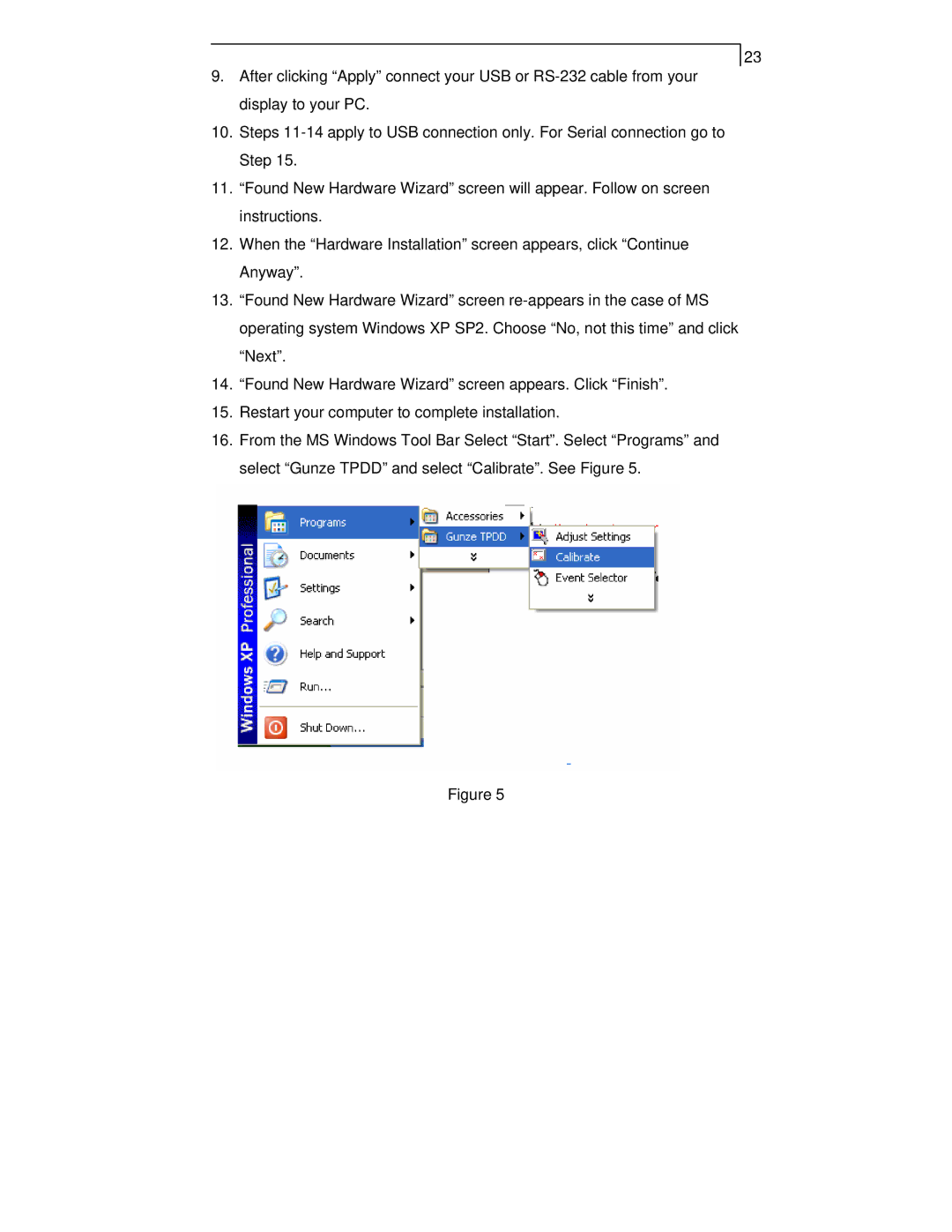23
9.After clicking “Apply” connect your USB or
10.Steps
11.“Found New Hardware Wizard” screen will appear. Follow on screen instructions.
12.When the “Hardware Installation” screen appears, click “Continue Anyway”.
13.“Found New Hardware Wizard” screen
14.“Found New Hardware Wizard” screen appears. Click “Finish”.
15.Restart your computer to complete installation.
16.From the MS Windows Tool Bar Select “Start”. Select “Programs” and select “Gunze TPDD” and select “Calibrate”. See Figure 5.
Figure 5