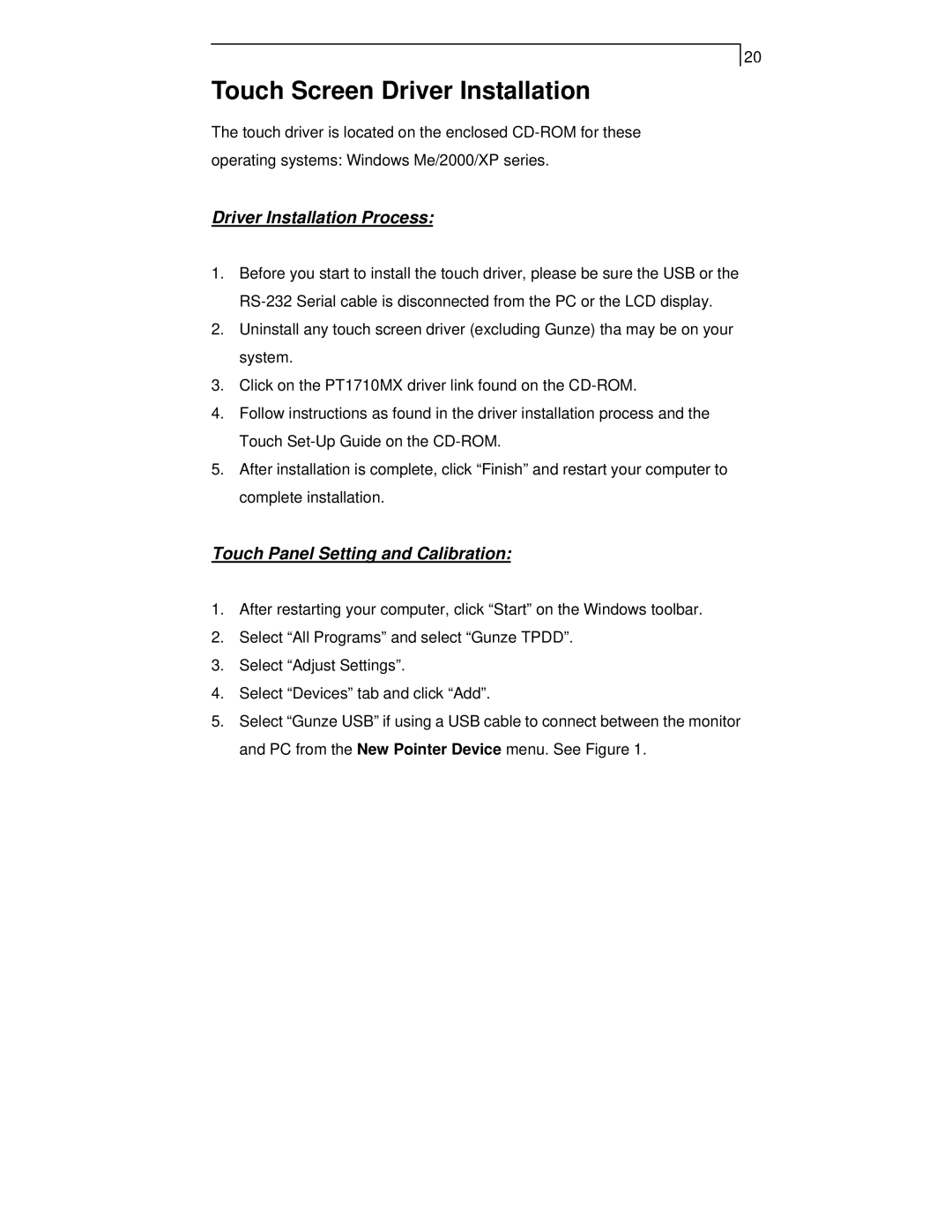20
Touch Screen Driver Installation
The touch driver is located on the enclosed
Driver Installation Process:
1.Before you start to install the touch driver, please be sure the USB or the
2.Uninstall any touch screen driver (excluding Gunze) tha may be on your system.
3.Click on the PT1710MX driver link found on the
4.Follow instructions as found in the driver installation process and the Touch
5.After installation is complete, click “Finish” and restart your computer to complete installation.
Touch Panel Setting and Calibration:
1.After restarting your computer, click “Start” on the Windows toolbar.
2.Select “All Programs” and select “Gunze TPDD”.
3.Select “Adjust Settings”.
4.Select “Devices” tab and click “Add”.
5.Select “Gunze USB” if using a USB cable to connect between the monitor and PC from the New Pointer Device menu. See Figure 1.