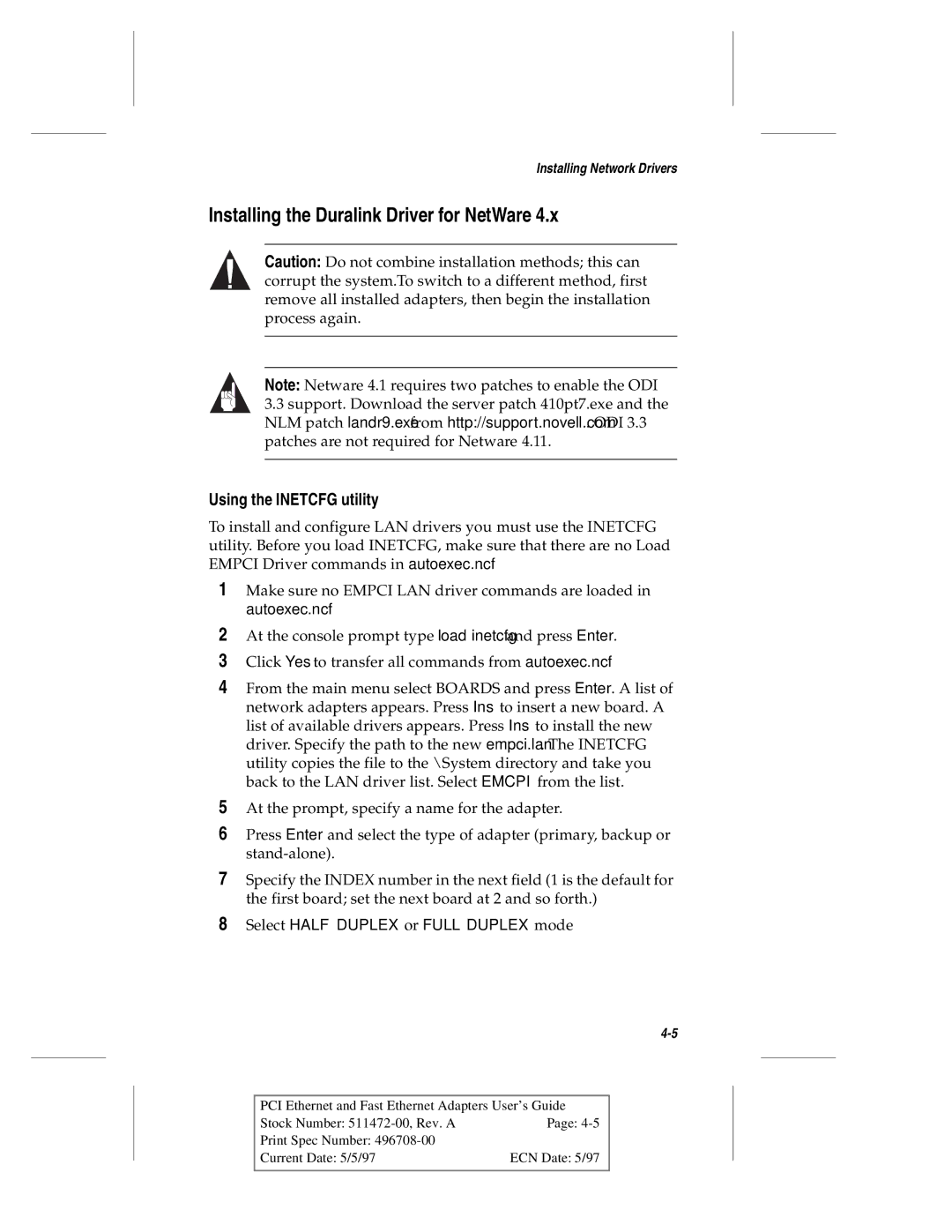Installing Network Drivers
Installing the Duralink Driver for NetWare 4.x
Caution: Do not combine installation methods; this can corrupt the system.To switch to a different method, first remove all installed adapters, then begin the installation process again.
Note: Netware 4.1 requires two patches to enable the ODI
3.3support. Download the server patch 410pt7.exe and the NLM patch landr9.exe from http://support.novell.com. ODI 3.3 patches are not required for Netware 4.11.
Using the INETCFG utility
To install and configure LAN drivers you must use the INETCFG utility. Before you load INETCFG, make sure that there are no Load EMPCI Driver commands in autoexec.ncf.
1Make sure no EMPCI LAN driver commands are loaded in autoexec.ncf
2At the console prompt type load inetcfg and press Enter.
3Click Yes to transfer all commands from autoexec.ncf.
4From the main menu select BOARDS and press Enter. A list of network adapters appears. Press Ins to insert a new board. A list of available drivers appears. Press Ins to install the new driver. Specify the path to the new empci.lan. The INETCFG utility copies the file to the \System directory and take you back to the LAN driver list. Select EMCPI from the list.
5At the prompt, specify a name for the adapter.
6Press Enter and select the type of adapter (primary, backup or
7Specify the INDEX number in the next field (1 is the default for the first board; set the next board at 2 and so forth.)
8Select HALF DUPLEX or FULL DUPLEX mode
PCI Ethernet and Fast Ethernet Adapters User’s Guide
Stock Number: | Page: |
Print Spec Number: |
|
Current Date: 5/5/97 | ECN Date: 5/97 |