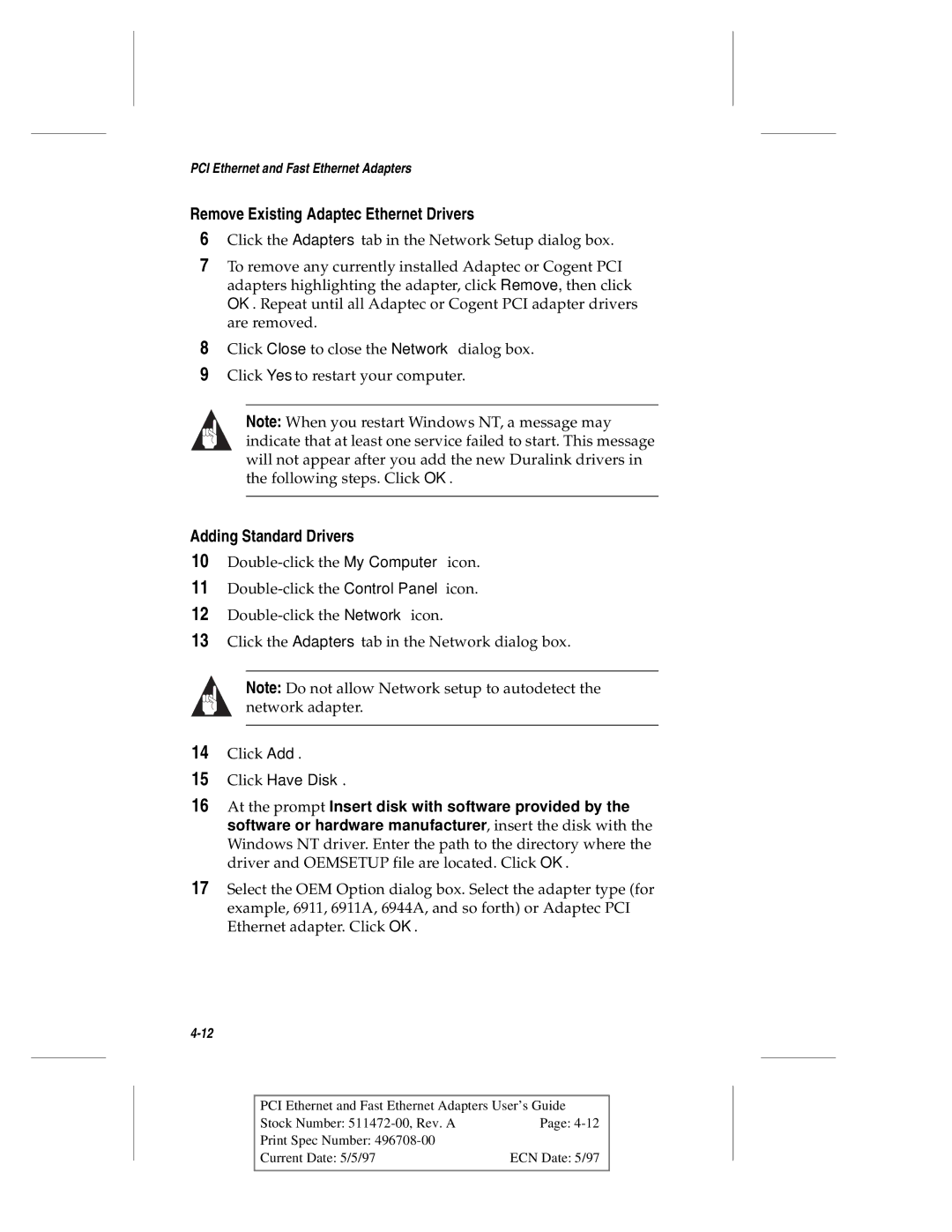PCI Ethernet and Fast Ethernet Adapters
Remove Existing Adaptec Ethernet Drivers
6Click the Adapters tab in the Network Setup dialog box.
7To remove any currently installed Adaptec or Cogent PCI adapters highlighting the adapter, click Remove, then click OK. Repeat until all Adaptec or Cogent PCI adapter drivers are removed.
8Click Close to close the Network dialog box.
9Click Yes to restart your computer.
Note: When you restart Windows NT, a message may indicate that at least one service failed to start. This message will not appear after you add the new Duralink drivers in the following steps. Click OK.
Adding Standard Drivers
10
11
12
13Click the Adapters tab in the Network dialog box.
Note: Do not allow Network setup to autodetect the network adapter.
14Click Add.
15Click Have Disk.
16At the prompt Insert disk with software provided by the software or hardware manufacturer, insert the disk with the Windows NT driver. Enter the path to the directory where the driver and OEMSETUP file are located. Click OK.
17Select the OEM Option dialog box. Select the adapter type (for example, 6911, 6911A, 6944A, and so forth) or Adaptec PCI Ethernet adapter. Click OK.
PCI Ethernet and Fast Ethernet Adapters User’s Guide
Stock Number: | Page: |
Print Spec Number: |
|
Current Date: 5/5/97 | ECN Date: 5/97 |