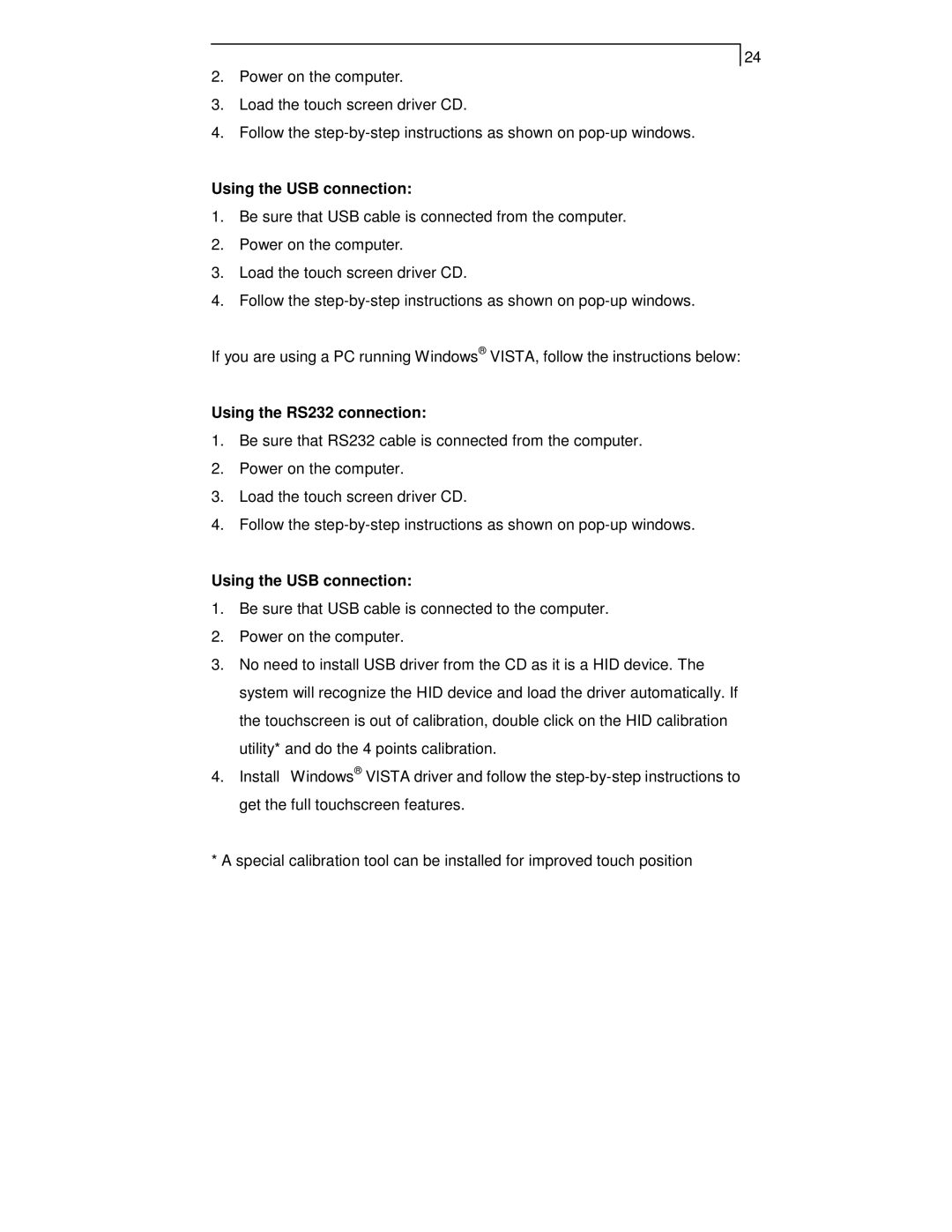24
2.Power on the computer.
3.Load the touch screen driver CD.
4.Follow the
Using the USB connection:
1.Be sure that USB cable is connected from the computer.
2.Power on the computer.
3.Load the touch screen driver CD.
4.Follow the
If you are using a PC running Windows® VISTA, follow the instructions below:
Using the RS232 connection:
1.Be sure that RS232 cable is connected from the computer.
2.Power on the computer.
3.Load the touch screen driver CD.
4.Follow the
Using the USB connection:
1.Be sure that USB cable is connected to the computer.
2.Power on the computer.
3.No need to install USB driver from the CD as it is a HID device. The system will recognize the HID device and load the driver automatically. If the touchscreen is out of calibration, double click on the HID calibration utility* and do the 4 points calibration.
4.Install Windows® VISTA driver and follow the
* A special calibration tool can be installed for improved touch position