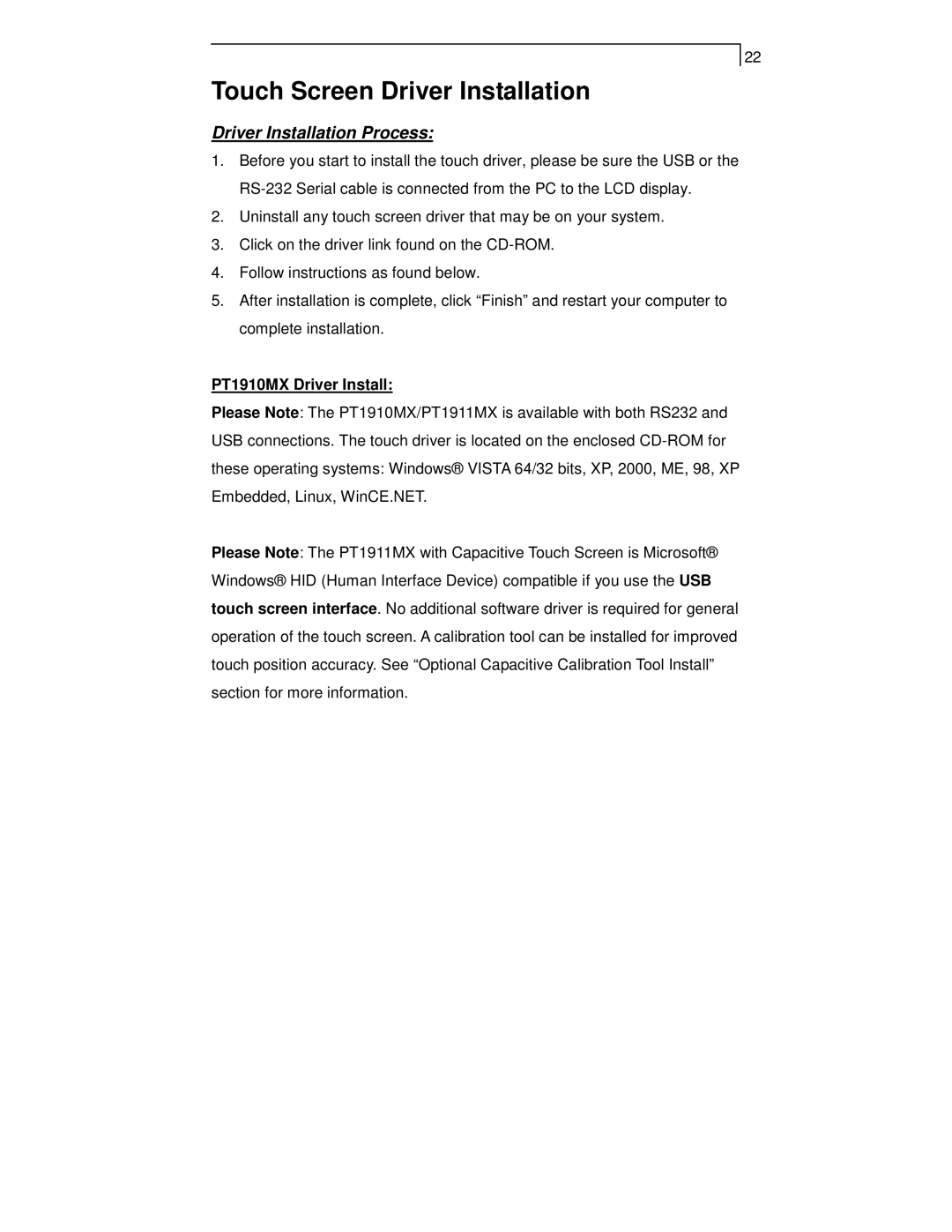22
Touch Screen Driver Installation
Driver Installation Process:
1.Before you start to install the touch driver, please be sure the USB or the
2.Uninstall any touch screen driver that may be on your system.
3.Click on the driver link found on the
4.Follow instructions as found below.
5.After installation is complete, click “Finish” and restart your computer to complete installation.
PT1910MX Driver Install:
Please Note: The PT1910MX/PT1911MX is available with both RS232 and USB connections. The touch driver is located on the enclosed
Please Note: The PT1911MX with Capacitive Touch Screen is Microsoft® Windows® HID (Human Interface Device) compatible if you use the USB touch screen interface. No additional software driver is required for general operation of the touch screen. A calibration tool can be installed for improved touch position accuracy. See “Optional Capacitive Calibration Tool Install” section for more information.