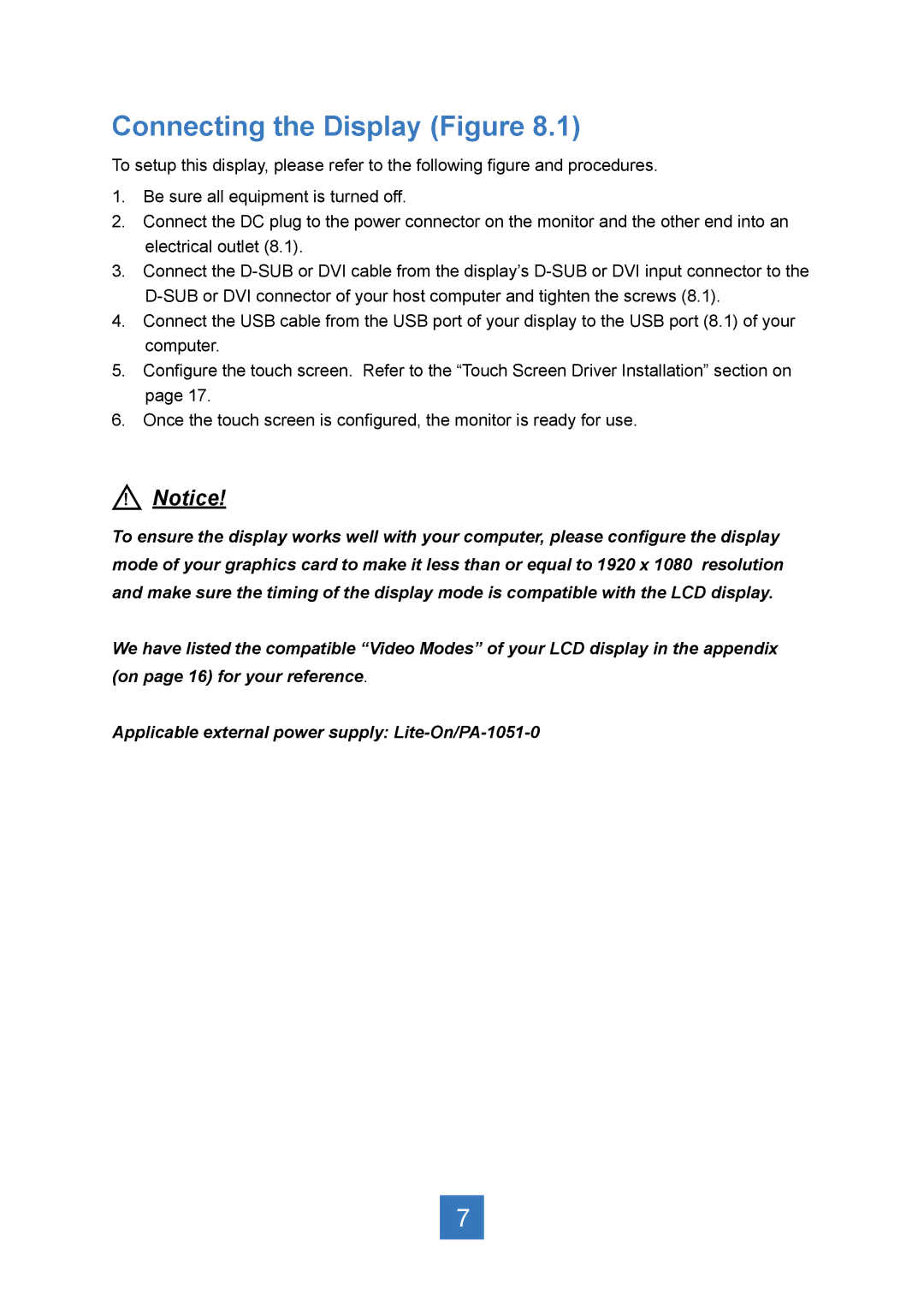Connecting the Display (Figure 8.1)
To setup this display, please refer to the following figure and procedures.
1.Be sure all equipment is turned off.
2.Connect the DC plug to the power connector on the monitor and the other end into an electrical outlet (8.1).
3.Connect the
4.Connect the USB cable from the USB port of your display to the USB port (8.1) of your computer.
5.Configure the touch screen. Refer to the “Touch Screen Driver Installation” section on page 17.
6.Once the touch screen is configured, the monitor is ready for use.
!Notice!
To ensure the display works well with your computer, please configure the display mode of your graphics card to make it less than or equal to 1920 x 1080 resolution and make sure the timing of the display mode is compatible with the LCD display.
We have listed the compatible “Video Modes” of your LCD display in the appendix (on page 16) for your reference.
Applicable external power supply:
7