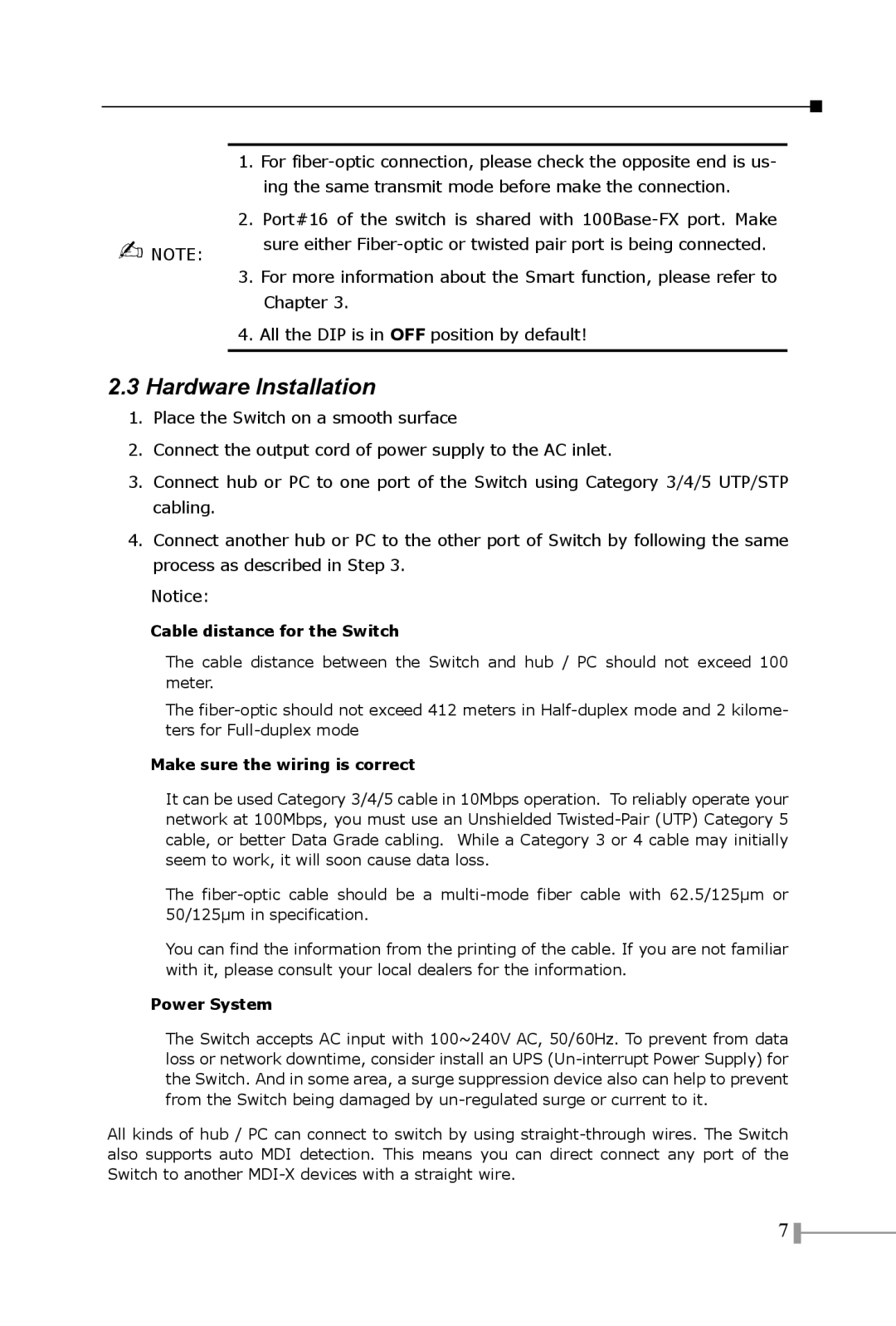1.For
2.Port#16 of the switch is shared with
NOTE: | sure either |
|
3.For more information about the Smart function, please refer to Chapter 3.
4.All the DIP is in OFF position by default!
2.3Hardware Installation
1.Place the Switch on a smooth surface
2.Connect the output cord of power supply to the AC inlet.
3.Connect hub or PC to one port of the Switch using Category 3/4/5 UTP/STP cabling.
4.Connect another hub or PC to the other port of Switch by following the same process as described in Step 3.
Notice:
Cable distance for the Switch
The cable distance between the Switch and hub / PC should not exceed 100 meter.
The
Make sure the wiring is correct
It can be used Category 3/4/5 cable in 10Mbps operation. To reliably operate your network at 100Mbps, you must use an Unshielded
The
You can find the information from the printing of the cable. If you are not familiar with it, please consult your local dealers for the information.
Power System
The Switch accepts AC input with 100~240V AC, 50/60Hz. To prevent from data loss or network downtime, consider install an UPS
All kinds of hub / PC can connect to switch by using
7 ![]()