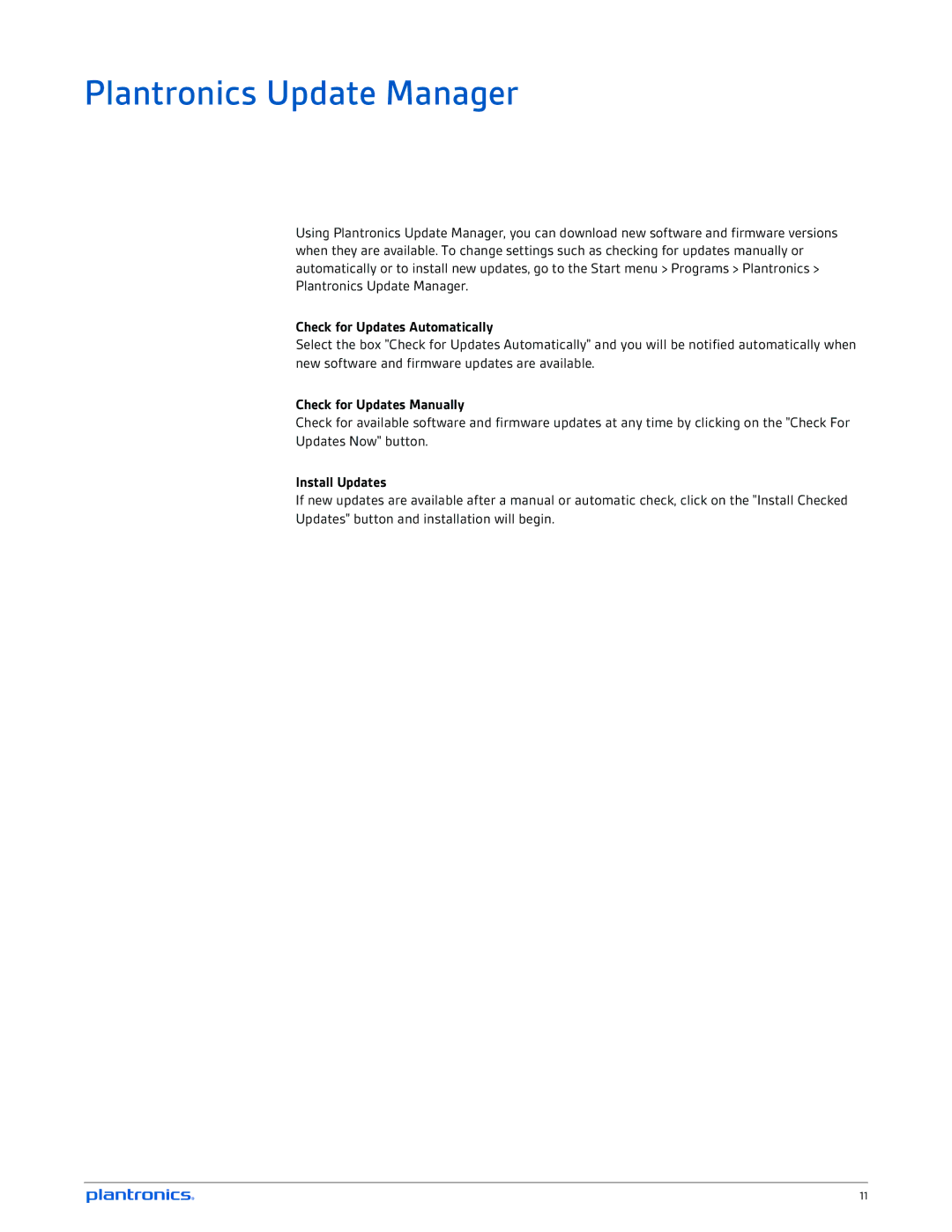Plantronics Update Manager
Using Plantronics Update Manager, you can download new software and firmware versions when they are available. To change settings such as checking for updates manually or automatically or to install new updates, go to the Start menu > Programs > Plantronics > Plantronics Update Manager.
Check for Updates Automatically
Select the box "Check for Updates Automatically" and you will be notified automatically when new software and firmware updates are available.
Check for Updates Manually
Check for available software and firmware updates at any time by clicking on the "Check For
Updates Now" button.
Install Updates
If new updates are available after a manual or automatic check, click on the "Install Checked
Updates" button and installation will begin.
11