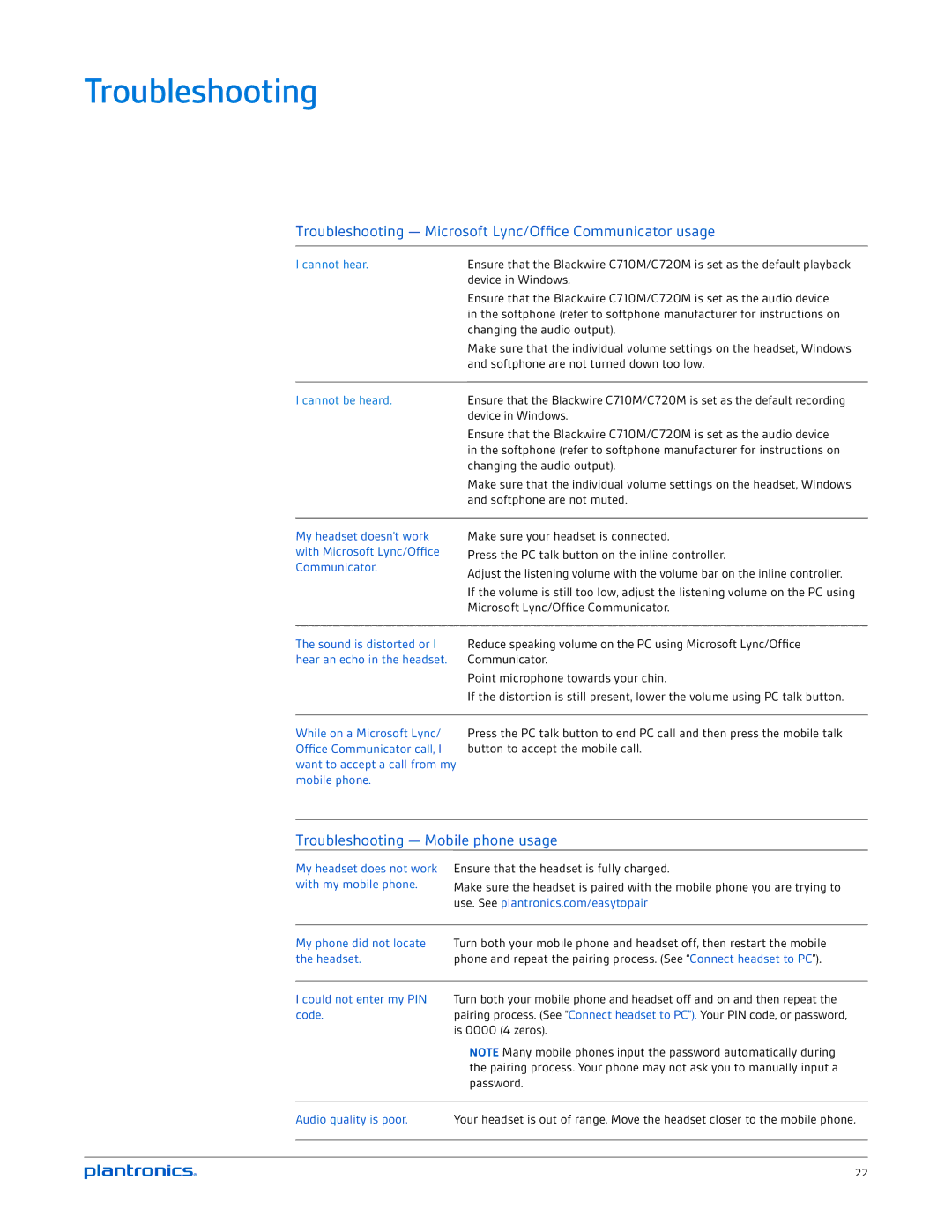Troubleshooting
Troubleshooting — Microsoft Lync/Office Communicator usage
I cannot hear.
I cannot be heard.
My headset doesn’t work with Microsoft Lync/Office Communicator.
Ensure that the Blackwire C710M/C720M is set as the default playback device in Windows.
Ensure that the Blackwire C710M/C720M is set as the audio device in the softphone (refer to softphone manufacturer for instructions on changing the audio output).
Make sure that the individual volume settings on the headset, Windows and softphone are not turned down too low.
Ensure that the Blackwire C710M/C720M is set as the default recording device in Windows.
Ensure that the Blackwire C710M/C720M is set as the audio device in the softphone (refer to softphone manufacturer for instructions on changing the audio output).
Make sure that the individual volume settings on the headset, Windows and softphone are not muted.
Make sure your headset is connected.
Press the PC talk button on the inline controller.
Adjust the listening volume with the volume bar on the inline controller.
If the volume is still too low, adjust the listening volume on the PC using Microsoft Lync/Office Communicator.
The sound is distorted or I hear an echo in the headset.
Reduce speaking volume on the PC using Microsoft Lync/Office Communicator.
Point microphone towards your chin.
If the distortion is still present, lower the volume using PC talk button.
While on a Microsoft Lync/ Office Communicator call, I want to accept a call from my mobile phone.
Press the PC talk button to end PC call and then press the mobile talk button to accept the mobile call.
Troubleshooting — Mobile phone usage
My headset does not work with my mobile phone.
Ensure that the headset is fully charged.
Make sure the headset is paired with the mobile phone you are trying to use. See plantronics.com/easytopair
My phone did not locate the headset.
Turn both your mobile phone and headset off, then restart the mobile phone and repeat the pairing process. (See “Connect headset to PC”).
I could not enter my PIN code.
Turn both your mobile phone and headset off and on and then repeat the pairing process. (See “Connect headset to PC”). Your PIN code, or password, is 0000 (4 zeros).
NOTE Many mobile phones input the password automatically during the pairing process. Your phone may not ask you to manually input a password.
| Audio quality is poor. | Your headset is out of range. Move the headset closer to the mobile phone. |
|
|
|
|
|
|
22