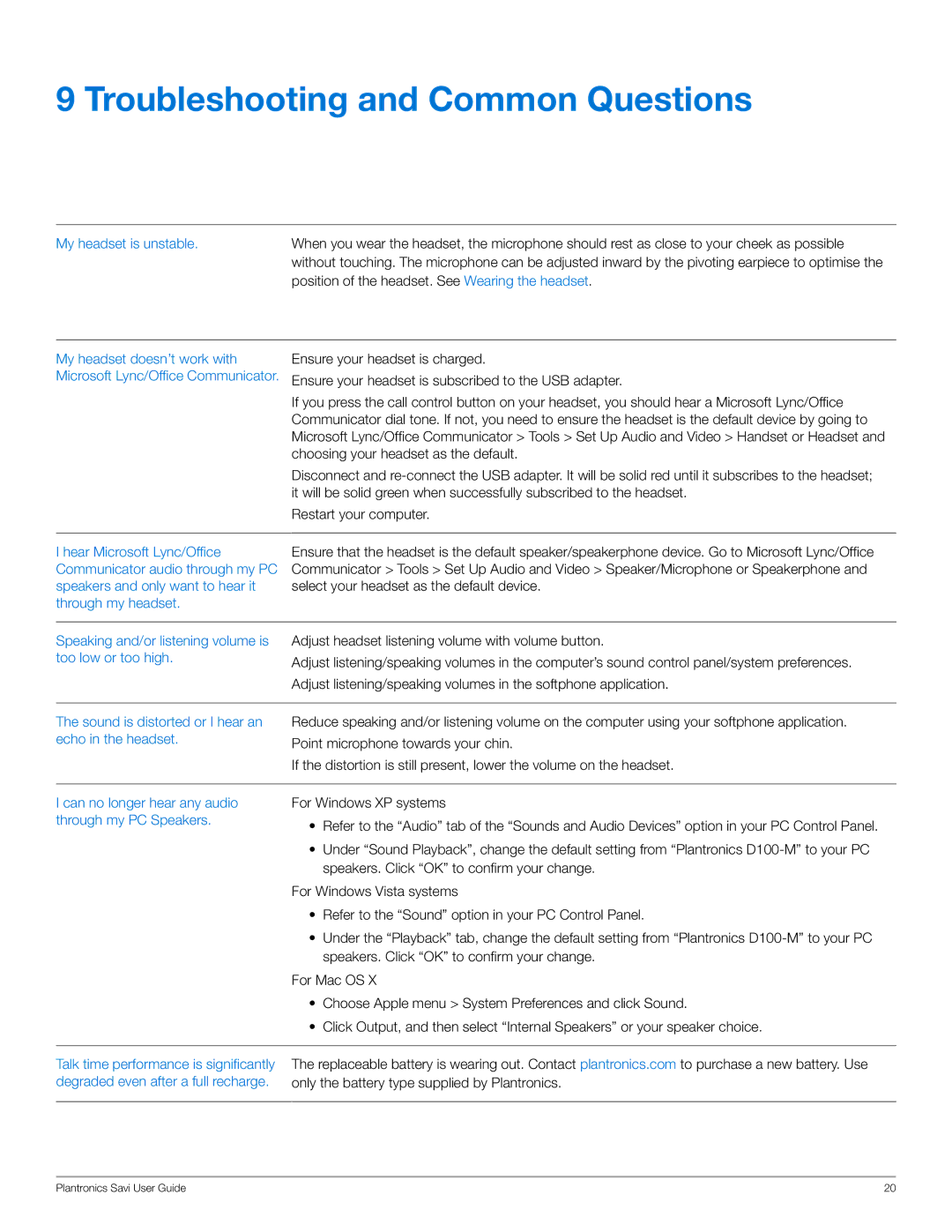W445-M specifications
The Plantronics W445-M is an advanced wireless headset designed primarily for business professionals who require seamless communication and mobility. This headset is especially tailored for use with Microsoft Skype for Business, ensuring optimal performance and `unparalleled audio quality during calls.One of the standout features of the Plantronics W445-M is its DECT technology, which provides a reliable and secure wireless connection, allowing users to roam freely up to a distance of 120 meters (approximately 400 feet) from their connected device. This level of mobility is particularly beneficial in dynamic office environments where professionals may need to move around while staying connected to calls.
The headset features an ultra-lightweight design combined with plush cushioning for enhanced comfort during long hours of use. Its adjustable headband and flexible microphone boom ensure a personalized fit for different users, contributing to a more comfortable experience. Additionally, the noise-cancelling microphone is designed to filter out background noise, delivering crystal-clear voice transmission which is essential for professional communication.
Another significant aspect of the Plantronics W445-M is its impressive battery life. With up to 7 hours of talk time on a single charge, users can stay engaged throughout their workday without worrying about interruptions. The quick charge feature allows for a rapid recharge, making it convenient for users who are always on the move.
The headset also supports wideband audio for enhanced sound quality, ensuring that conversations are clear and precise. This high-definition audio experience is particularly beneficial in office settings where clarity is crucial.
Integration with multiple devices is another hallmark of the W445-M. Users can easily connect the headset to their desk phone, computer, or mobile device, simplifying the transition between different platforms. This versatility enhances the productivity of professionals who rely on various communication tools.
The Plantronics W445-M is not just a headset; it is a comprehensive communication solution designed for professionals who value quality, comfort, and connectivity. With its innovative features and robust performance, it stands out as an essential tool for enhancing workplace communication dynamics.