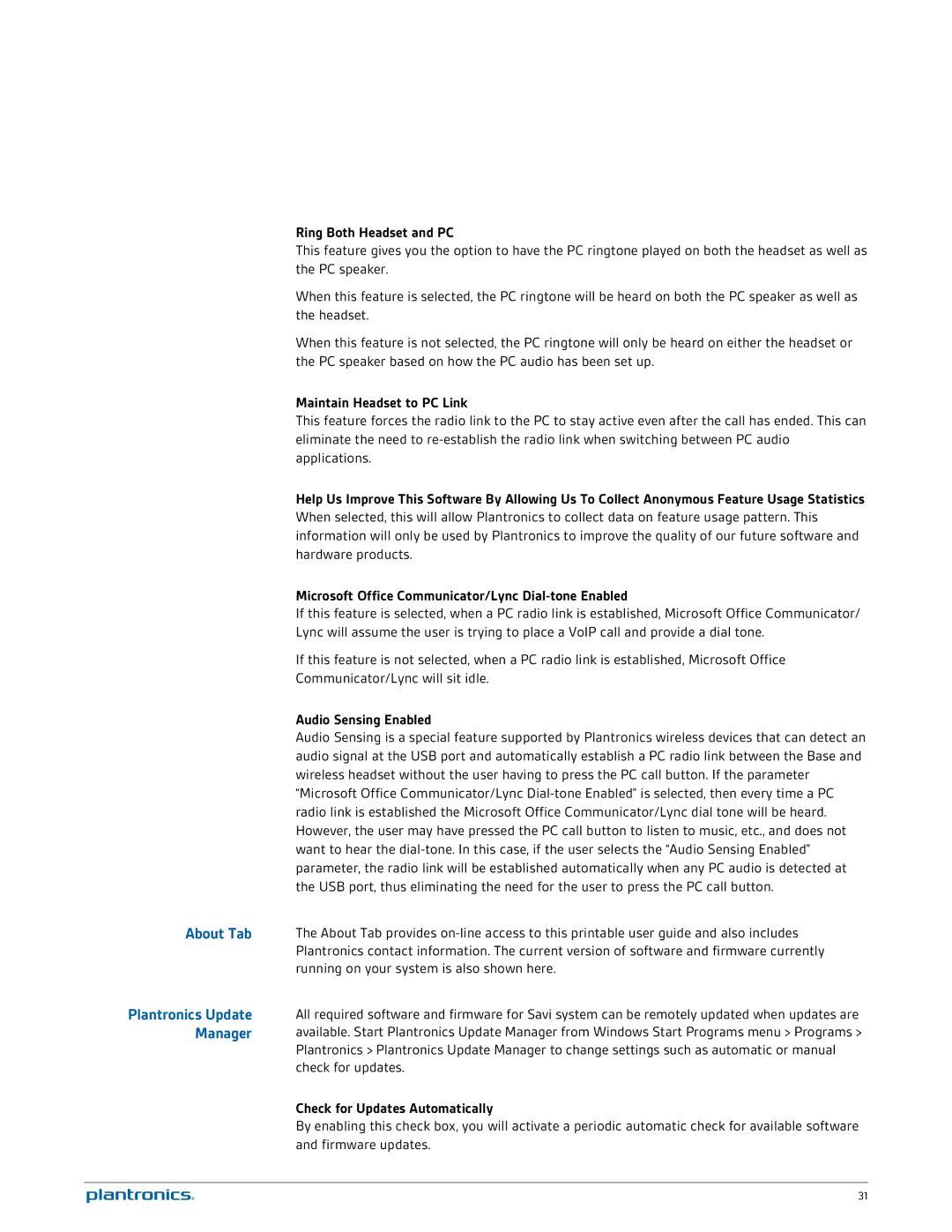Ring Both Headset and PC
This feature gives you the option to have the PC ringtone played on both the headset as well as the PC speaker.
When this feature is selected, the PC ringtone will be heard on both the PC speaker as well as the headset.
When this feature is not selected, the PC ringtone will only be heard on either the headset or the PC speaker based on how the PC audio has been set up.
Maintain Headset to PC Link
This feature forces the radio link to the PC to stay active even after the call has ended. This can eliminate the need to
Help Us Improve This Software By Allowing Us To Collect Anonymous Feature Usage Statistics When selected, this will allow Plantronics to collect data on feature usage pattern. This information will only be used by Plantronics to improve the quality of our future software and hardware products.
Microsoft Office Communicator/Lync
If this feature is selected, when a PC radio link is established, Microsoft Office Communicator/
Lync will assume the user is trying to place a VoIP call and provide a dial tone.
If this feature is not selected, when a PC radio link is established, Microsoft Office
Communicator/Lync will sit idle.
Audio Sensing Enabled
Audio Sensing is a special feature supported by Plantronics wireless devices that can detect an audio signal at the USB port and automatically establish a PC radio link between the Base and wireless headset without the user having to press the PC call button. If the parameter “Microsoft Office Communicator/Lync
About Tab The About Tab provides
Plantronics Update All required software and firmware for Savi system can be remotely updated when updates are
Manager available. Start Plantronics Update Manager from Windows Start Programs menu > Programs > Plantronics > Plantronics Update Manager to change settings such as automatic or manual
check for updates.
Check for Updates Automatically
By enabling this check box, you will activate a periodic automatic check for available software and firmware updates.
31