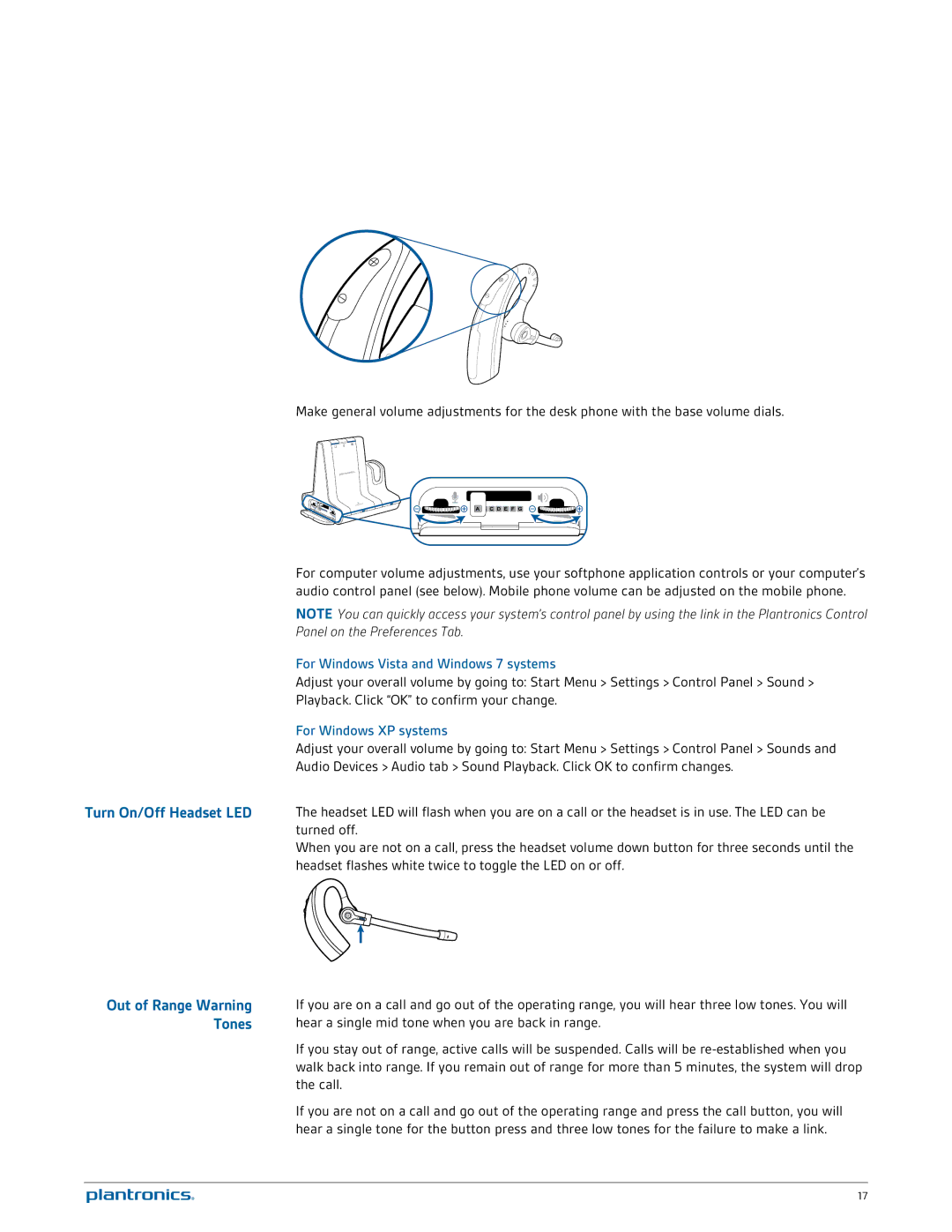Make general volume adjustments for the desk phone with the base volume dials.
For computer volume adjustments, use your softphone application controls or your computer’s audio control panel (see below). Mobile phone volume can be adjusted on the mobile phone.
NOTE You can quickly access your system’s control panel by using the link in the Plantronics Control
Panel on the Preferences Tab.
For Windows Vista and Windows 7 systems
Adjust your overall volume by going to: Start Menu > Settings > Control Panel > Sound >
Playback. Click “OK” to confirm your change.
For Windows XP systems
Adjust your overall volume by going to: Start Menu > Settings > Control Panel > Sounds and
Audio Devices > Audio tab > Sound Playback. Click OK to confirm changes.
Turn On/Off Headset LED The headset LED will flash when you are on a call or the headset is in use. The LED can be turned off.
When you are not on a call, press the headset volume down button for three seconds until the headset flashes white twice to toggle the LED on or off.
Out of Range Warning | If you are on a call and go out of the operating range, you will hear three low tones. You will |
Tones | hear a single mid tone when you are back in range. |
| If you stay out of range, active calls will be suspended. Calls will be |
| walk back into range. If you remain out of range for more than 5 minutes, the system will drop |
| the call. |
| If you are not on a call and go out of the operating range and press the call button, you will |
| hear a single tone for the button press and three low tones for the failure to make a link. |
|
|
| 17 |