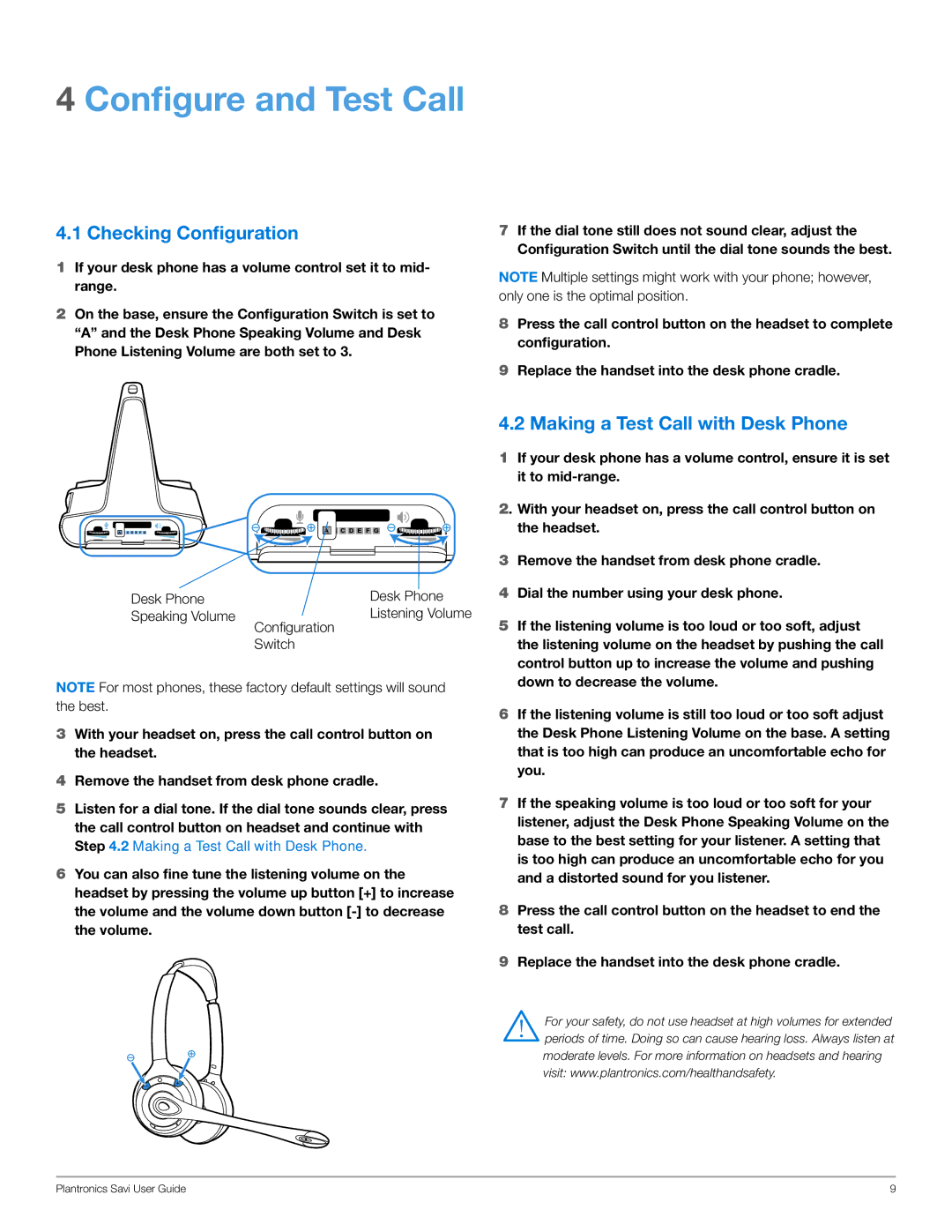WO300, WO350 specifications
The Plantronics WO350 is a cutting-edge wireless headset designed to enhance communication in business environments while delivering superior sound quality and comfort. This model is part of Plantronics' established reputation for producing reliable audio devices that cater to the needs of modern professionals. The WO350 stands out for its ability to deliver excellent audio clarity, ensuring that users can hear and be heard with crystal clear precision.One of the main features of the WO350 is its advanced noise-cancellation technology. This feature significantly reduces background noise, making it an ideal choice for busy office settings or remote workspaces. The headset's dual microphones work in tandem to filter out ambient sounds, allowing for focused conversations without distractions. This enhances the overall call experience, leading to more productive interactions.
The WO350 is designed for comfort and durability. With soft ear cushions and an adjustable headband, users can wear the headset for extended periods without discomfort. The lightweight design further enhances wearability, making it suitable for day-long use. This ergonomic approach reflects Plantronics' commitment to user satisfaction.
Connectivity is another strong point of the WO350. It utilizes Bluetooth technology, allowing users to connect wirelessly to their devices. This freedom of movement is perfect for multitasking, whether users are attending meetings, making calls, or listening to audio. The headset also supports a wide range of devices, from smartphones to computers, ensuring versatility in usage.
Battery life is crucial for wireless headsets, and the WO350 does not disappoint. With up to 20 hours of talk time on a single charge, users can rely on this headset to last through long workdays. The headset's fast charging capability ensures that downtime is minimized, allowing for continuous productivity.
An additional standout feature of the Plantronics WO350 is its intuitive controls. Users can easily manage calls, adjust volume, and switch between devices with simple button presses, making it user-friendly for individuals at any tech level. The headset is also equipped with voice alerts, providing users with updates on battery life and connection status.
In summary, the Plantronics WO350 is a feature-rich wireless headset tailored for professionals seeking reliable communication tools. With its advanced noise-cancellation technology, exceptional comfort, versatile connectivity, long battery life, and user-friendly controls, the WO350 is an excellent choice for enhancing workplace productivity and audio experiences.