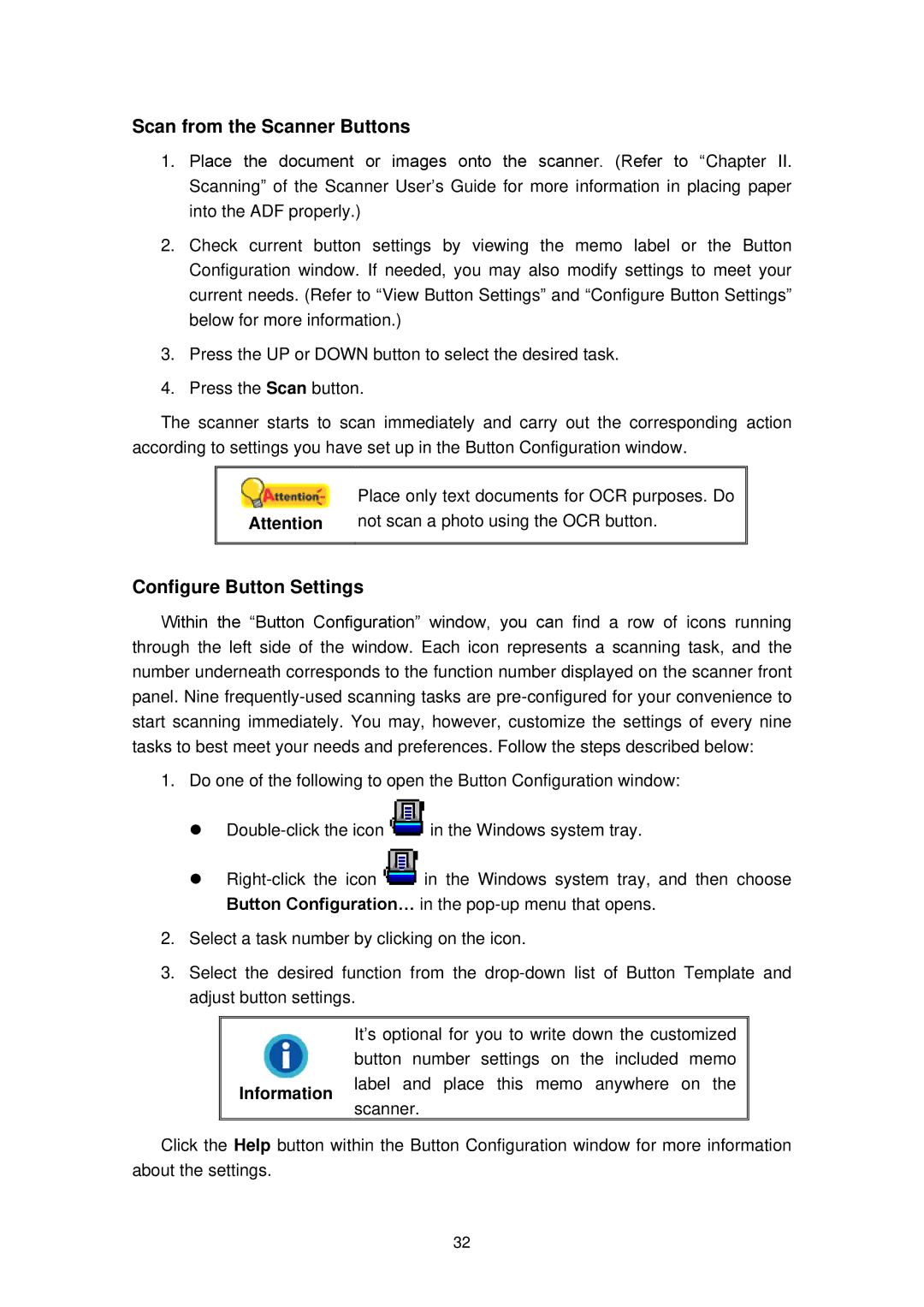Plustek, SN8016U, SC8016U specifications
The Plustek PS456U is an advanced document scanner designed to meet the needs of businesses and individuals looking for a reliable, efficient, and high-quality scanning solution. This scanner is particularly well-suited for high-volume document management, offering a variety of features that enhance productivity and streamline workflows.One of the standout features of the Plustek PS456U is its ability to handle a wide range of document types, including ID cards, passports, and large A2 documents. With its robust design, the scanner can easily accommodate documents of various sizes and thicknesses, making it ideal for users with diverse scanning needs. The device supports document thicknesses ranging from 27 to 413 gsm, ensuring versatility for all types of paperwork.
The scanning speed of the PS456U is noteworthy, reaching up to 60 pages per minute (ppm) in duplex mode. This rapid processing capability allows users to digitize large volumes of documents quickly, which is essential in fast-paced work environments. Additionally, the scanner is equipped with advanced image processing technologies, including automatic color detection, blank page removal, and image enhancement features. These technologies contribute to high-quality scans while reducing the need for manual adjustments.
Another significant characteristic of the Plustek PS456U is its integrated Document Management System (DMS) software. This software enables users to organize, store, and retrieve documents easily, enhancing overall efficiency when dealing with large data sets. Furthermore, it provides the ability to create searchable PDF files, which allow for quick and easy access to specific information contained within scanned documents.
The user-friendly interface of the PS456U makes it accessible for users of all experience levels. Its intuitive design and straightforward operation ensure that users can start scanning documents with minimal setup and training. The device supports various connectivity options, including USB 3.0, facilitating easy integration into existing workflows.
In conclusion, the Plustek PS456U is a cutting-edge document scanner that stands out for its speed, versatility, and advanced features. Whether for small businesses or larger enterprises, the PS456U provides a powerful solution for effective document management, enabling users to digitize and organize their paperwork efficiently. With its emphasis on quality, user-friendliness, and advanced technology, the PS456U is an ideal choice for anyone serious about enhancing their document scanning capabilities.