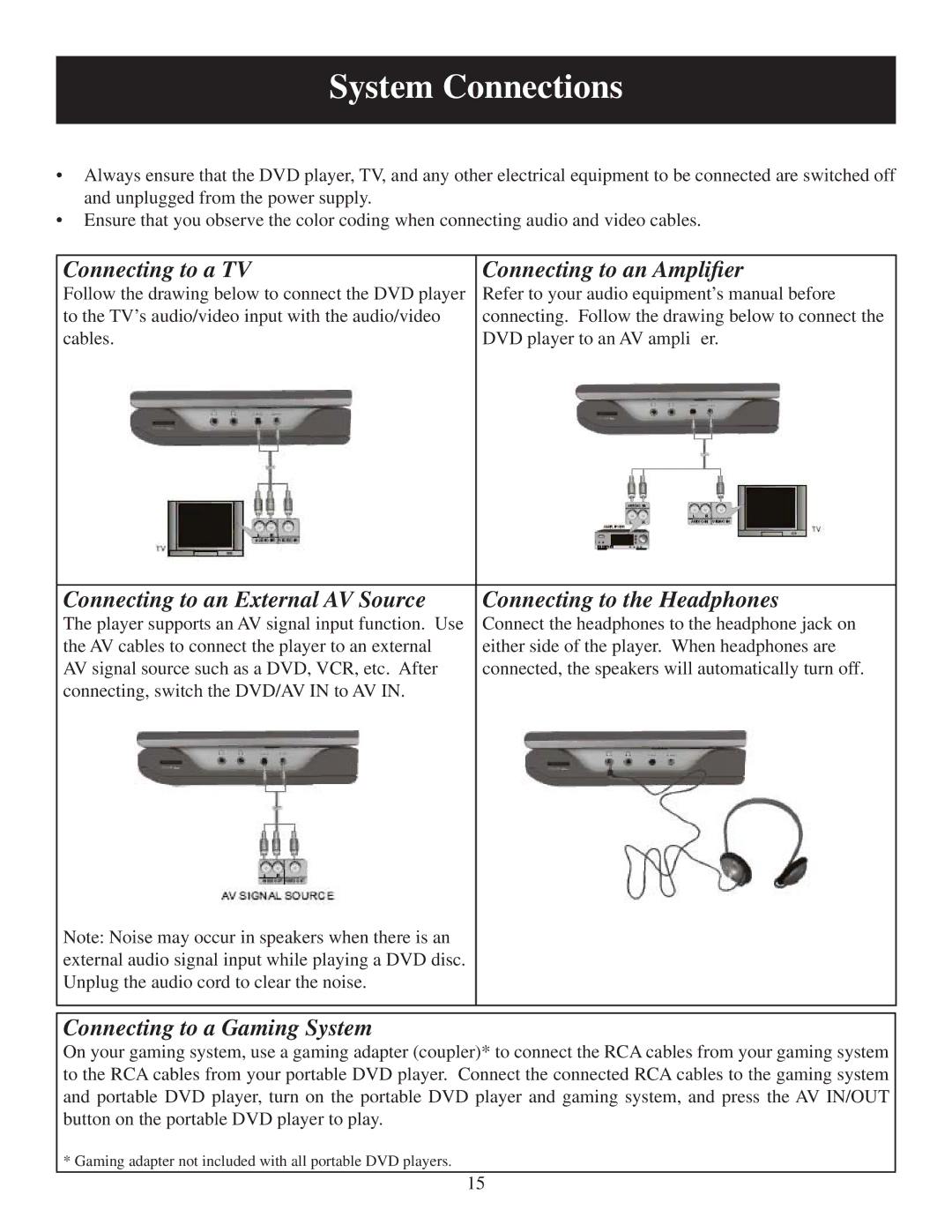System Connections
•Always ensure that the DVD player, TV, and any other electrical equipment to be connected are switched off and unplugged from the power supply.
•Ensure that you observe the color coding when connecting audio and video cables.
Connecting to a TV | Connecting to an Amplifier |
Follow the drawing below to connect the DVD player | Refer to your audio equipment’s manual before |
to the TV’s audio/video input with the audio/video | connecting. Follow the drawing below to connect the |
cables. | DVD player to an AV amplifier. |
Connecting to an External AV Source | Connecting to the Headphones |
The player supports an AV signal input function. Use | Connect the headphones to the headphone jack on |
the AV cables to connect the player to an external | either side of the player. When headphones are |
AV signal source such as a DVD, VCR, etc. After | connected, the speakers will automatically turn off. |
connecting, switch the DVD/AV IN to AV IN. |
|
Note: Noise may occur in speakers when there is an |
|
external audio signal input while playing a DVD disc. |
|
Unplug the audio cord to clear the noise. |
|
Connecting to a Gaming System
On your gaming system, use a gaming adapter (coupler)* to connect the RCA cables from your gaming system to the RCA cables from your portable DVD player. Connect the connected RCA cables to the gaming system and portable DVD player, turn on the portable DVD player and gaming system, and press the AV IN/OUT button on the portable DVD player to play.
* Gaming adapter not included with all portable DVD players.
15