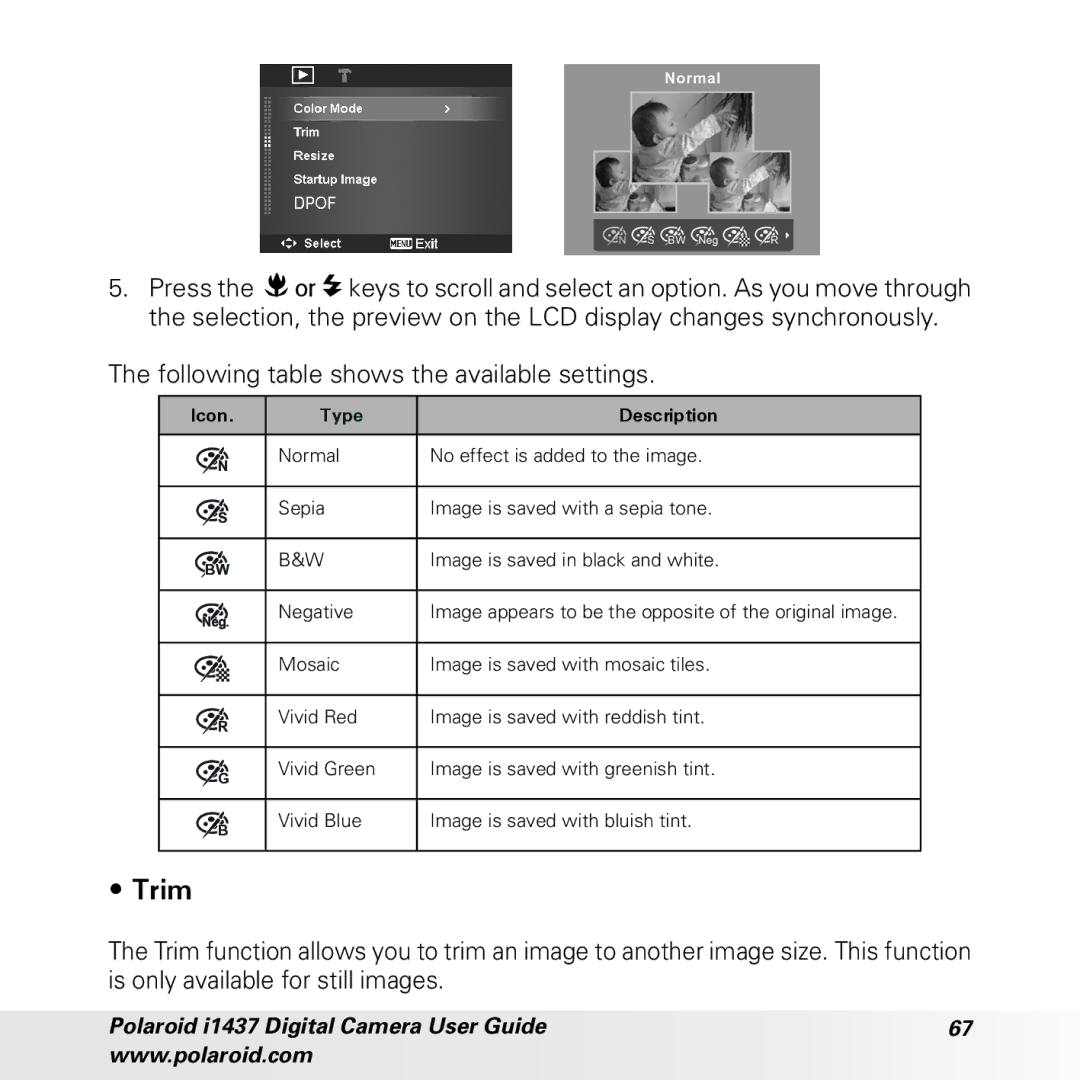5.Press the ![]()
![]() or
or ![]() keys to scroll and select an option. As you move through the selection, the preview on the LCD display changes synchronously.
keys to scroll and select an option. As you move through the selection, the preview on the LCD display changes synchronously.
The following table shows the available settings.
Icon. | Type | Description | ||
|
|
|
|
|
| N | Normal | No effect is added to the image. | |
|
|
| ||
|
|
|
|
|
| S | Sepia | Image is saved with a sepia tone. | |
|
|
| ||
|
|
|
|
|
BW | B&W | Image is saved in black and white. | ||
|
| |||
|
|
|
|
|
Neg. | Negative | Image appears to be the opposite of the original image. | ||
|
| |||
|
|
|
|
|
|
|
| Mosaic | Image is saved with mosaic tiles. |
|
|
| ||
|
|
|
|
|
|
|
|
|
|
| R | Vivid Red | Image is saved with reddish tint. | |
|
|
| ||
GVivid Green Image is saved with greenish tint.
B | Vivid Blue | Image is saved with bluish tint. |
|
|
•Trim
The Trim function allows you to trim an image to another image size. This function is only available for still images.
Polaroid i1437 Digital Camera User Guide | 67 |
www.polaroid.com |
|