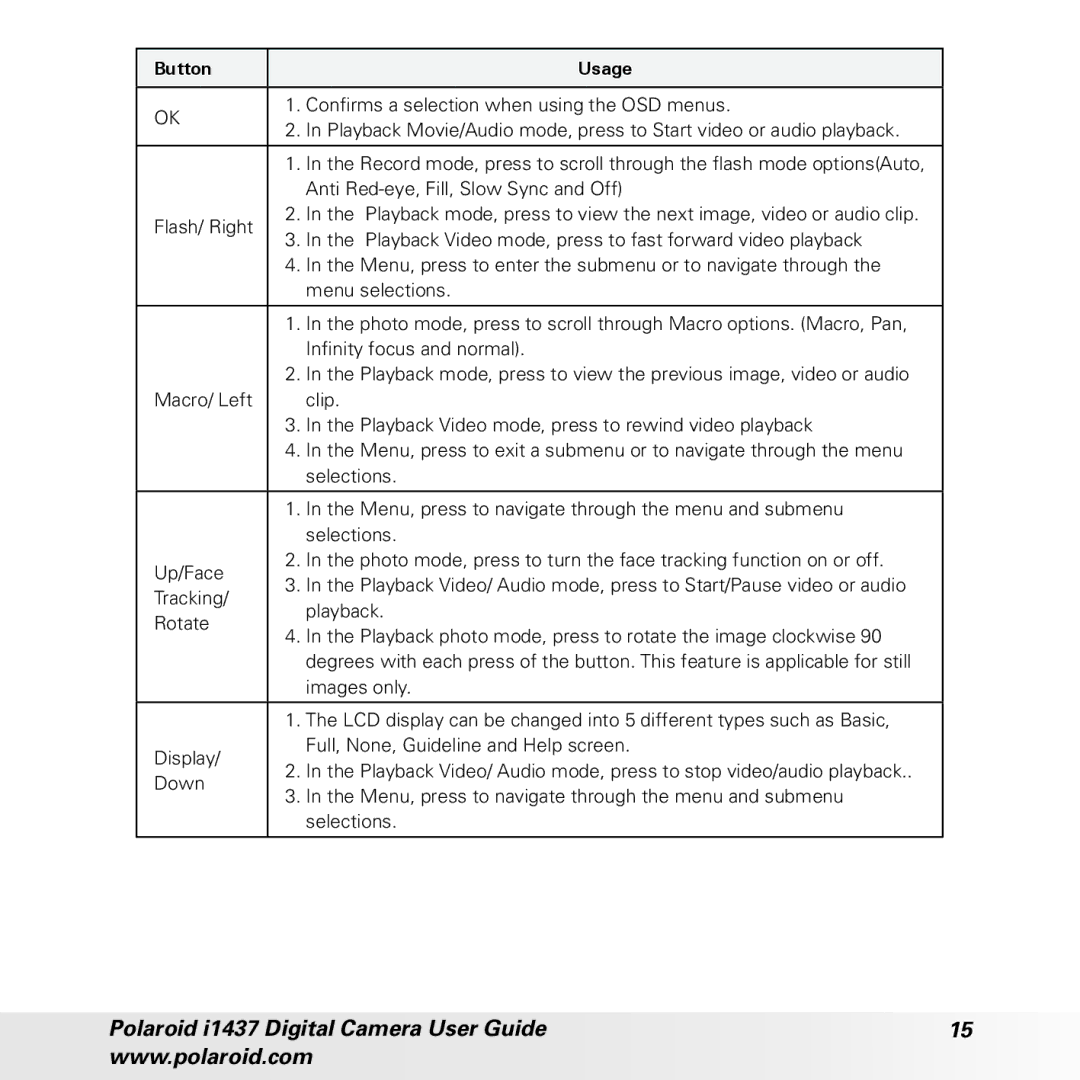Button |
| Usage | |
|
|
| |
OK | 1. | Confirms a selection when using the OSD menus. | |
2. | In Playback Movie/Audio mode, press to Start video or audio playback. | ||
|
1.In the Record mode, press to scroll through the flash mode options(Auto, Anti
Flash/ Right | 2. | In the | Playback mode, press to view the next image, video or audio clip. | |
3. | In the | Playback Video mode, press to fast forward video playback | ||
| ||||
| 4. | In the Menu, press to enter the submenu or to navigate through the | ||
|
| menu selections. | ||
1.In the photo mode, press to scroll through Macro options. (Macro, Pan,
Infinity focus and normal).
2.In the Playback mode, press to view the previous image, video or audio
Macro/ Left | clip. |
3.In the Playback Video mode, press to rewind video playback
4.In the Menu, press to exit a submenu or to navigate through the menu selections.
| 1. | In the Menu, press to navigate through the menu and submenu | |
|
| selections. | |
Up/Face | 2. | In the photo mode, press to turn the face tracking function on or off. | |
3. | In the Playback Video/ Audio mode, press to Start/Pause video or audio | ||
Tracking/ | |||
| playback. | ||
Rotate |
| ||
4. | In the Playback photo mode, press to rotate the image clockwise 90 | ||
| |||
|
| degrees with each press of the button. This feature is applicable for still | |
|
| images only. | |
| 1. | The LCD display can be changed into 5 different types such as Basic, | |
Display/ |
| Full, None, Guideline and Help screen. | |
2. | In the Playback Video/ Audio mode, press to stop video/audio playback.. | ||
Down | |||
3. | In the Menu, press to navigate through the menu and submenu | ||
| |||
|
| selections. |
Polaroid i1437 Digital Camera User Guide | 15 |
www.polaroid.com |
|