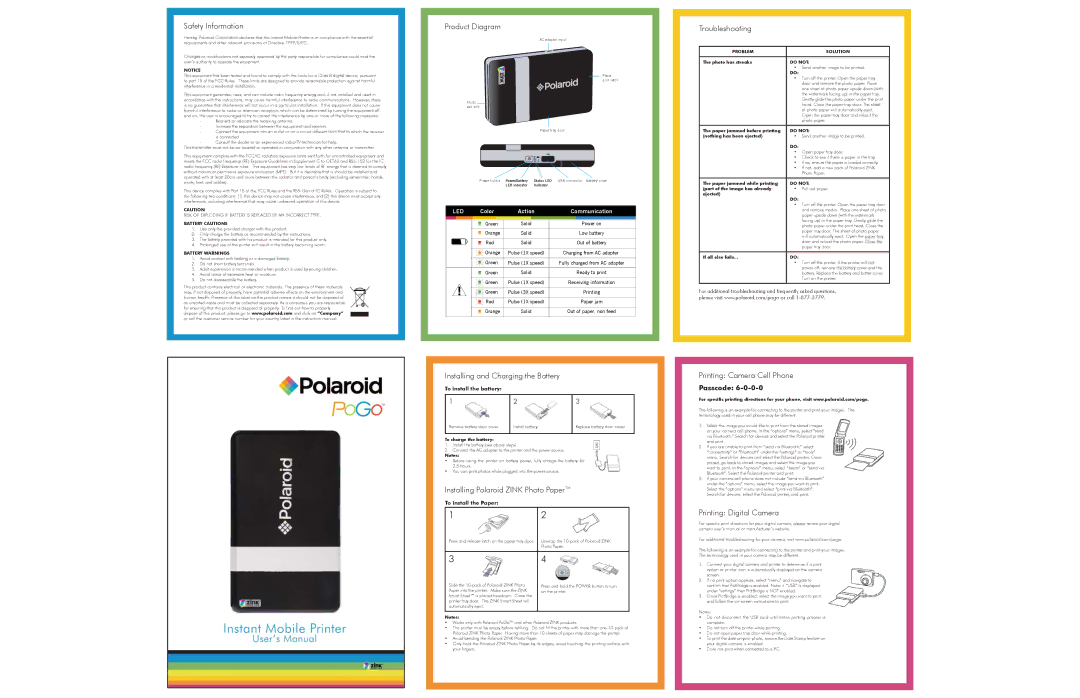CZA-10011 specifications
The Polaroid CZA-10011 is a remarkable instant camera that embodies the blend of classic Polaroid charm with modern technology. Designed for both nostalgia seekers and a new generation of photography enthusiasts, this model enhances the instant photography experience with innovative features.One of the main attractions of the Polaroid CZA-10011 is its sleek and compact design. The camera is lightweight and easy to handle, making it perfect for capturing spontaneous moments. Its retro aesthetic pays homage to the classic Polaroid cameras of the past, yet it incorporates advanced functionalities that make it relevant in today's digital age.
The CZA-10011 utilizes a high-quality optical lens system that ensures clear and vibrant images. With a focus range tailored for both close-ups and wider shots, this camera is versatile for various photographic situations. Enhanced exposure settings allow users to capture images in diverse lighting conditions, from bright daylight to dimly lit venues.
A standout feature of the Polaroid CZA-10011 is its built-in flash, which provides additional lighting and enhances image quality in low-light scenarios. This makes it an ideal companion for evening events, parties, or even casual gatherings. The camera also includes a self-timer function, allowing photographers to include themselves in the frame, perfect for group photos.
Another significant advancement in the CZA-10011 is its ability to connect to mobile devices via Bluetooth. This integration permits users to edit and customize their photos using a dedicated app. Users can apply filters, borders, and other creative effects before printing, adding a personal touch to each image.
The Polaroid CZA-10011 uses specialized film cartridges that produce high-quality, instant prints. The film develops in just a few minutes, revealing vibrant colors and sharp contrasts, reminiscent of traditional Polaroid films. This instant gratification aspect of photography is what makes the Polaroid experience so unique.
Durability is also a key characteristic of the Polaroid CZA-10011. Built with robust materials, the camera is designed to withstand the rigors of everyday use while maintaining its stylish look.
In summary, the Polaroid CZA-10011 combines nostalgia with modern technological enhancements. Its sleek design, advanced optical system, Bluetooth connectivity, and instant printing capabilities make it a standout choice for anyone looking to capture and share moments in a tangible form. It's a perfect blend of form, function, and fun that encourages creativity and spontaneity in photography.