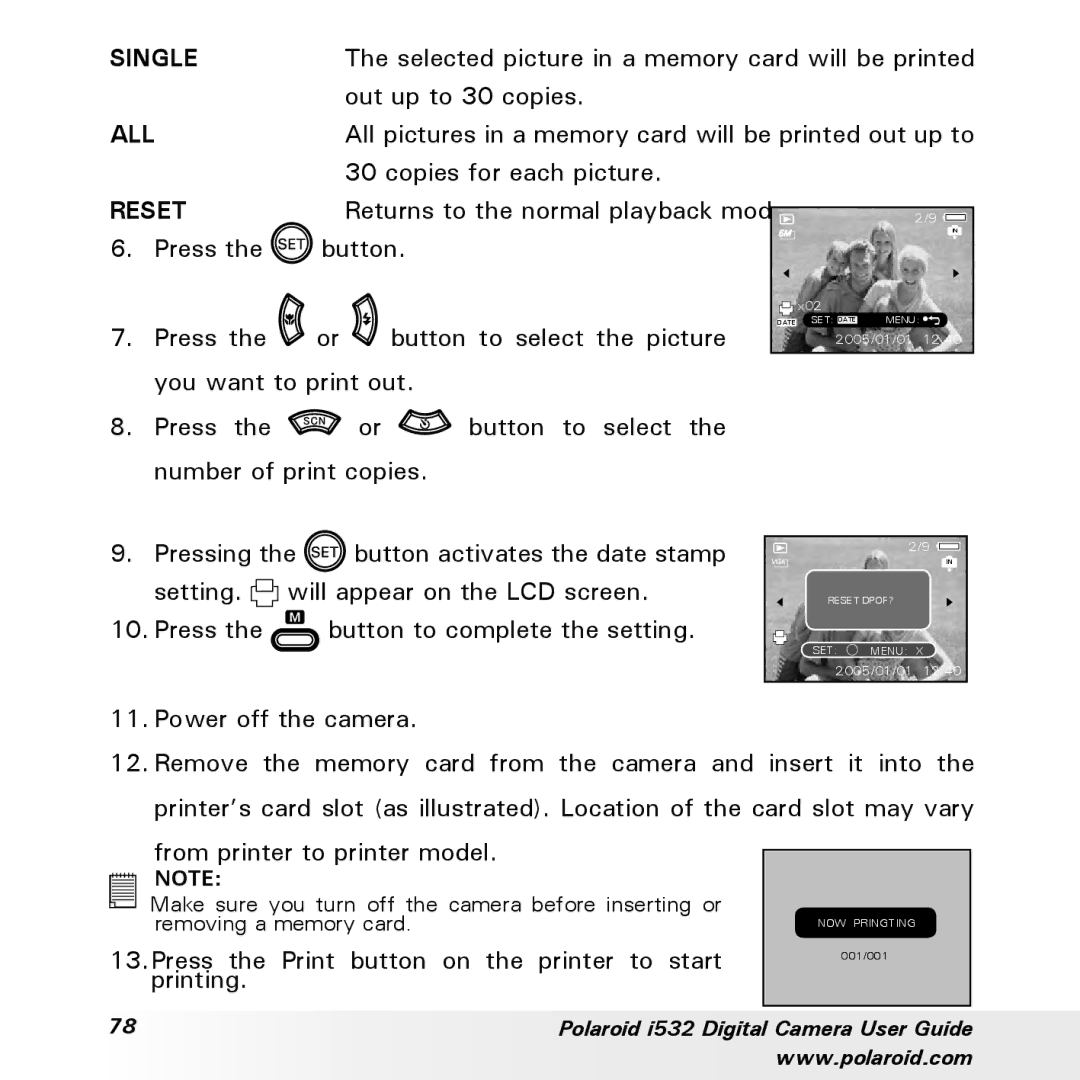SINGLE |
| The selected picture in a memory card will be printed | |||
|
|
| out up to 30 copies. |
|
|
ALL |
| All pictures in a memory card will be printed out up to | |||
|
|
| 30 copies for each picture. |
|
|
RESET |
| Returns to the normal playback mode. | 2/9 | ||
6. | Press the | button. |
| IN | |
|
| ||||
|
|
|
|
| x02 |
7. | Press the | or | button to select the picture | DATE | SET: DATE MENU: |
| 2005/01/01 12:40 | ||||
you want to print out.
8.Press the ![]() or
or ![]() button to select the number of print copies.
button to select the number of print copies.
9. Pressing the | button activates the date stamp |
| IN | |
|
|
| 2/9 | |
setting. | will appear on the LCD screen. | RESET DPOF? |
| |
10. Press the |
| button to complete the setting. | SET: MENU: X | |
|
|
| ||
|
|
| 2005/01/01 | 12:40 |
11.Power off the camera.
12.Remove the memory card from the camera and insert it into the printer’s card slot (as illustrated). Location of the card slot may vary
| from printer to printer model. |
|
|
| |
| NOTE: |
|
|
| |
|
| |
| Make sure you turn off the camera before inserting or |
|
|
| |
|
| |
|
| |
| removing a memory card. | NOW PRINGTING |
13.Press the Print button on the printer to start | 001/001 | |
| printing. |
|
|
|
|
78 | Polaroid i532 Digital Camera User Guide |
| www.polaroid.com |