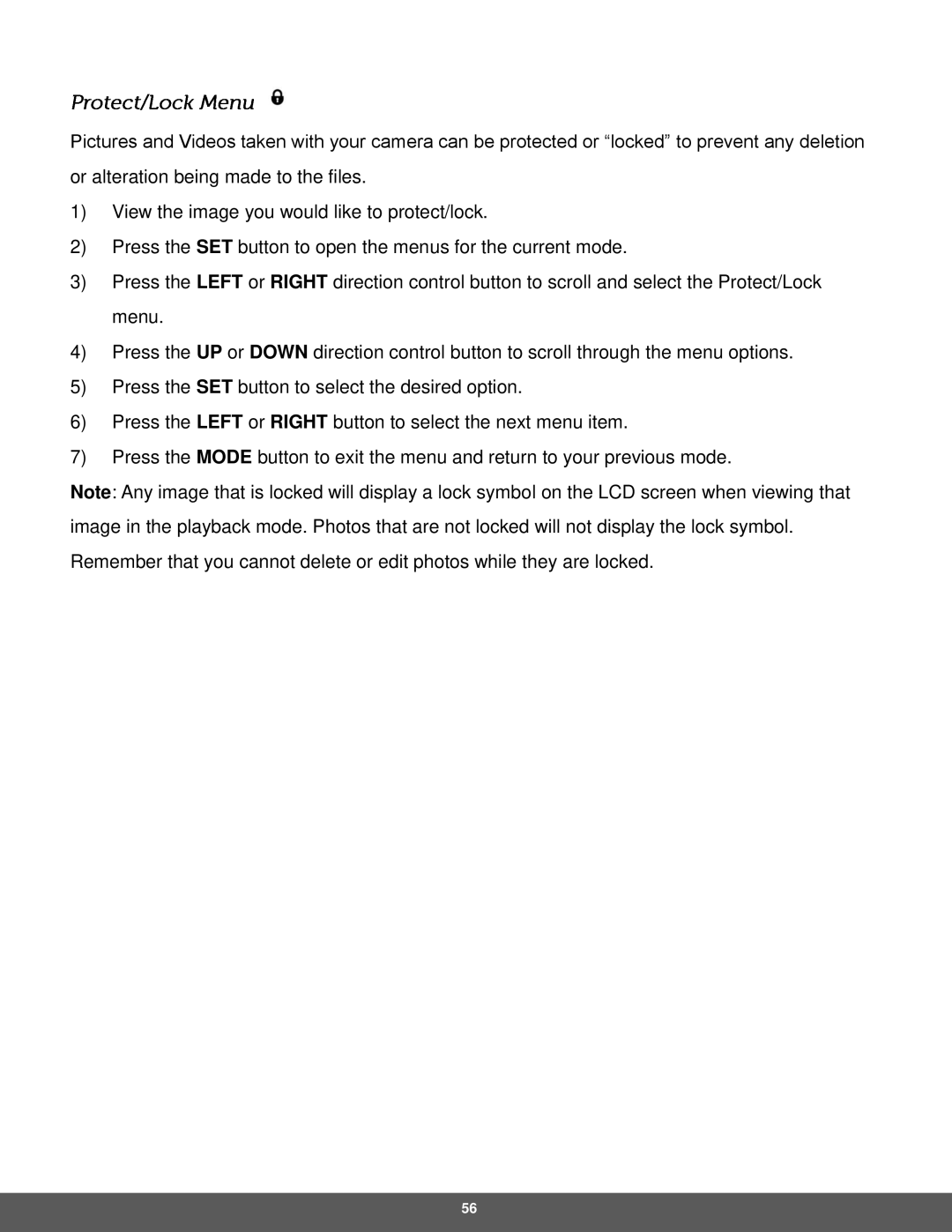Pictures and Videos taken with your camera can be protected or “locked” to prevent any deletion or alteration being made to the files.
1)View the image you would like to protect/lock.
2)Press the SET button to open the menus for the current mode.
3)Press the LEFT or RIGHT direction control button to scroll and select the Protect/Lock menu.
4)Press the UP or DOWN direction control button to scroll through the menu options.
5)Press the SET button to select the desired option.
6)Press the LEFT or RIGHT button to select the next menu item.
7)Press the MODE button to exit the menu and return to your previous mode.
Note: Any image that is locked will display a lock symbol on the LCD screen when viewing that image in the playback mode. Photos that are not locked will not display the lock symbol. Remember that you cannot delete or edit photos while they are locked.
56