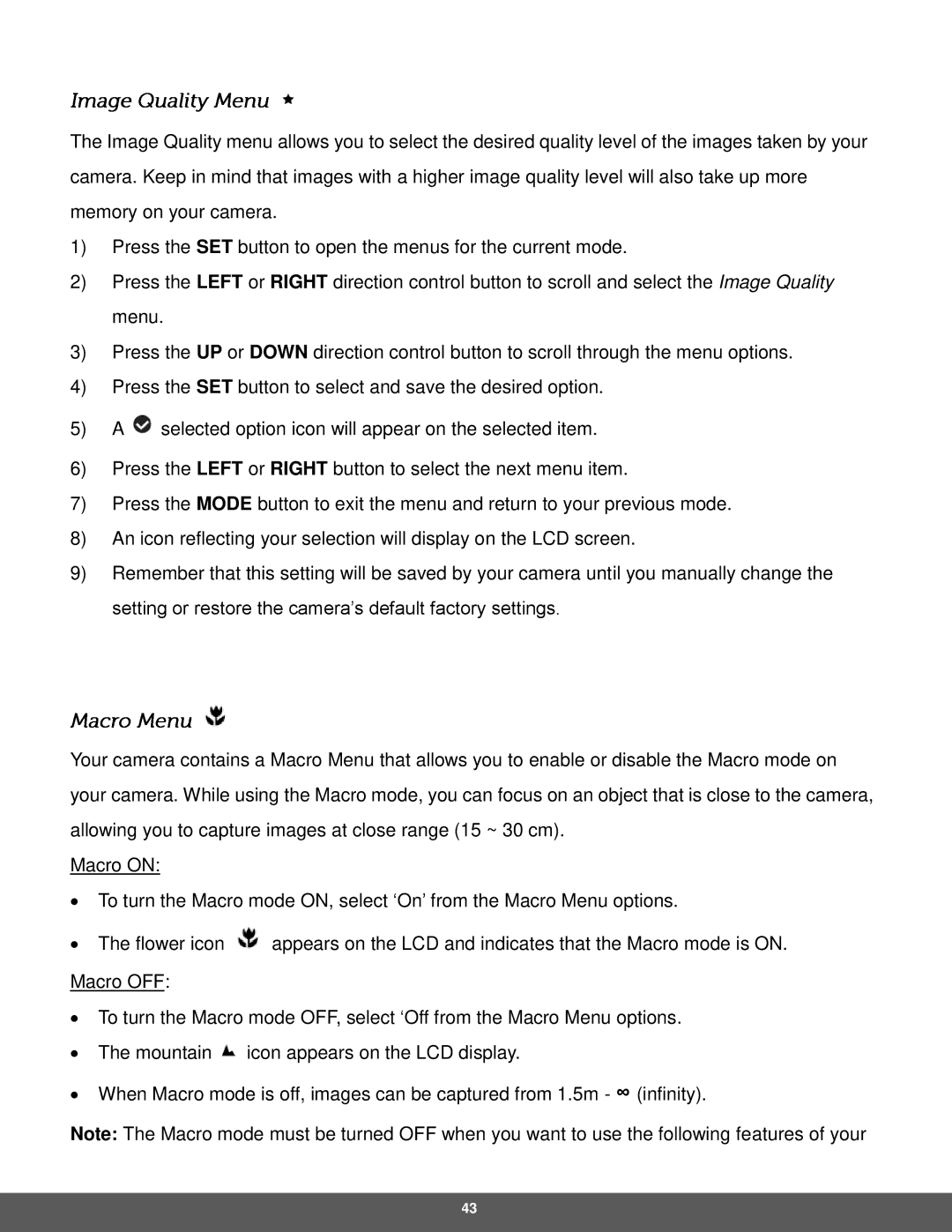The Image Quality menu allows you to select the desired quality level of the images taken by your camera. Keep in mind that images with a higher image quality level will also take up more memory on your camera.
1)Press the SET button to open the menus for the current mode.
2)Press the LEFT or RIGHT direction control button to scroll and select the Image Quality menu.
3)Press the UP or DOWN direction control button to scroll through the menu options.
4)Press the SET button to select and save the desired option.
5)A ![]() selected option icon will appear on the selected item.
selected option icon will appear on the selected item.
6)Press the LEFT or RIGHT button to select the next menu item.
7)Press the MODE button to exit the menu and return to your previous mode.
8)An icon reflecting your selection will display on the LCD screen.
9)Remember that this setting will be saved by your camera until you manually change the setting or restore the camera’s default factory settings.
Your camera contains a Macro Menu that allows you to enable or disable the Macro mode on your camera. While using the Macro mode, you can focus on an object that is close to the camera, allowing you to capture images at close range (15 ~ 30 cm).
Macro ON:
∙To turn the Macro mode ON, select ‘On’ from the Macro Menu options.
∙The flower icon ![]() appears on the LCD and indicates that the Macro mode is ON.
appears on the LCD and indicates that the Macro mode is ON.
Macro OFF:
∙To turn the Macro mode OFF, select ‘Off from the Macro Menu options.
∙The mountain ![]() icon appears on the LCD display.
icon appears on the LCD display.
∙When Macro mode is off, images can be captured from 1.5m - ∞ (infinity).
Note: The Macro mode must be turned OFF when you want to use the following features of your
43