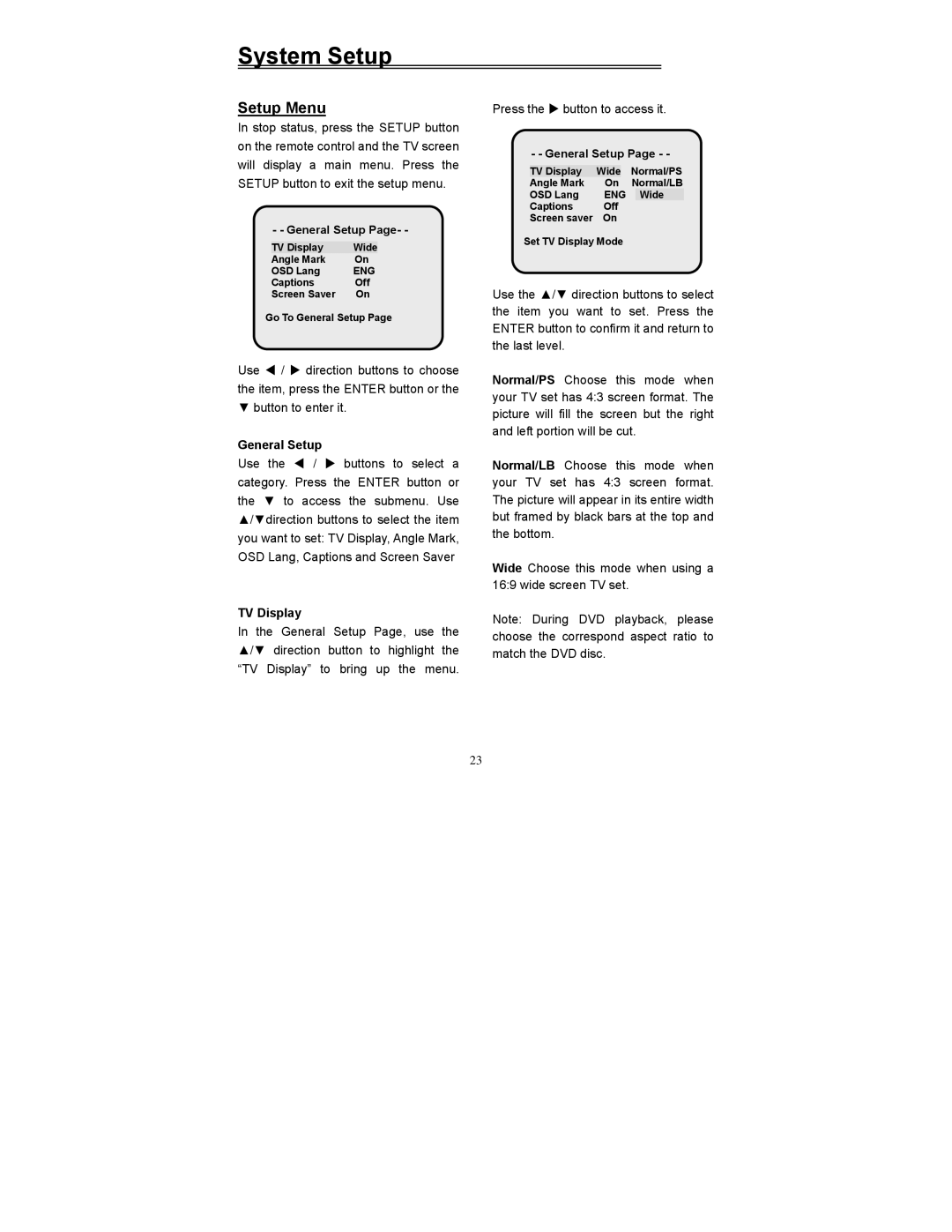System Setup
Setup Menu
In stop status, press the SETUP button on the remote control and the TV screen will display a main menu. Press the SETUP button to exit the setup menu.
- - General Setup Page- -
TV Display | Wide |
Angle Mark | On |
OSD Lang | ENG |
Captions | Off |
Screen Saver | On |
Go To General Setup Page
Use W / X direction buttons to choose the item, press the ENTER button or the
▼button to enter it.
General Setup
Use the W / X buttons to select a category. Press the ENTER button or the ▼ to access the submenu. Use ▲/▼direction buttons to select the item you want to set: TV Display, Angle Mark, OSD Lang, Captions and Screen Saver
TV Display
In the General Setup Page, use the ▲/▼ direction button to highlight the “TV Display” to bring up the menu.
Press the X button to access it.
- - General Setup Page - -
TV Display | Wide |
| Normal/PS | |
Angle Mark | On |
| Normal/LB | |
OSD Lang | ENG |
| Wide | |
Captions | Off |
|
| |
Screen saver | On |
|
| |
Set TV Display Mode
Use the ▲/▼ direction buttons to select the item you want to set. Press the ENTER button to confirm it and return to the last level.
Normal/PS Choose this mode when your TV set has 4:3 screen format. The picture will fill the screen but the right and left portion will be cut.
Normal/LB Choose this mode when your TV set has 4:3 screen format. The picture will appear in its entire width but framed by black bars at the top and the bottom.
Wide Choose this mode when using a 16:9 wide screen TV set.
Note: During DVD playback, please choose the correspond aspect ratio to match the DVD disc.
23