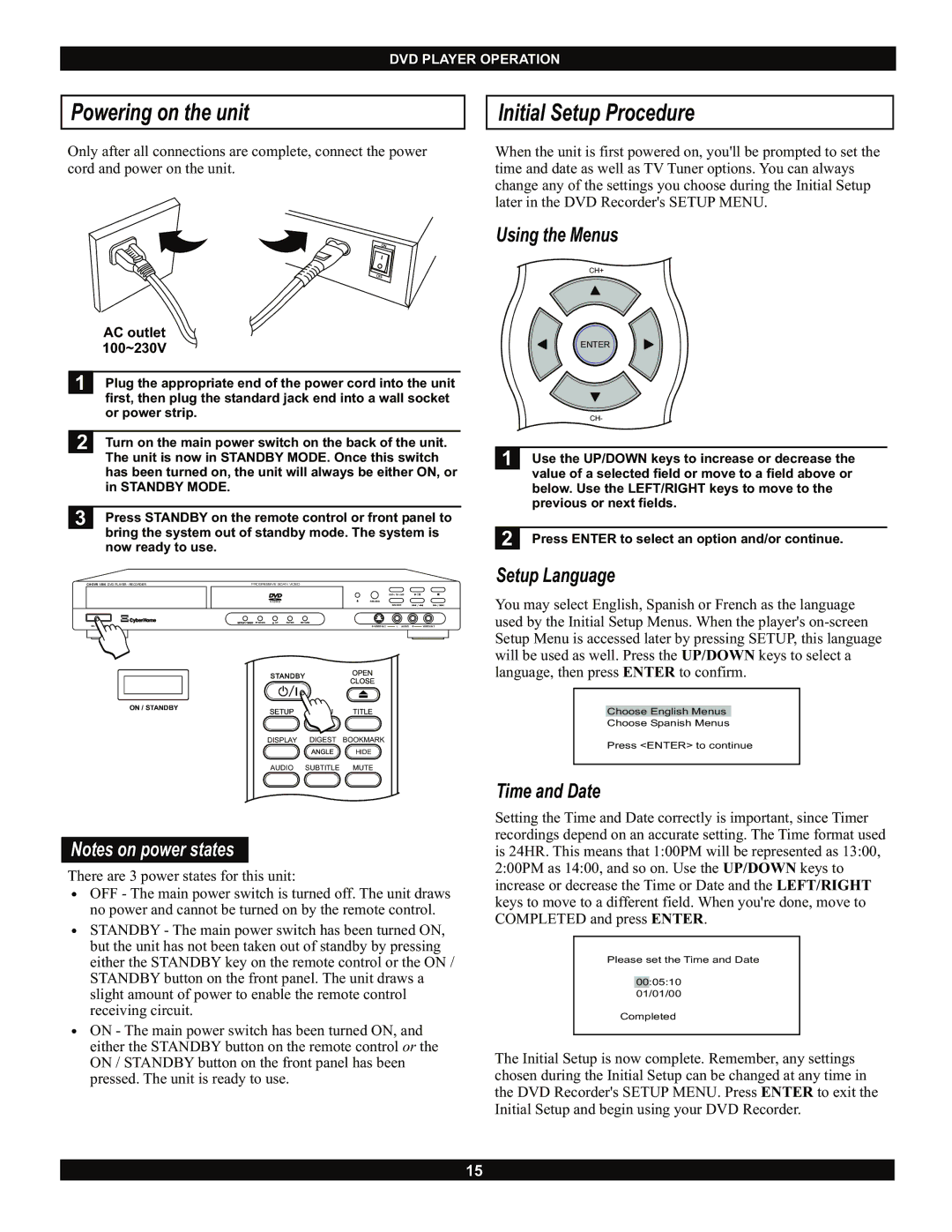DVD PLAYER OPERATION
Powering on the unit
Only after all connections are complete, connect the power
cord and power on the unit.
|
| AC outlet |
|
|
|
|
|
|
| 100~230V |
|
|
|
|
|
|
|
| |||||
1 |
| Plug the appropriate end of the power cord into the unit | |||||
|
| first, then plug the standard jack end into a wall socket | |||||
|
| or power strip. |
|
|
|
|
|
|
|
| |||||
2 |
| Turn on the main power switch on the back of the unit. | |||||
|
| The unit is now in STANDBY MODE. Once this switch | |||||
|
| has been turned on, the unit will always be either ON, or | |||||
|
| in STANDBY MODE. |
|
|
|
|
|
|
|
| |||||
3 |
| Press STANDBY on the remote control or front panel to | |||||
|
| bring the system out of standby mode. The system is | |||||
|
| now ready to use. |
|
|
|
|
|
PROGRESSIVE SCAN VIDEO |
|
| |||||
|
|
|
| DVD / TV LIVE | / |
| |
|
|
| RECORD |
|
| ||
|
|
|
| SOURCE | // | ||
|
|
| DOWN UP ENTER RETURN |
|
| ||
| ON / STANDBY |
| L AUDIO R |
| VIDEO IN 2 | ||
ON / STANDBY
DISPLAY DIGEST BOOKMARK
HIDE
AUDIO SUBTITLE MUTE
Notes on power states
There are 3 power states for this unit:
ŸOFF - The main power switch is turned off. The unit draws no power and cannot be turned on by the remote control.
ŸSTANDBY - The main power switch has been turned ON, but the unit has not been taken out of standby by pressing either the STANDBY key on the remote control or the ON / STANDBY button on the front panel. The unit draws a slight amount of power to enable the remote control receiving circuit.
ŸON - The main power switch has been turned ON, and either the STANDBY button on the remote control or the ON / STANDBY button on the front panel has been pressed. The unit is ready to use.
Initial Setup Procedure
When the unit is first powered on, you'll be prompted to set the time and date as well as TV Tuner options. You can always change any of the settings you choose during the Initial Setup later in the DVD Recorder's SETUP MENU.
Using the Menus
CH+
ENTER
| CH- |
|
|
1 | Use the UP/DOWN keys to increase or decrease the |
| value of a selected field or move to a field above or |
| below. Use the LEFT/RIGHT keys to move to the |
| previous or next fields. |
|
|
2 | Press ENTER to select an option and/or continue. |
Setup Language
You may select English, Spanish or French as the language used by the Initial Setup Menus. When the player's
Choose English Menus
Choose Spanish Menus
Press <ENTER> to continue
Time and Date
Setting the Time and Date correctly is important, since Timer recordings depend on an accurate setting. The Time format used is 24HR. This means that 1:00PM will be represented as 13:00, 2:00PM as 14:00, and so on. Use the UP/DOWN keys to increase or decrease the Time or Date and the LEFT/RIGHT keys to move to a different field. When you're done, move to COMPLETED and press ENTER.
Please set the Time and Date
00:05:10
01/01/00
Completed
The Initial Setup is now complete. Remember, any settings chosen during the Initial Setup can be changed at any time in the DVD Recorder's SETUP MENU. Press ENTER to exit the Initial Setup and begin using your DVD Recorder.
15