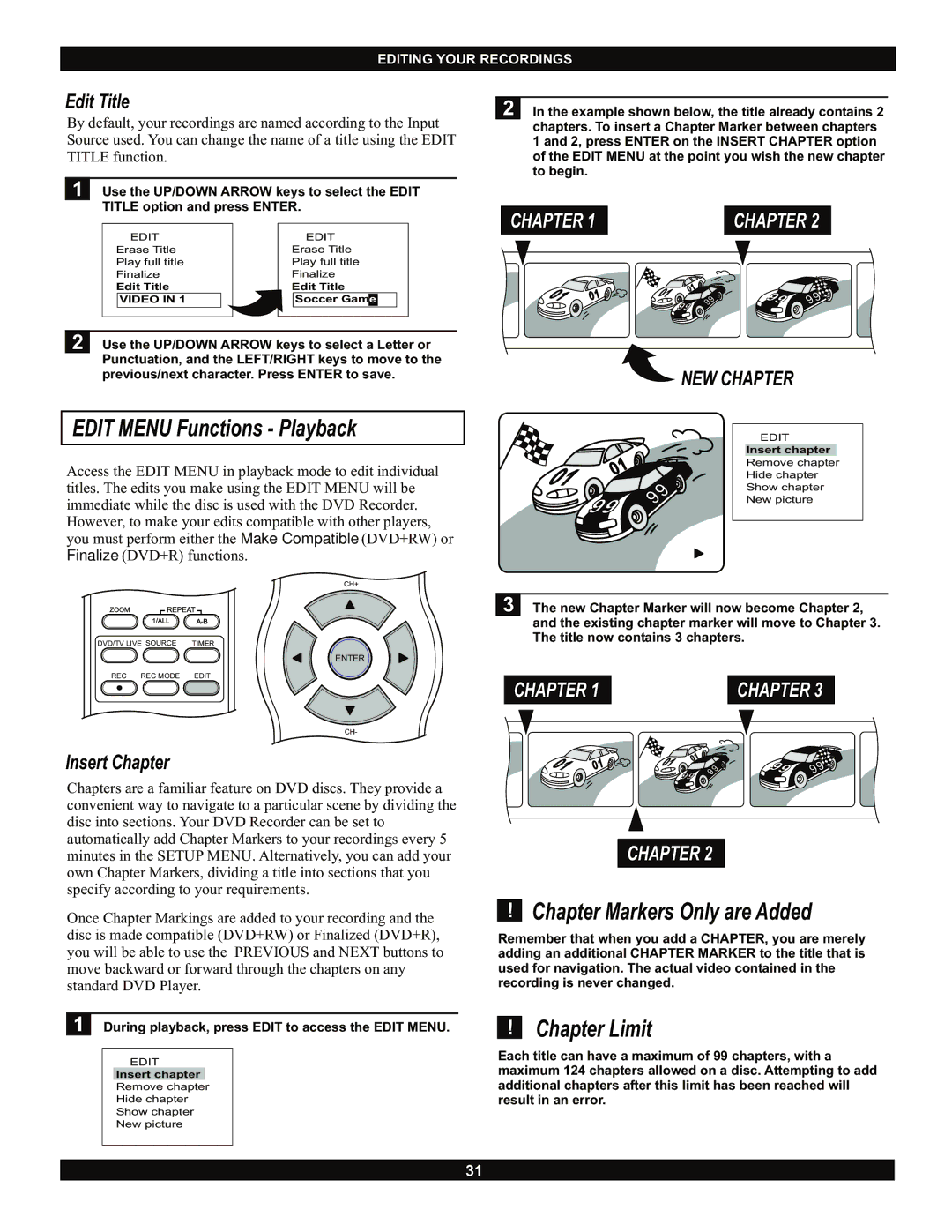EDITING YOUR RECORDINGS
Edit Title
By default, your recordings are named according to the Input Source used. You can change the name of a title using the EDIT TITLE function.
1 Use the UP/DOWN ARROW keys to select the EDIT TITLE option and press ENTER.
| EDIT |
|
| EDIT | ||
Erase Title |
| Erase Title | ||||
Play full title |
| Play full title | ||||
Finalize |
| Finalize | ||||
Edit Title |
| Edit Title | ||||
| VIDEO IN 1 |
|
|
| Soccer Game |
|
|
|
|
|
|
|
|
2 Use the UP/DOWN ARROW keys to select a Letter or Punctuation, and the LEFT/RIGHT keys to move to the previous/next character. Press ENTER to save.
EDIT MENU Functions - Playback
Access the EDIT MENU in playback mode to edit individual titles. The edits you make using the EDIT MENU will be immediate while the disc is used with the DVD Recorder. However, to make your edits compatible with other players, you must perform either the Make Compatible (DVD+RW) or Finalize (DVD+R) functions.
| CH+ |
DVD/TV LIVE SOURCE | TIMER |
| ENTER |
REC REC MODE | EDIT |
| CH- |
Insert Chapter
Chapters are a familiar feature on DVD discs. They provide a convenient way to navigate to a particular scene by dividing the disc into sections. Your DVD Recorder can be set to automatically add Chapter Markers to your recordings every 5 minutes in the SETUP MENU. Alternatively, you can add your own Chapter Markers, dividing a title into sections that you specify according to your requirements.
Once Chapter Markings are added to your recording and the disc is made compatible (DVD+RW) or Finalized (DVD+R), you will be able to use the PREVIOUS and NEXT buttons to move backward or forward through the chapters on any standard DVD Player.
1 During playback, press EDIT to access the EDIT MENU.
EDIT
Insert chapter
Remove chapter
Hide chapter
Show chapter
New picture
2 In the example shown below, the title already contains 2 chapters. To insert a Chapter Marker between chapters 1 and 2, press ENTER on the INSERT CHAPTER option of the EDIT MENU at the point you wish the new chapter to begin.
CHAPTER 1 | CHAPTER 2 |
|
|
9 | 9 |
9 | |
9 |
|
NEW CHAPTER
| EDIT | |
| Insert chapter | |
| Remove chapter | |
| Hide chapter | |
9 | Show chapter | |
New picture | ||
| ||
|
|
3 The new Chapter Marker will now become Chapter 2, and the existing chapter marker will move to Chapter 3. The title now contains 3 chapters.
CHAPTER 1 | CHAPTER 3 |
|
|
9 | 9 |
9 | |
9 |
|
CHAPTER 2
!Chapter Markers Only are Added
Remember that when you add a CHAPTER, you are merely adding an additional CHAPTER MARKER to the title that is used for navigation. The actual video contained in the recording is never changed.
!Chapter Limit
Each title can have a maximum of 99 chapters, with a maximum 124 chapters allowed on a disc. Attempting to add additional chapters after this limit has been reached will result in an error.
31