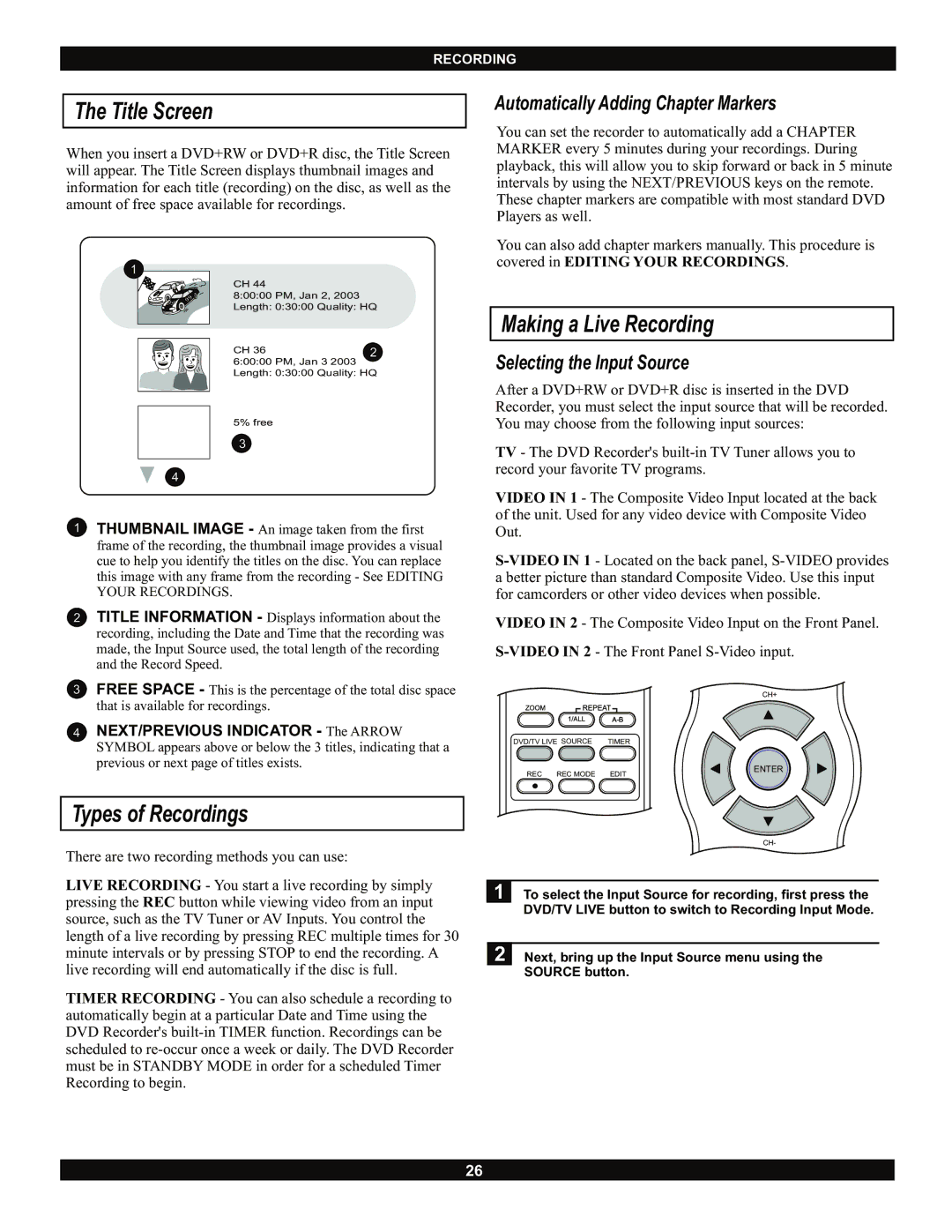RECORDING
The Title Screen
When you insert a DVD+RW or DVD+R disc, the Title Screen will appear. The Title Screen displays thumbnail images and information for each title (recording) on the disc, as well as the amount of free space available for recordings.
1 |
|
|
|
|
| CH 44 |
|
99 | 9 | 8:00:00 PM, Jan 2, 2003 |
|
9 | Length: 0:30:00 Quality: HQ | ||
|
| ||
|
| CH 36 | 2 |
|
| 6:00:00 PM, Jan 3 2003 |
|
|
| Length: 0:30:00 Quality: HQ | |
5% free
3
4
1THUMBNAIL IMAGE - An image taken from the first frame of the recording, the thumbnail image provides a visual cue to help you identify the titles on the disc. You can replace this image with any frame from the recording - See EDITING YOUR RECORDINGS.
21 TITLE INFORMATION - Displays information about the recording, including the Date and Time that the recording was made, the Input Source used, the total length of the recording and the Record Speed.
31 FREE SPACE - This is the percentage of the total disc space that is available for recordings.
14 NEXT/PREVIOUS INDICATOR - The ARROW SYMBOL appears above or below the 3 titles, indicating that a previous or next page of titles exists.
Types of Recordings
There are two recording methods you can use:
LIVE RECORDING - You start a live recording by simply pressing the REC button while viewing video from an input source, such as the TV Tuner or AV Inputs. You control the length of a live recording by pressing REC multiple times for 30 minute intervals or by pressing STOP to end the recording. A live recording will end automatically if the disc is full.
TIMER RECORDING - You can also schedule a recording to automatically begin at a particular Date and Time using the DVD Recorder's
Automatically Adding Chapter Markers
You can set the recorder to automatically add a CHAPTER MARKER every 5 minutes during your recordings. During playback, this will allow you to skip forward or back in 5 minute intervals by using the NEXT/PREVIOUS keys on the remote. These chapter markers are compatible with most standard DVD Players as well.
You can also add chapter markers manually. This procedure is covered in EDITING YOUR RECORDINGS.
Making a Live Recording
Selecting the Input Source
After a DVD+RW or DVD+R disc is inserted in the DVD Recorder, you must select the input source that will be recorded. You may choose from the following input sources:
TV - The DVD Recorder's
VIDEO IN 1 - The Composite Video Input located at the back of the unit. Used for any video device with Composite Video Out.
VIDEO IN 2 - The Composite Video Input on the Front Panel.
| CH+ |
DVD/TV LIVE SOURCE | TIMER |
REC REC MODE | ENTER |
EDIT |
CH-
1 To select the Input Source for recording, first press the DVD/TV LIVE button to switch to Recording Input Mode.
2 Next, bring up the Input Source menu using the SOURCE button.
26