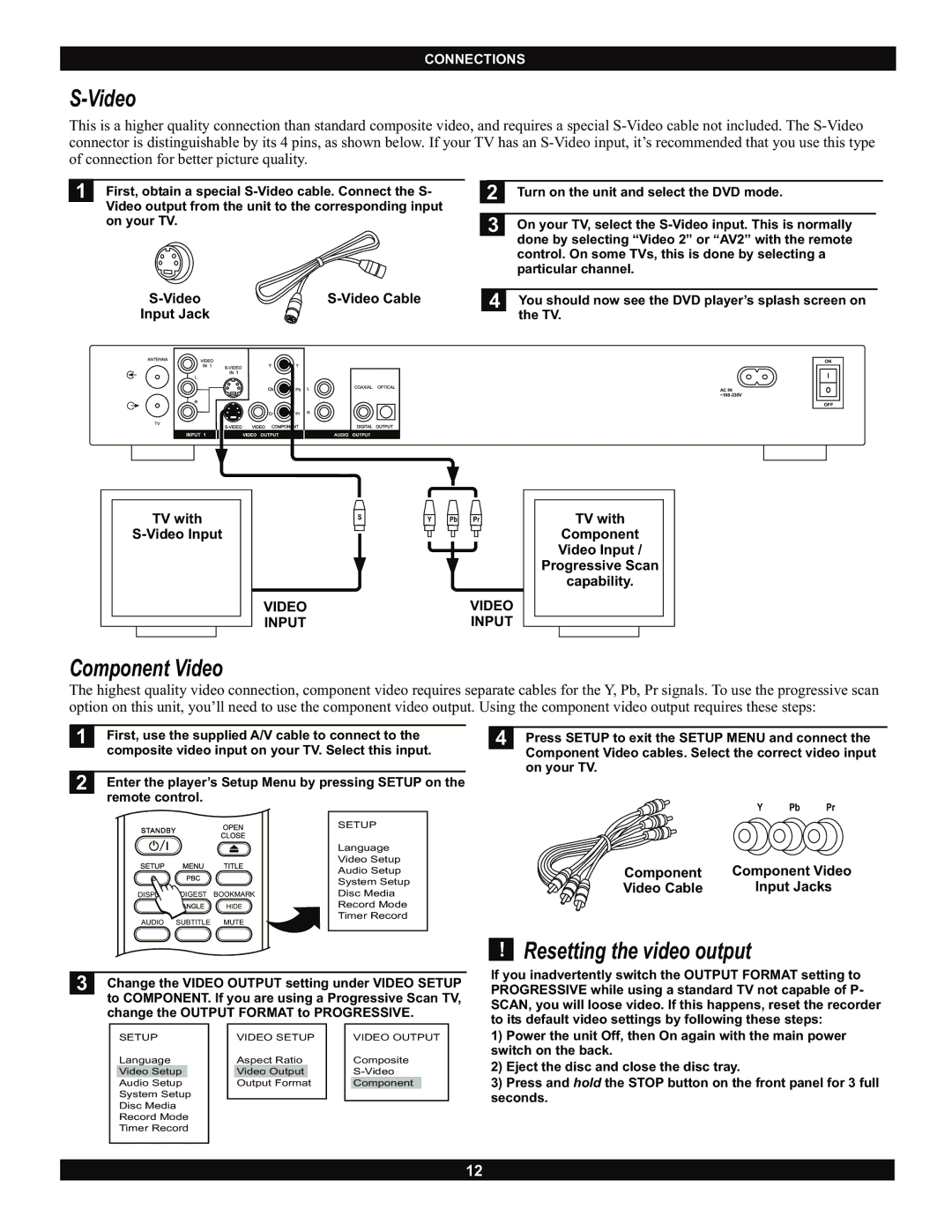CONNECTIONS
S-Video
This is a higher quality connection than standard composite video, and requires a special
1 First, obtain a special
|
|
Input Jack |
|
| 2 | Turn on the unit and select the DVD mode. |
|
|
|
|
|
| 3 | On your TV, select the |
|
|
| done by selecting “Video 2” or “AV2” with the remote |
|
|
| control. On some TVs, this is done by selecting a |
|
|
| particular channel. |
|
|
|
|
|
| 4 | You should now see the DVD player’s splash screen on |
|
|
| the TV. |
|
AC IN
|
|
|
|
|
|
|
|
|
|
|
|
|
| TV with |
| S | Y Pb Pr |
|
| TV with |
| ||
|
|
|
|
|
| Component |
| ||||
|
|
|
|
|
|
|
| Video Input / |
| ||
|
|
|
|
|
|
|
| Progressive Scan |
| ||
|
|
|
|
|
|
|
|
| capability. |
| |
|
|
|
|
| VIDEO | VIDEO |
|
|
|
|
|
|
|
|
|
| INPUT | INPUT |
|
|
|
|
|
|
|
|
|
|
|
|
|
|
| ||
|
|
|
|
|
|
|
|
|
|
|
|
ON
I
O
OFF
Component Video
The highest quality video connection, component video requires separate cables for the Y, Pb, Pr signals. To use the progressive scan option on this unit, you’ll need to use the component video output. Using the component video output requires these steps:
1 | First, use the supplied A/V cable to connect to the | |||
| composite video input on your TV. Select this input. | |||
2 | Enter the player’s Setup Menu by pressing SETUP on the | |||
| remote control. |
|
| |
|
|
|
| SETUP |
|
|
|
| Language |
|
|
|
| Video Setup |
|
|
|
| Audio Setup |
|
|
|
| System Setup |
| DISPLAY | DIGEST | BOOKMARK | Disc Media |
|
|
| HIDE | Record Mode |
| AUDIO | SUBTITLE | MUTE | Timer Record |
|
| |||
3 | Change the VIDEO OUTPUT setting under VIDEO SETUP | |||
| to COMPONENT. If you are using a Progressive Scan TV, | |||
| change the OUTPUT FORMAT to PROGRESSIVE. | |||
| SETUP |
| VIDEO SETUP | VIDEO OUTPUT |
| Language |
| Aspect Ratio | Composite |
| Video Setup | Video Output | ||
| Audio Setup | Output Format | Component | |
| System Setup |
|
| |
| Disc Media |
|
| |
| Record Mode |
|
| |
| Timer Record |
|
| |
4 Press SETUP to exit the SETUP MENU and connect the Component Video cables. Select the correct video input on your TV.
Y Pb Pr
Component | Component Video |
Video Cable | Input Jacks |
!Resetting the video output
If you inadvertently switch the OUTPUT FORMAT setting to PROGRESSIVE while using a standard TV not capable of P- SCAN, you will loose video. If this happens, reset the recorder to its default video settings by following these steps:
1)Power the unit Off, then On again with the main power switch on the back.
2)Eject the disc and close the disc tray.
3)Press and hold the STOP button on the front panel for 3 full seconds.
12