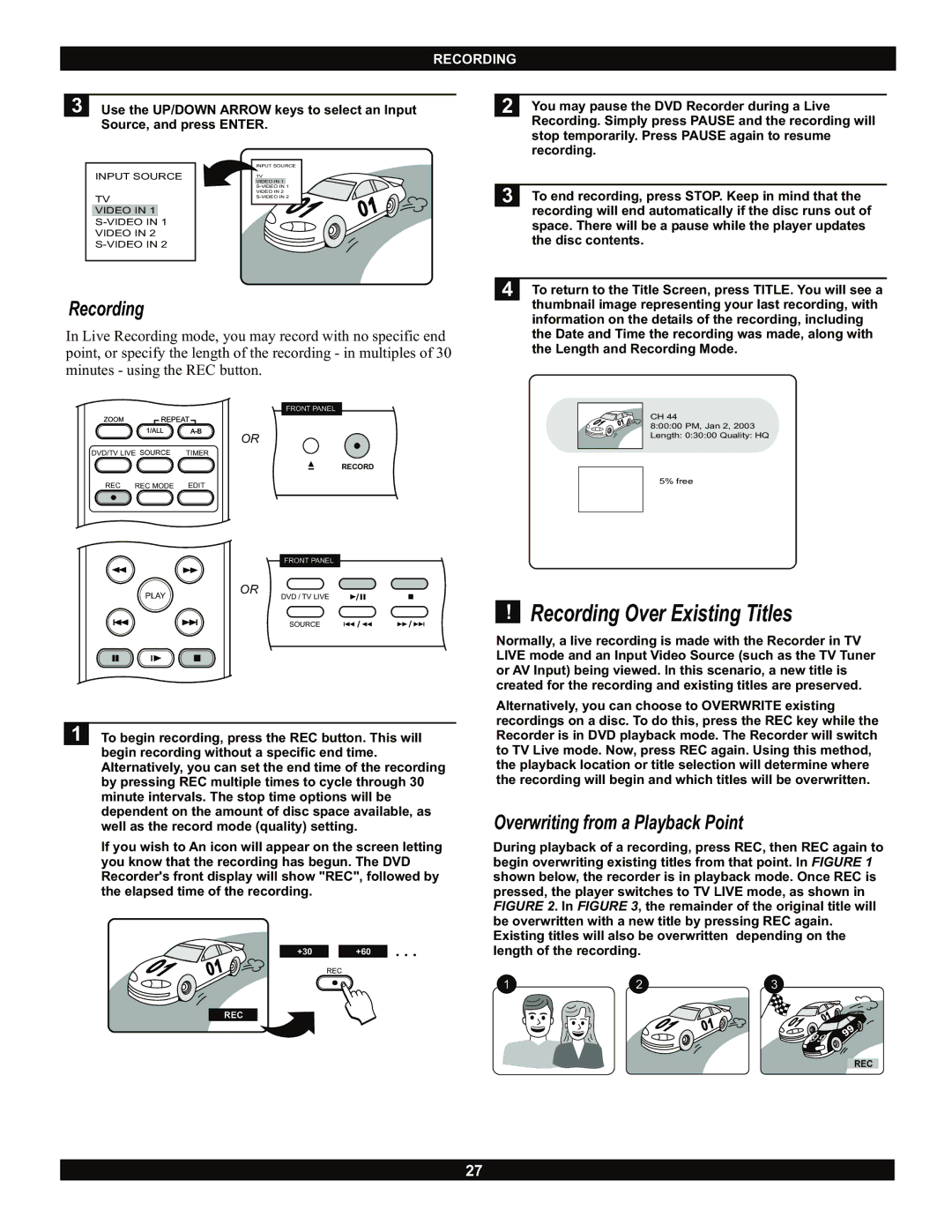RECORDING
3 Use the UP/DOWN ARROW keys to select an Input Source, and press ENTER.
|
| INPUT SOURCE |
INPUT SOURCE |
| VIDEO IN 1 |
|
| TV |
|
| |
TV |
| VIDEO IN 2 |
| ||
|
| |
VIDEO IN 1 |
|
|
|
| |
VIDEO IN 2 |
|
|
|
| |
|
|
|
Recording
In Live Recording mode, you may record with no specific end point, or specify the length of the recording - in multiples of 30 minutes - using the REC button.
2 | You may pause the DVD Recorder during a Live | |
|
| Recording. Simply press PAUSE and the recording will |
|
| stop temporarily. Press PAUSE again to resume |
|
| recording. |
|
|
|
| 3 | To end recording, press STOP. Keep in mind that the |
|
| recording will end automatically if the disc runs out of |
|
| space. There will be a pause while the player updates |
|
| the disc contents. |
|
| |
4 | To return to the Title Screen, press TITLE. You will see a | |
|
| thumbnail image representing your last recording, with |
information on the details of the recording, including the Date and Time the recording was made, along with the Length and Recording Mode.
DVD/TV LIVE SOURCE | TIMER |
REC REC MODE | EDIT |
PLAY
FRONT PANEL
OR
RECORD
FRONT PANEL
OR
DVD / TV LIVE
CH 44
8:00:00 PM, Jan 2, 2003
Length: 0:30:00 Quality: HQ
5% free
SOURCE
1 To begin recording, press the REC button. This will begin recording without a specific end time. Alternatively, you can set the end time of the recording by pressing REC multiple times to cycle through 30 minute intervals. The stop time options will be dependent on the amount of disc space available, as well as the record mode (quality) setting.
If you wish to An icon will appear on the screen letting you know that the recording has begun. The DVD Recorder's front display will show "REC", followed by the elapsed time of the recording.
+30 |
|
| +60 | . . . |
| REC |
| ||
REC
!Recording Over Existing Titles
Normally, a live recording is made with the Recorder in TV LIVE mode and an Input Video Source (such as the TV Tuner or AV Input) being viewed. In this scenario, a new title is created for the recording and existing titles are preserved.
Alternatively, you can choose to OVERWRITE existing recordings on a disc. To do this, press the REC key while the Recorder is in DVD playback mode. The Recorder will switch to TV Live mode. Now, press REC again. Using this method, the playback location or title selection will determine where the recording will begin and which titles will be overwritten.
Overwriting from a Playback Point
During playback of a recording, press REC, then REC again to begin overwriting existing titles from that point. In FIGURE 1 shown below, the recorder is in playback mode. Once REC is pressed, the player switches to TV LIVE mode, as shown in FIGURE 2. In FIGURE 3, the remainder of the original title will be overwritten with a new title by pressing REC again. Existing titles will also be overwritten depending on the length of the recording.
1 | 2 | 3 |
REC
27