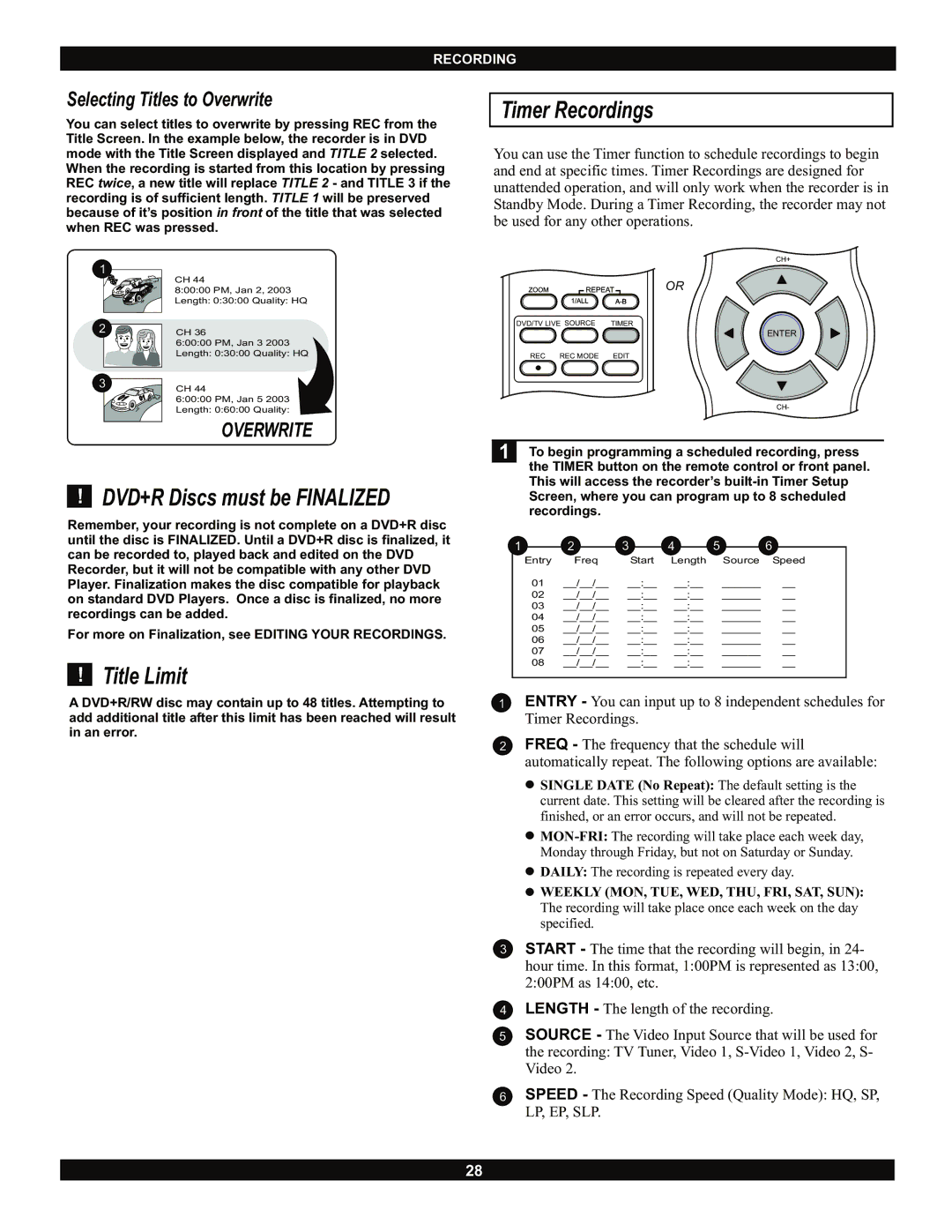RECORDING
Selecting Titles to Overwrite
You can select titles to overwrite by pressing REC from the Title Screen. In the example below, the recorder is in DVD mode with the Title Screen displayed and TITLE 2 selected. When the recording is started from this location by pressing REC twice, a new title will replace TITLE 2 - and TITLE 3 if the recording is of sufficient length. TITLE 1 will be preserved because of it’s position in front of the title that was selected when REC was pressed.
1 |
| CH 44 |
|
| |
99 | 99 | 8:00:00 PM, Jan 2, 2003 |
|
| Length: 0:30:00 Quality: HQ |
2CH 36
6:00:00 PM, Jan 3 2003 Length: 0:30:00 Quality: HQ
3 | CH 44 |
| 6:00:00 PM, Jan 5 2003 |
| Length: 0:60:00 Quality: |
OVERWRITE
!DVD+R Discs must be FINALIZED
Remember, your recording is not complete on a DVD+R disc until the disc is FINALIZED. Until a DVD+R disc is finalized, it can be recorded to, played back and edited on the DVD Recorder, but it will not be compatible with any other DVD Player. Finalization makes the disc compatible for playback on standard DVD Players. Once a disc is finalized, no more recordings can be added.
For more on Finalization, see EDITING YOUR RECORDINGS.
!Title Limit
A DVD+R/RW disc may contain up to 48 titles. Attempting to add additional title after this limit has been reached will result in an error.
Timer Recordings
You can use the Timer function to schedule recordings to begin and end at specific times. Timer Recordings are designed for unattended operation, and will only work when the recorder is in Standby Mode. During a Timer Recording, the recorder may not be used for any other operations.
CH+
| OR |
DVD/TV LIVE SOURCE | TIMER |
| ENTER |
REC REC MODE | EDIT |
| CH- |
1 To begin programming a scheduled recording, press the TIMER button on the remote control or front panel. This will access the recorder’s
| 1 | 2 | 3 | 4 | 5 | 6 |
|
|
| ||||||
| Entry | Freq | Start | Length | Source | Speed |
|
| 01 | __/__/__ | __:__ __:__ | ______ | __ |
| |
| 02 | __/__/__ | __:__ __:__ | ______ | __ |
| |
| 03 | __/__/__ | __:__ __:__ | ______ | __ |
| |
| 04 | __/__/__ | __:__ __:__ | ______ | __ |
| |
| 05 | __/__/__ | __:__ __:__ | ______ | __ |
| |
| 06 | __/__/__ | __:__ __:__ | ______ | __ |
| |
| 07 | __/__/__ | __:__ __:__ | ______ | __ |
| |
| 08 | __/__/__ | __:__ | __:__ | ______ | __ |
|
|
|
|
|
|
|
|
|
1ENTRY - You can input up to 8 independent schedules for Timer Recordings.
2FREQ - The frequency that the schedule will automatically repeat. The following options are available:
![]() SINGLE DATE (No Repeat): The default setting is the current date. This setting will be cleared after the recording is finished, or an error occurs, and will not be repeated.
SINGLE DATE (No Repeat): The default setting is the current date. This setting will be cleared after the recording is finished, or an error occurs, and will not be repeated.
![]()
![]() DAILY: The recording is repeated every day.
DAILY: The recording is repeated every day.
![]() WEEKLY (MON, TUE, WED, THU, FRI, SAT, SUN): The recording will take place once each week on the day specified.
WEEKLY (MON, TUE, WED, THU, FRI, SAT, SUN): The recording will take place once each week on the day specified.
3START - The time that the recording will begin, in 24- hour time. In this format, 1:00PM is represented as 13:00, 2:00PM as 14:00, etc.
4LENGTH - The length of the recording.
5SOURCE - The Video Input Source that will be used for the recording: TV Tuner, Video 1,
6SPEED - The Recording Speed (Quality Mode): HQ, SP, LP, EP, SLP.
28