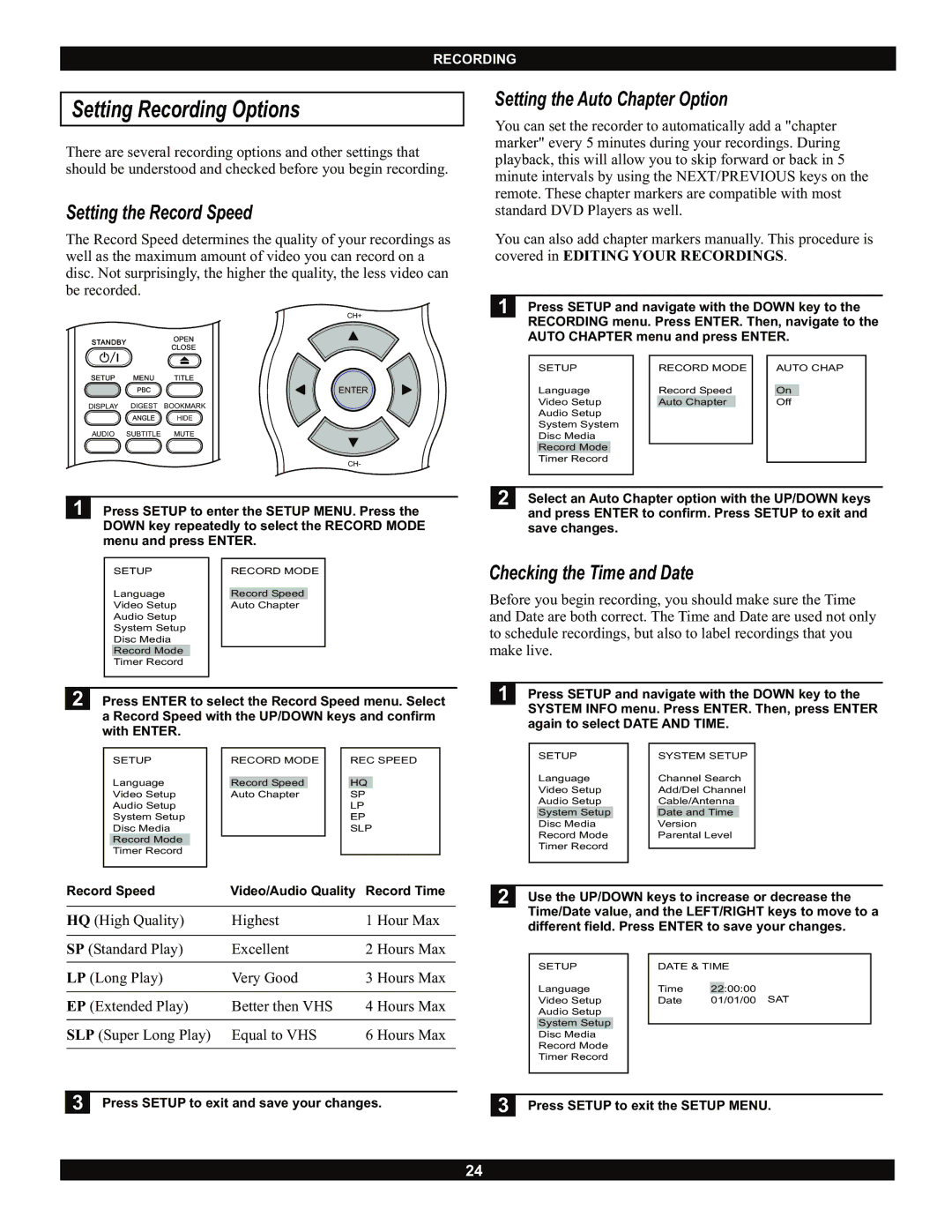RECORDING
Setting Recording Options
There are several recording options and other settings that should be understood and checked before you begin recording.
Setting the Record Speed
The Record Speed determines the quality of your recordings as well as the maximum amount of video you can record on a disc. Not surprisingly, the higher the quality, the less video can be recorded.
CH+
ENTER
DISPLAY DIGEST BOOKMARK
HIDE
AUDIO SUBTITLE MUTE
CH-
1 Press SETUP to enter the SETUP MENU. Press the DOWN key repeatedly to select the RECORD MODE menu and press ENTER.
SETUP |
| RECORD MODE |
Language |
| Record Speed |
Video Setup |
| Auto Chapter |
Audio Setup |
|
|
System Setup |
|
|
Disc Media |
|
|
Record Mode |
|
|
Timer Record |
|
|
|
|
|
2 Press ENTER to select the Record Speed menu. Select a Record Speed with the UP/DOWN keys and confirm with ENTER.
SETUP |
| RECORD MODE |
| REC SPEED |
Language |
| Record Speed |
| HQ |
Video Setup |
| Auto Chapter |
| SP |
Audio Setup |
|
|
| LP |
System Setup |
|
|
| EP |
Disc Media |
|
|
| SLP |
Record Mode |
|
|
|
|
Timer Record |
|
|
|
|
|
|
|
|
|
Setting the Auto Chapter Option
You can set the recorder to automatically add a "chapter marker" every 5 minutes during your recordings. During playback, this will allow you to skip forward or back in 5 minute intervals by using the NEXT/PREVIOUS keys on the remote. These chapter markers are compatible with most standard DVD Players as well.
You can also add chapter markers manually. This procedure is covered in EDITING YOUR RECORDINGS.
1 | Press SETUP and navigate with the DOWN key to the | ||||||
| RECORDING menu. Press ENTER. Then, navigate to the | ||||||
| AUTO CHAPTER menu and press ENTER. | ||||||
|
|
|
|
|
|
|
|
|
| SETUP |
| RECORD MODE |
| AUTO CHAP |
|
|
| Language |
| Record Speed |
| On |
|
|
| Video Setup |
| Auto Chapter |
| Off |
|
|
| Audio Setup |
|
|
|
|
|
|
| System System |
|
|
|
|
|
|
| Disc Media |
|
|
|
|
|
|
| Record Mode |
|
|
|
|
|
|
|
|
|
|
|
| |
|
| Timer Record |
|
|
|
|
|
|
|
|
|
|
|
|
|
|
| ||||||
2 | Select an Auto Chapter option with the UP/DOWN keys | ||||||
| and press ENTER to confirm. Press SETUP to exit and | ||||||
| save changes. |
|
|
|
|
| |
Checking the Time and Date
Before you begin recording, you should make sure the Time and Date are both correct. The Time and Date are used not only to schedule recordings, but also to label recordings that you make live.
1 Press SETUP and navigate with the DOWN key to the SYSTEM INFO menu. Press ENTER. Then, press ENTER again to select DATE AND TIME.
SETUP |
| SYSTEM SETUP |
Language |
| Channel Search |
Video Setup |
| Add/Del Channel |
Audio Setup |
| Cable/Antenna |
System Setup |
| Date and Time |
Disc Media |
| Version |
Record Mode |
| Parental Level |
Timer Record |
|
|
|
| |
|
|
|
Record Speed | Video/Audio Quality | Record Time | |
HQ (High Quality) | Highest | 1 | Hour Max |
|
|
|
|
SP (Standard Play) | Excellent | 2 | Hours Max |
|
|
|
|
LP (Long Play) | Very Good | 3 | Hours Max |
|
|
|
|
EP (Extended Play) | Better then VHS | 4 | Hours Max |
|
|
|
|
SLP (Super Long Play) | Equal to VHS | 6 | Hours Max |
|
|
|
|
3 Press SETUP to exit and save your changes.
2 | Use the UP/DOWN keys to increase or decrease the | |||||
| Time/Date value, and the LEFT/RIGHT keys to move to a | |||||
| different field. Press ENTER to save your changes. | |||||
|
|
|
|
|
| |
|
| SETUP |
| DATE & TIME |
| |
|
| Language |
| Time | 22:00:00 |
|
|
| Video Setup |
| Date | 01/01/00 SAT |
|
|
| Audio Setup |
|
|
|
|
|
| System Setup |
|
|
|
|
|
|
|
|
|
| |
|
| Disc Media |
|
|
|
|
|
| Record Mode |
|
|
|
|
|
| Timer Record |
|
|
|
|
|
|
|
|
|
| |
|
| |||||
3 | Press SETUP to exit the SETUP MENU. | |||||
24