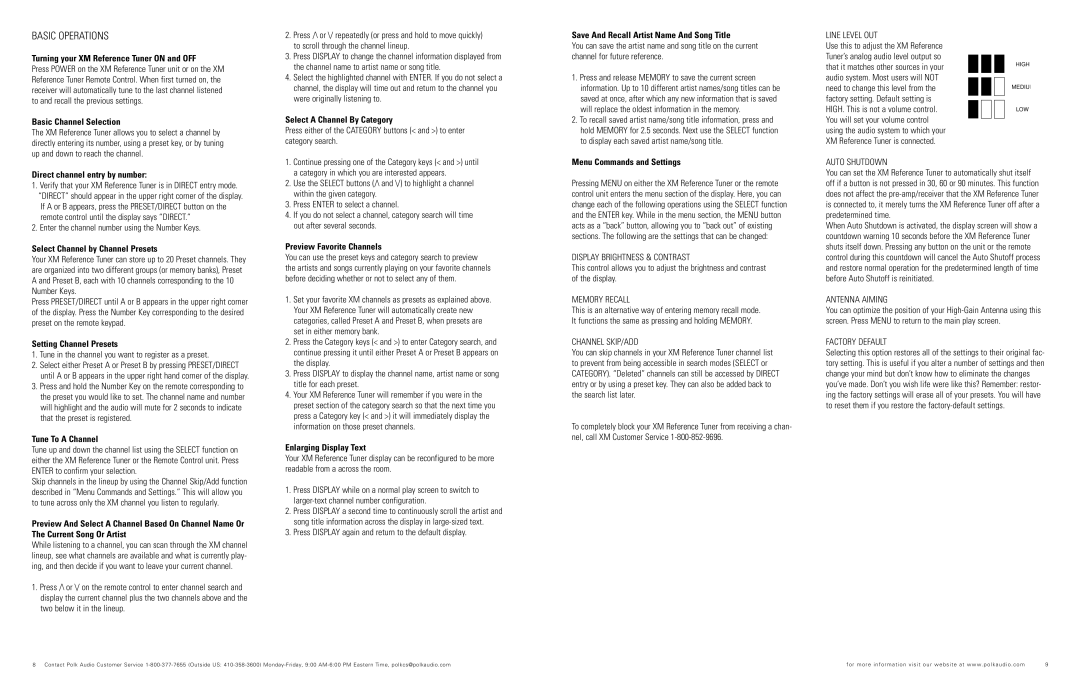BASIC OPERATIONS
Turning your XM Reference Tuner ON and OFF
Press POWER on the XM Reference Tuner unit or on the XM Reference Tuner Remote Control. When first turned on, the receiver will automatically tune to the last channel listened to and recall the previous settings.
Basic Channel Selection
The XM Reference Tuner allows you to select a channel by directly entering its number, using a preset key, or by tuning up and down to reach the channel.
Direct channel entry by number:
1.Verify that your XM Reference Tuner is in DIRECT entry mode. “DIRECT” should appear in the upper right corner of the display. If A or B appears, press the PRESET/DIRECT button on the remote control until the display says “DIRECT.”
2.Enter the channel number using the Number Keys.
Select Channel by Channel Presets
Your XM Reference Tuner can store up to 20 Preset channels. They are organized into two different groups (or memory banks), Preset A and Preset B, each with 10 channels corresponding to the 10 Number Keys.
Press PRESET/DIRECT until A or B appears in the upper right corner of the display. Press the Number Key corresponding to the desired preset on the remote keypad.
Setting Channel Presets
1.Tune in the channel you want to register as a preset.
2.Select either Preset A or Preset B by pressing PRESET/DIRECT until A or B appears in the upper right hand corner of the display.
3.Press and hold the Number Key on the remote corresponding to the preset you would like to set. The channel name and number will highlight and the audio will mute for 2 seconds to indicate that the preset is registered.
Tune To A Channel
Tune up and down the channel list using the SELECT function on either the XM Reference Tuner or the Remote Control unit. Press ENTER to confirm your selection.
Skip channels in the lineup by using the Channel Skip/Add function described in “Menu Commands and Settings.” This will allow you to tune across only the XM channel you listen to regularly.
Preview And Select A Channel Based On Channel Name Or The Current Song Or Artist
While listening to a channel, you can scan through the XM channel lineup, see what channels are available and what is currently play- ing, and then decide if you want to leave your current channel.
1.Press /\ or \/ on the remote control to enter channel search and display the current channel plus the two channels above and the two below it in the lineup.
2.Press /\ or \/ repeatedly (or press and hold to move quickly) to scroll through the channel lineup.
3.Press DISPLAY to change the channel information displayed from the channel name to artist name or song title.
4.Select the highlighted channel with ENTER. If you do not select a channel, the display will time out and return to the channel you were originally listening to.
Select A Channel By Category
Press either of the CATEGORY buttons (< and >) to enter category search.
1.Continue pressing one of the Category keys (< and >) until a category in which you are interested appears.
2.Use the SELECT buttons (/\ and \/) to highlight a channel within the given category.
3.Press ENTER to select a channel.
4.If you do not select a channel, category search will time out after several seconds.
Preview Favorite Channels
You can use the preset keys and category search to preview the artists and songs currently playing on your favorite channels before deciding whether or not to select any of them.
1.Set your favorite XM channels as presets as explained above. Your XM Reference Tuner will automatically create new categories, called Preset A and Preset B, when presets are set in either memory bank.
2.Press the Category keys (< and >) to enter Category search, and continue pressing it until either Preset A or Preset B appears on the display.
3.Press DISPLAY to display the channel name, artist name or song title for each preset.
4.Your XM Reference Tuner will remember if you were in the preset section of the category search so that the next time you press a Category key (< and >) it will immediately display the information on those preset channels.
Enlarging Display Text
Your XM Reference Tuner display can be reconfigured to be more readable from a across the room.
1.Press DISPLAY while on a normal play screen to switch to larger-text channel number configuration.
2.Press DISPLAY a second time to continuously scroll the artist and song title information across the display in large-sized text.
3.Press DISPLAY again and return to the default display.
Save And Recall Artist Name And Song Title
You can save the artist name and song title on the current channel for future reference.
1.Press and release MEMORY to save the current screen information. Up to 10 different artist names/song titles can be saved at once, after which any new information that is saved will replace the oldest information in the memory.
2.To recall saved artist name/song title information, press and hold MEMORY for 2.5 seconds. Next use the SELECT function to display each saved artist name/song title.
Menu Commands and Settings
Pressing MENU on either the XM Reference Tuner or the remote control unit enters the menu section of the display. Here, you can change each of the following operations using the SELECT function and the ENTER key. While in the menu section, the MENU button acts as a “back” button, allowing you to “back out” of existing sections. The following are the settings that can be changed:
DISPLAY BRIGHTNESS & CONTRAST
This control allows you to adjust the brightness and contrast of the display.
MEMORY RECALL
This is an alternative way of entering memory recall mode. It functions the same as pressing and holding MEMORY.
CHANNEL SKIP/ADD
You can skip channels in your XM Reference Tuner channel list to prevent from being accessible in search modes (SELECT or CATEGORY). “Deleted” channels can still be accessed by DIRECT entry or by using a preset key. They can also be added back to the search list later.
To completely block your XM Reference Tuner from receiving a chan- nel, call XM Customer Service 1-800-852-9696.
LINE LEVEL OUT
Use this to adjust the XM Reference
Tuner’s analog audio level output so
that it matches other sources in your | HIGH |
|
audio system. Most users will NOT | | | | | | | | |
| | | |
need to change this level from the | | | | | | | | MEDIUM |
factory setting. Default setting is | | | | | | | | |
| | | |
| | | | | | | |
HIGH. This is not a volume control. | | | | | | | | LOW |
You will set your volume control | | | | | | | | |
| | | | | |
using the audio system to which your | |
XM Reference Tuner is connected. | |
AUTO SHUTDOWN
You can set the XM Reference Tuner to automatically shut itself off if a button is not pressed in 30, 60 or 90 minutes. This function does not affect the pre-amp/receiver that the XM Reference Tuner is connected to, it merely turns the XM Reference Tuner off after a predetermined time.
When Auto Shutdown is activated, the display screen will show a countdown warning 10 seconds before the XM Reference Tuner shuts itself down. Pressing any button on the unit or the remote control during this countdown will cancel the Auto Shutoff process and restore normal operation for the predetermined length of time before Auto Shutoff is reinitiated.
ANTENNA AIMING
You can optimize the position of your High-Gain Antenna using this screen. Press MENU to return to the main play screen.
FACTORY DEFAULT
Selecting this option restores all of the settings to their original fac- tory setting. This is useful if you alter a number of settings and then change your mind but don’t know how to eliminate the changes you’ve made. Don’t you wish life were like this? Remember: restor- ing the factory settings will erase all of your presets. You will have to reset them if you restore the factory-default settings.