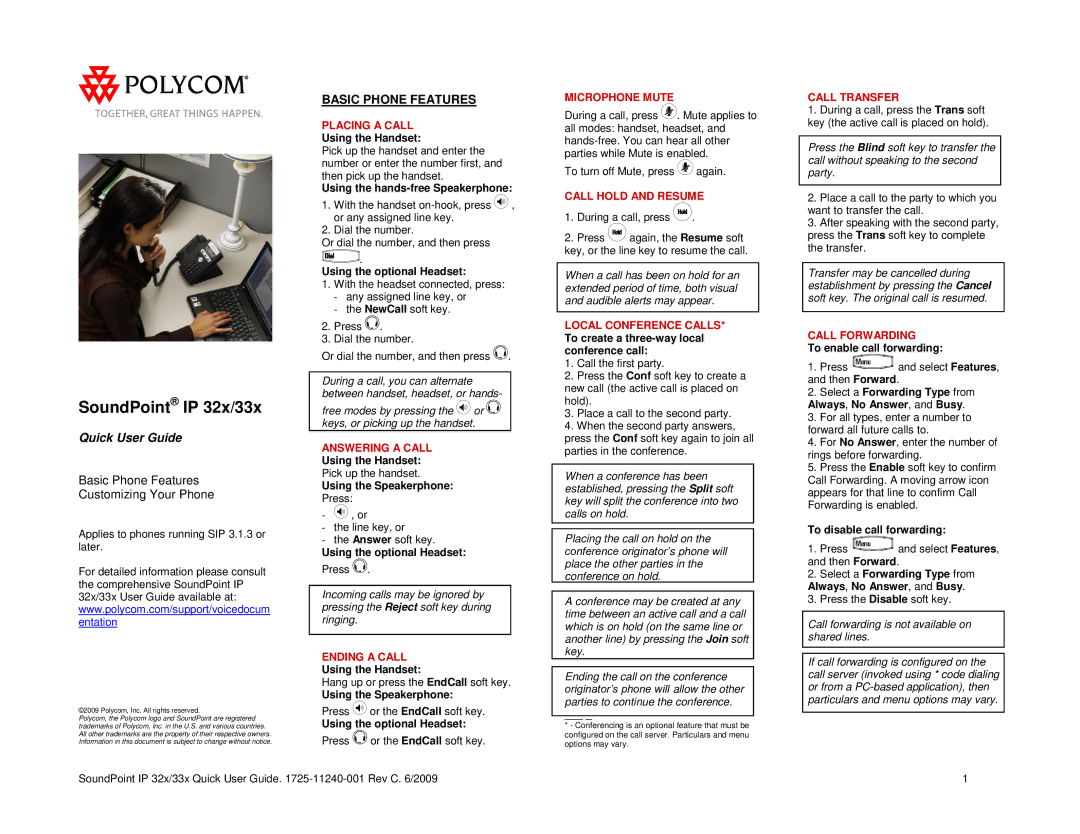SoundPoint® IP 32x/33x
Quick User Guide
Basic Phone Features
Customizing Your Phone
Applies to phones running SIP 3.1.3 or later.
For detailed information please consult the comprehensive SoundPoint IP 32x/33x User Guide available at: www.polycom.com/support/voicedocum entation
©2009 Polycom, Inc. All rights reserved.
Polycom, the Polycom logo and SoundPoint are registered trademarks of Polycom, Inc. in the U.S. and various countries. All other trademarks are the property of their respective owners. Information in this document is subject to change without notice.
BASIC PHONE FEATURES
PLACING A CALL
Using the Handset:
Pick up the handset and enter the number or enter the number first, and then pick up the handset.
Using the hands-free Speakerphone:
1.With the handset ![]() , or any assigned line key.
, or any assigned line key.
2.Dial the number.
Or dial the number, and then press
![]()
![]()
![]()
![]()
![]()
![]() .
.
Using the optional Headset:
1.With the headset connected, press:
-any assigned line key, or
-the NewCall soft key.
2.Press ![]() .
.
3.Dial the number.
Or dial the number, and then press ![]() .
.
During a call, you can alternate between handset, headset, or hands-
free modes by pressing the ![]() or
or ![]() keys, or picking up the handset.
keys, or picking up the handset.
ANSWERING A CALL
Using the Handset:
Pick up the handset.
Using the Speakerphone:
Press:
-![]() , or
, or
-the line key, or
-the Answer soft key.
Using the optional Headset:
Press ![]() .
.
Incoming calls may be ignored by pressing the Reject soft key during ringing.
ENDING A CALL
Using the Handset:
Hang up or press the EndCall soft key.
Using the Speakerphone:
Press ![]() or the EndCall soft key.
or the EndCall soft key.
Using the optional Headset:
Press ![]() or the EndCall soft key.
or the EndCall soft key.
MICROPHONE MUTE
During a call, press ![]() . Mute applies to all modes: handset, headset, and
. Mute applies to all modes: handset, headset, and
To turn off Mute, press ![]() again.
again.
CALL HOLD AND RESUME
1.During a call, press ![]() .
.
2.Press ![]() again, the Resume soft key, or the line key to resume the call.
again, the Resume soft key, or the line key to resume the call.
When a call has been on hold for an extended period of time, both visual and audible alerts may appear.
LOCAL CONFERENCE CALLS* To create a
1.Call the first party.
2.Press the Conf soft key to create a new call (the active call is placed on hold).
3.Place a call to the second party.
4.When the second party answers, press the Conf soft key again to join all parties in the conference.
When a conference has been established, pressing the Split soft key will split the conference into two calls on hold.
Placing the call on hold on the conference originator’s phone will place the other parties in the conference on hold.
A conference may be created at any time between an active call and a call which is on hold (on the same line or another line) by pressing the Join soft key.
Ending the call on the conference originator’s phone will allow the other parties to continue the conference.
___ _
*- Conferencing is an optional feature that must be configured on the call server. Particulars and menu options may vary.
CALL TRANSFER
1.During a call, press the Trans soft key (the active call is placed on hold).
Press the Blind soft key to transfer the call without speaking to the second party.
2.Place a call to the party to which you want to transfer the call.
3.After speaking with the second party, press the Trans soft key to complete the transfer.
Transfer may be cancelled during establishment by pressing the Cancel soft key. The original call is resumed.
CALL FORWARDING
To enable call forwarding:
1.Press ![]() and select Features, and then Forward.
and select Features, and then Forward.
2.Select a Forwarding Type from Always, No Answer, and Busy.
3.For all types, enter a number to forward all future calls to.
4.For No Answer, enter the number of rings before forwarding.
5.Press the Enable soft key to confirm Call Forwarding. A moving arrow icon appears for that line to confirm Call Forwarding is enabled.
To disable call forwarding:
1.Press ![]() and select Features, and then Forward.
and select Features, and then Forward.
2.Select a Forwarding Type from Always, No Answer, and Busy.
3.Press the Disable soft key.
Call forwarding is not available on shared lines.
If call forwarding is configured on the call server (invoked using * code dialing or from a
SoundPoint IP 32x/33x Quick User Guide.
1