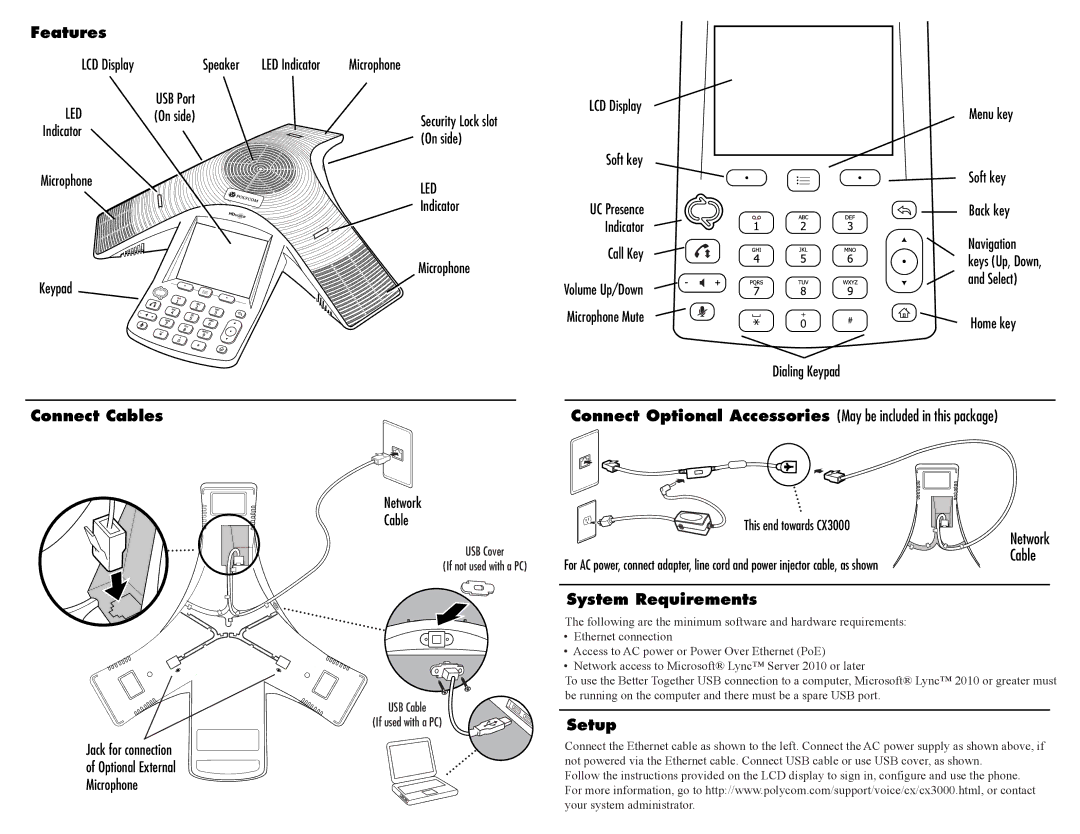Features
LCD Display | Speaker | LED Indicator | Microphone |
LED | USB Port |
|
|
(On side) |
| Security Lock slot | |
Indicator |
|
| |
|
| (On side) | |
|
|
| |
Microphone |
|
| LED |
|
|
| |
|
|
| Indicator |
|
|
| Microphone |
Keypad |
|
|
|
LCD Display
Soft key
UC Presence
Indicator
Call Key
Volume Up/Down Microphone Mute
Menu key
Soft key
Back key
Navigation keys (Up, Down, and Select)
Home key
Dialing Keypad
Connect Cables
Network
Cable
USB Cover
(If not used with a PC)
USB Cable
(If used with a PC)
Jack for connection of Optional External Microphone
Connect Optional Accessories (May be included in this package)
This end towards CX3000 | Network |
| |
For AC power, connect adapter, line cord and power injector cable, as shown | Cable |
|
System Requirements
The following are the minimum software and hardware requirements:
•Ethernet connection
•Access to AC power or Power Over Ethernet (PoE)
•Network access to Microsoft® Lync™ Server 2010 or later
To use the Better Together USB connection to a computer, Microsoft® Lync™ 2010 or greater must be running on the computer and there must be a spare USB port.
Setup
Connect the Ethernet cable as shown to the left. Connect the AC power supply as shown above, if not powered via the Ethernet cable. Connect USB cable or use USB cover, as shown.
Follow the instructions provided on the LCD display to sign in, configure and use the phone. For more information, go to http://www.polycom.com/support/voice/cx/cx3000.html, or contact your system administrator.