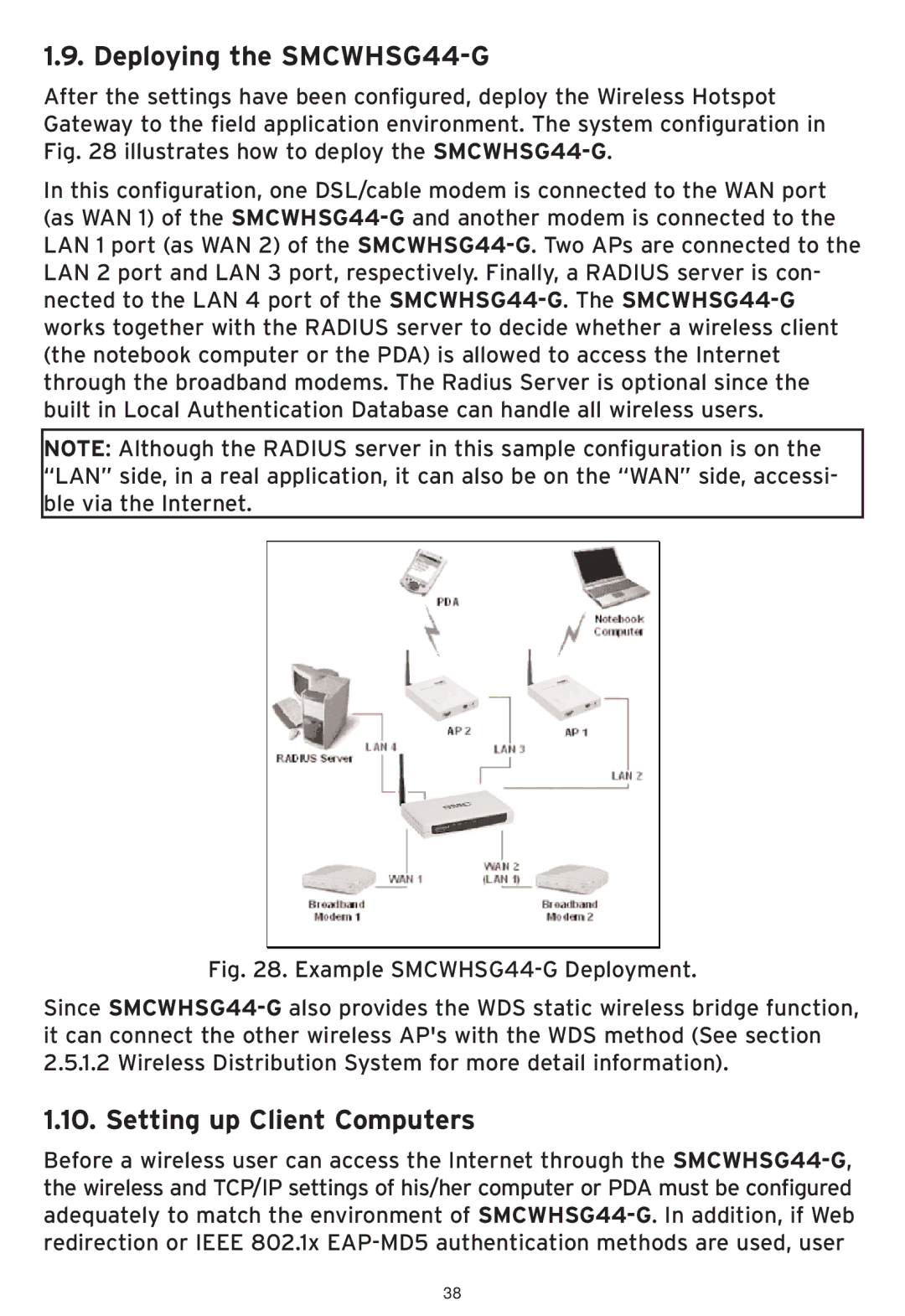1.9. Deploying the SMCWHSG44-G
After the settings have been configured, deploy the Wireless Hotspot Gateway to the field application environment. The system configuration in Fig. 28 illustrates how to deploy the
In this configuration, one DSL/cable modem is connected to the WAN port (as WAN 1) of the
NOTE: Although the RADIUS server in this sample configuration is on the “LAN” side, in a real application, it can also be on the “WAN” side, accessi- ble via the Internet.
Fig. 28. Example SMCWHSG44-G Deployment.
Since SMCWHSG44-G also provides the WDS static wireless bridge function, it can connect the other wireless AP's with the WDS method (See section 2.5.1.2 Wireless Distribution System for more detail information).
1.10. Setting up Client Computers
Before a wireless user can access the Internet through the
38