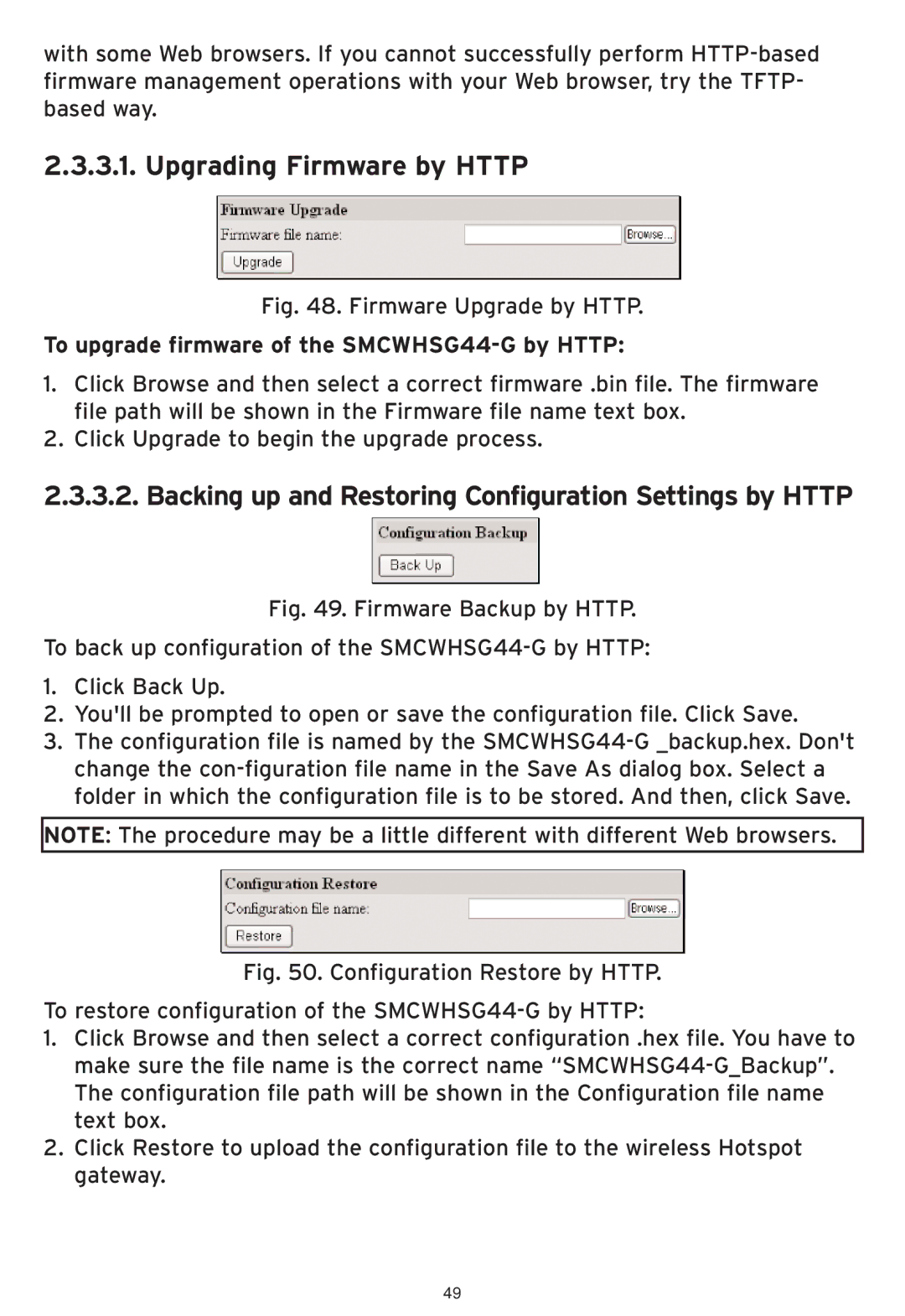with some Web browsers. If you cannot successfully perform
2.3.3.1. Upgrading Firmware by HTTP
Fig. 48. Firmware Upgrade by HTTP.
To upgrade firmware of the SMCWHSG44-G by HTTP:
1.Click Browse and then select a correct firmware .bin file. The firmware file path will be shown in the Firmware file name text box.
2.Click Upgrade to begin the upgrade process.
2.3.3.2. Backing up and Restoring Configuration Settings by HTTP
Fig. 49. Firmware Backup by HTTP.
To back up configuration of the SMCWHSG44-G by HTTP:
1.Click Back Up.
2.You'll be prompted to open or save the configuration file. Click Save.
3.The configuration file is named by the SMCWHSG44-G _backup.hex. Don't change the con-figuration file name in the Save As dialog box. Select a folder in which the configuration file is to be stored. And then, click Save.
NOTE: The procedure may be a little different with different Web browsers.
Fig. 50. Configuration Restore by HTTP.
To restore configuration of the SMCWHSG44-G by HTTP:
1.Click Browse and then select a correct configuration .hex file. You have to make sure the file name is the correct name “SMCWHSG44-G_Backup”. The configuration file path will be shown in the Configuration file name text box.
2.Click Restore to upload the configuration file to the wireless Hotspot gateway.
49