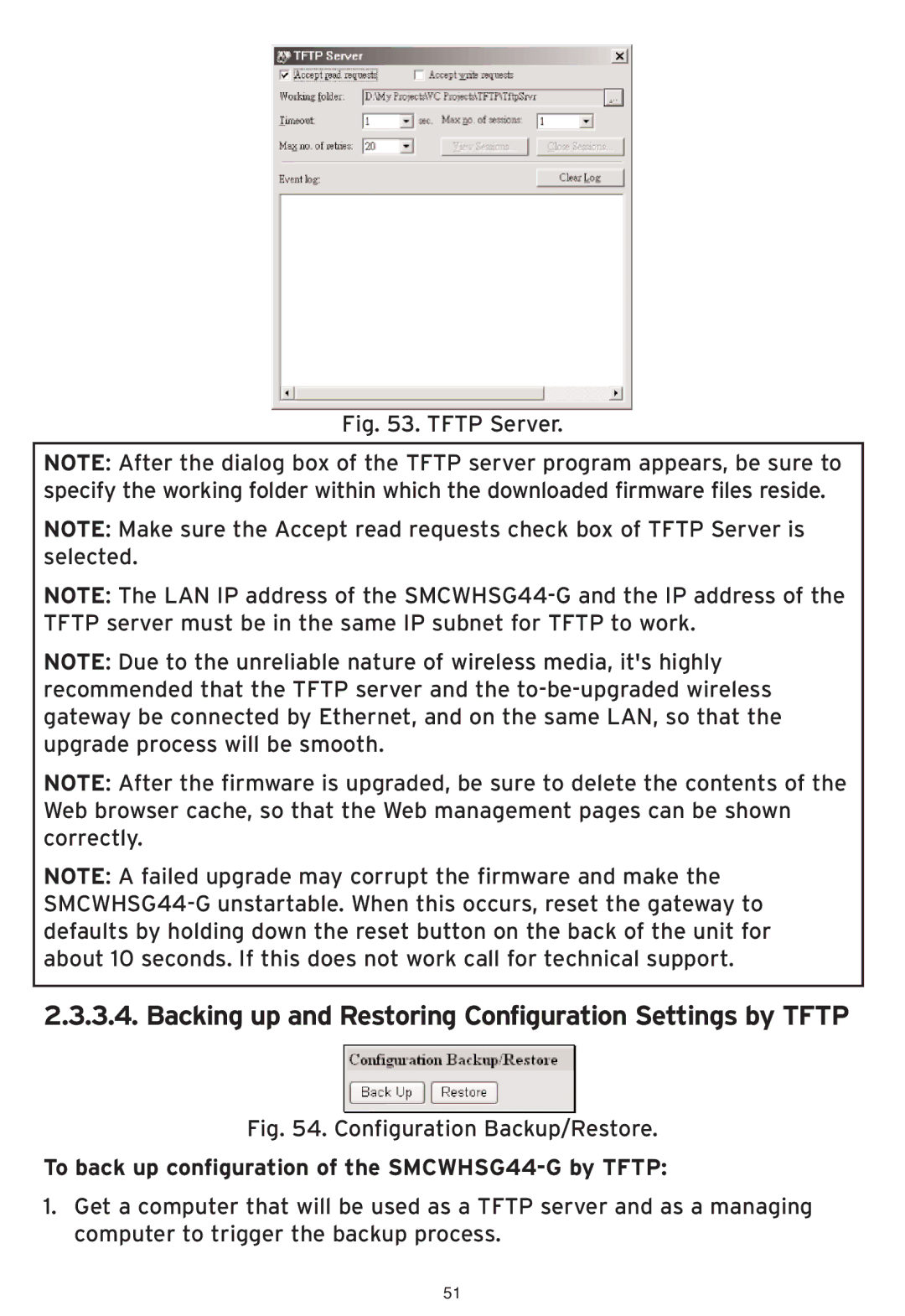Fig. 53. TFTP Server.
NOTE: After the dialog box of the TFTP server program appears, be sure to specify the working folder within which the downloaded firmware files reside.
NOTE: Make sure the Accept read requests check box of TFTP Server is selected.
NOTE: The LAN IP address of the
NOTE: Due to the unreliable nature of wireless media, it's highly recommended that the TFTP server and the
NOTE: After the firmware is upgraded, be sure to delete the contents of the Web browser cache, so that the Web management pages can be shown correctly.
NOTE: A failed upgrade may corrupt the firmware and make the
2.3.3.4. Backing up and Restoring Configuration Settings by TFTP
Fig. 54. Configuration Backup/Restore.
To back up configuration of the SMCWHSG44-G by TFTP:
1.Get a computer that will be used as a TFTP server and as a managing computer to trigger the backup process.
51