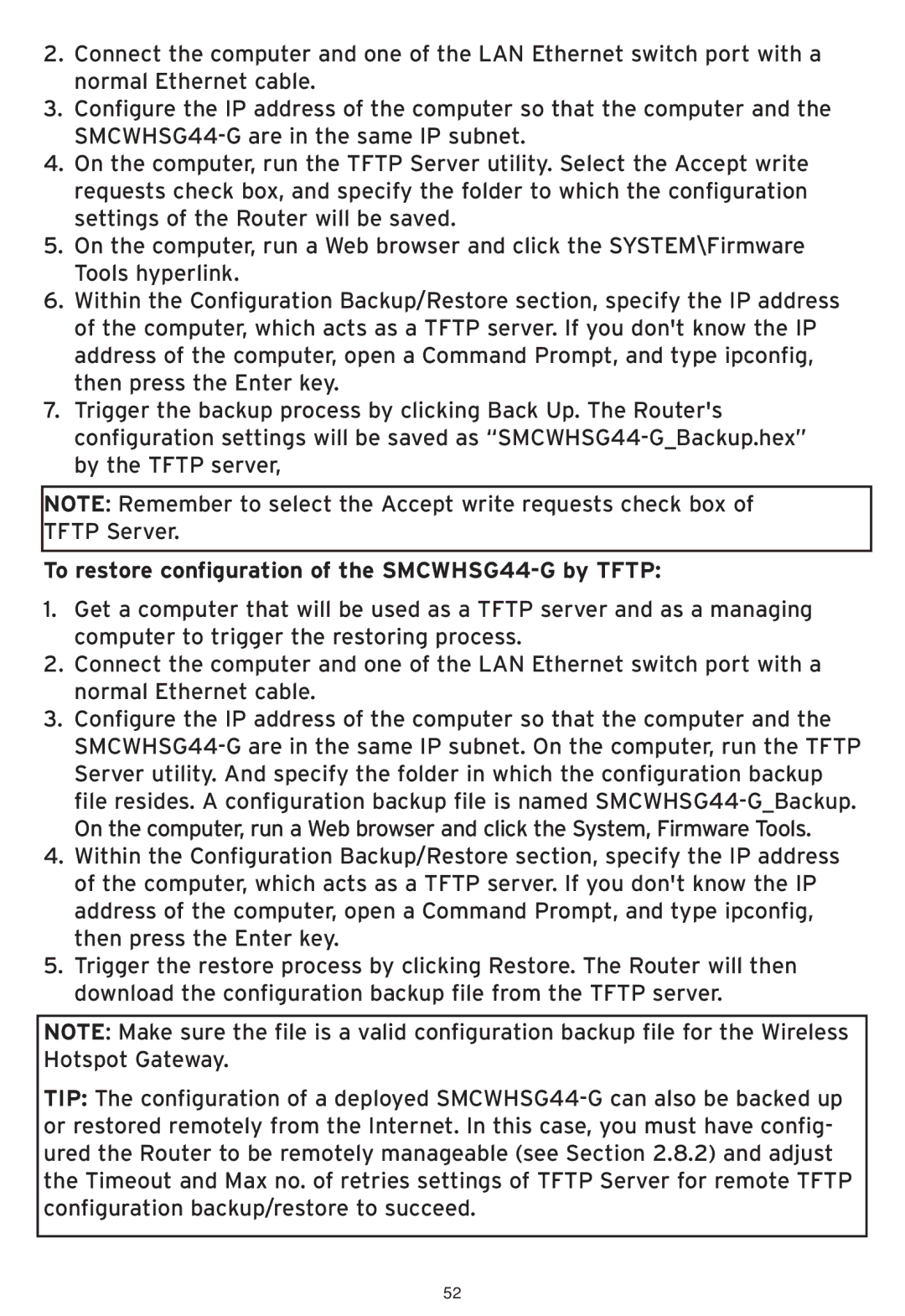2.Connect the computer and one of the LAN Ethernet switch port with a normal Ethernet cable.
3.Configure the IP address of the computer so that the computer and the
4.On the computer, run the TFTP Server utility. Select the Accept write requests check box, and specify the folder to which the configuration settings of the Router will be saved.
5.On the computer, run a Web browser and click the SYSTEM\Firmware Tools hyperlink.
6.Within the Configuration Backup/Restore section, specify the IP address of the computer, which acts as a TFTP server. If you don't know the IP address of the computer, open a Command Prompt, and type ipconfig, then press the Enter key.
7.Trigger the backup process by clicking Back Up. The Router's configuration settings will be saved as
NOTE: Remember to select the Accept write requests check box of TFTP Server.
To restore configuration of the SMCWHSG44-G by TFTP:
1.Get a computer that will be used as a TFTP server and as a managing computer to trigger the restoring process.
2.Connect the computer and one of the LAN Ethernet switch port with a normal Ethernet cable.
3.Configure the IP address of the computer so that the computer and the
4.Within the Configuration Backup/Restore section, specify the IP address of the computer, which acts as a TFTP server. If you don't know the IP address of the computer, open a Command Prompt, and type ipconfig, then press the Enter key.
5.Trigger the restore process by clicking Restore. The Router will then download the configuration backup file from the TFTP server.
NOTE: Make sure the file is a valid configuration backup file for the Wireless Hotspot Gateway.
TIP: The configuration of a deployed
52