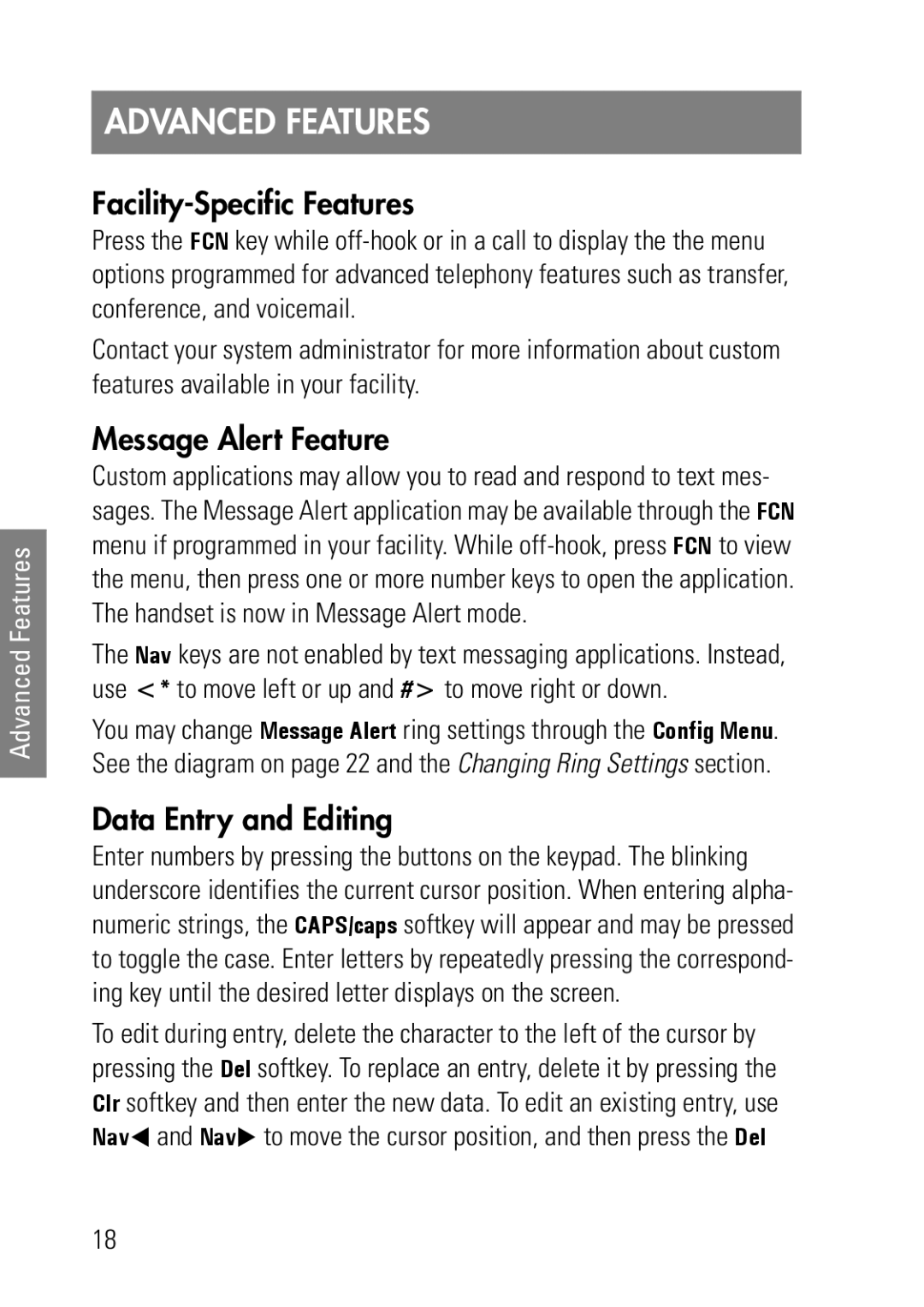Advanced Features
ADVANCED FEATURES
Facility-Specific Features
Press the FCN key while
Contact your system administrator for more information about custom features available in your facility.
Message Alert Feature
Custom applications may allow you to read and respond to text mes- sages. The Message Alert application may be available through the FCN menu if programmed in your facility. While
The Nav keys are not enabled by text messaging applications. Instead, use <* to move left or up and #> to move right or down.
You may change Message Alert ring settings through the Config Menu. See the diagram on page 22 and the Changing Ring Settings section.
Data Entry and Editing
Enter numbers by pressing the buttons on the keypad. The blinking
underscore identifies the current cursor position. When entering alpha- numeric strings, the CAPS/caps softkey will appear and may be pressed
to toggle the case. Enter letters by repeatedly pressing the correspond- ing key until the desired letter displays on the screen.
To edit during entry, delete the character to the left of the cursor by pressing the Del softkey. To replace an entry, delete it by pressing the Clr softkey and then enter the new data. To edit an existing entry, use Nav and Nav to move the cursor position, and then press the Del
18