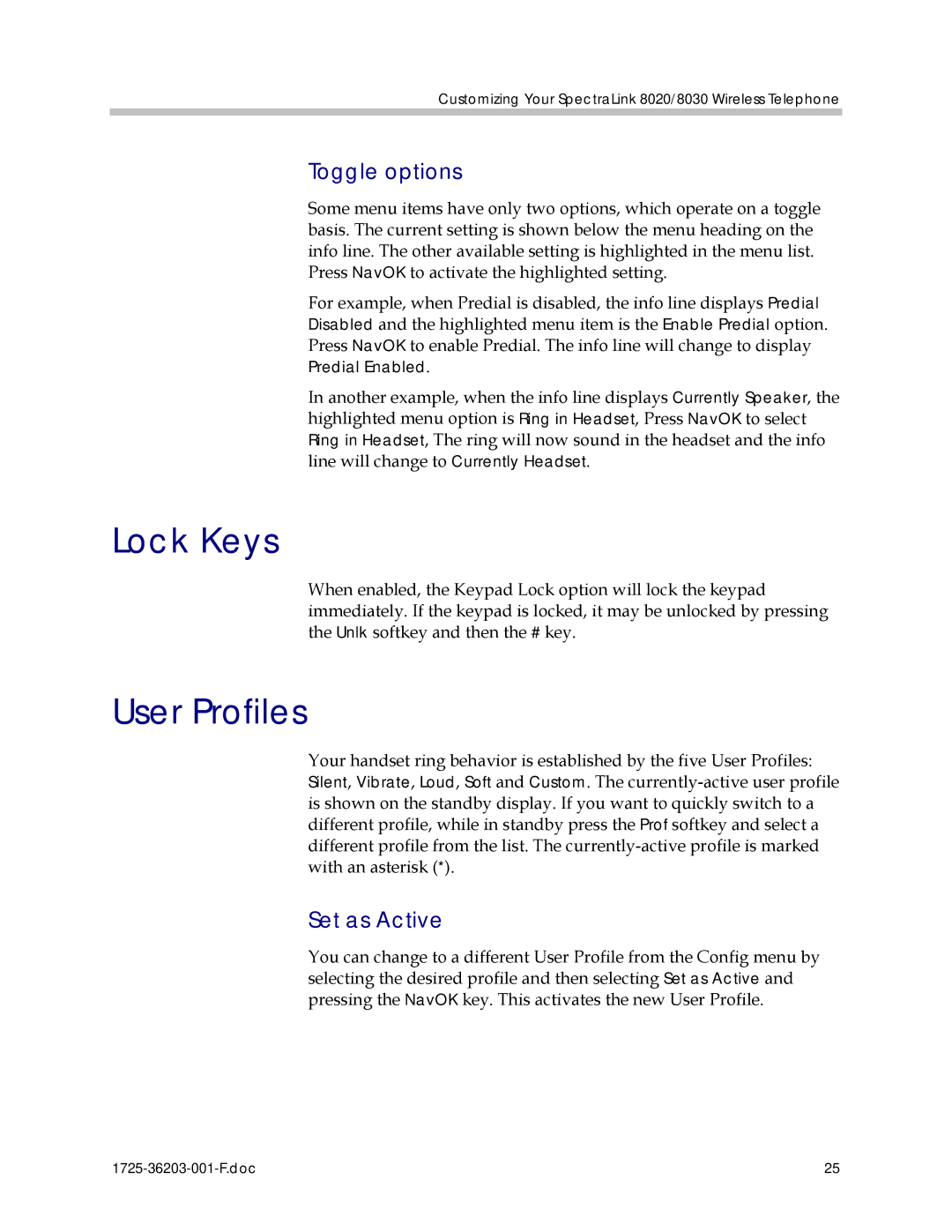Customizing Your SpectraLink 8020/8030 Wireless Telephone
Toggle options
Some menu items have only two options, which operate on a toggle basis. The current setting is shown below the menu heading on the info line. The other available setting is highlighted in the menu list. Press NavOK to activate the highlighted setting.
For example, when Predial is disabled, the info line displays Predial Disabled and the highlighted menu item is the Enable Predial option. Press NavOK to enable Predial. The info line will change to display Predial Enabled.
In another example, when the info line displays Currently Speaker, the highlighted menu option is Ring in Headset, Press NavOK to select Ring in Headset, The ring will now sound in the headset and the info line will change to Currently Headset.
Lock Keys
When enabled, the Keypad Lock option will lock the keypad immediately. If the keypad is locked, it may be unlocked by pressing the Unlk softkey and then the # key.
User Profiles
Your handset ring behavior is established by the five User Profiles: Silent, Vibrate, Loud, Soft and Custom. The
Set as Active
You can change to a different User Profile from the Config menu by selecting the desired profile and then selecting Set as Active and pressing the NavOK key. This activates the new User Profile.
25 |