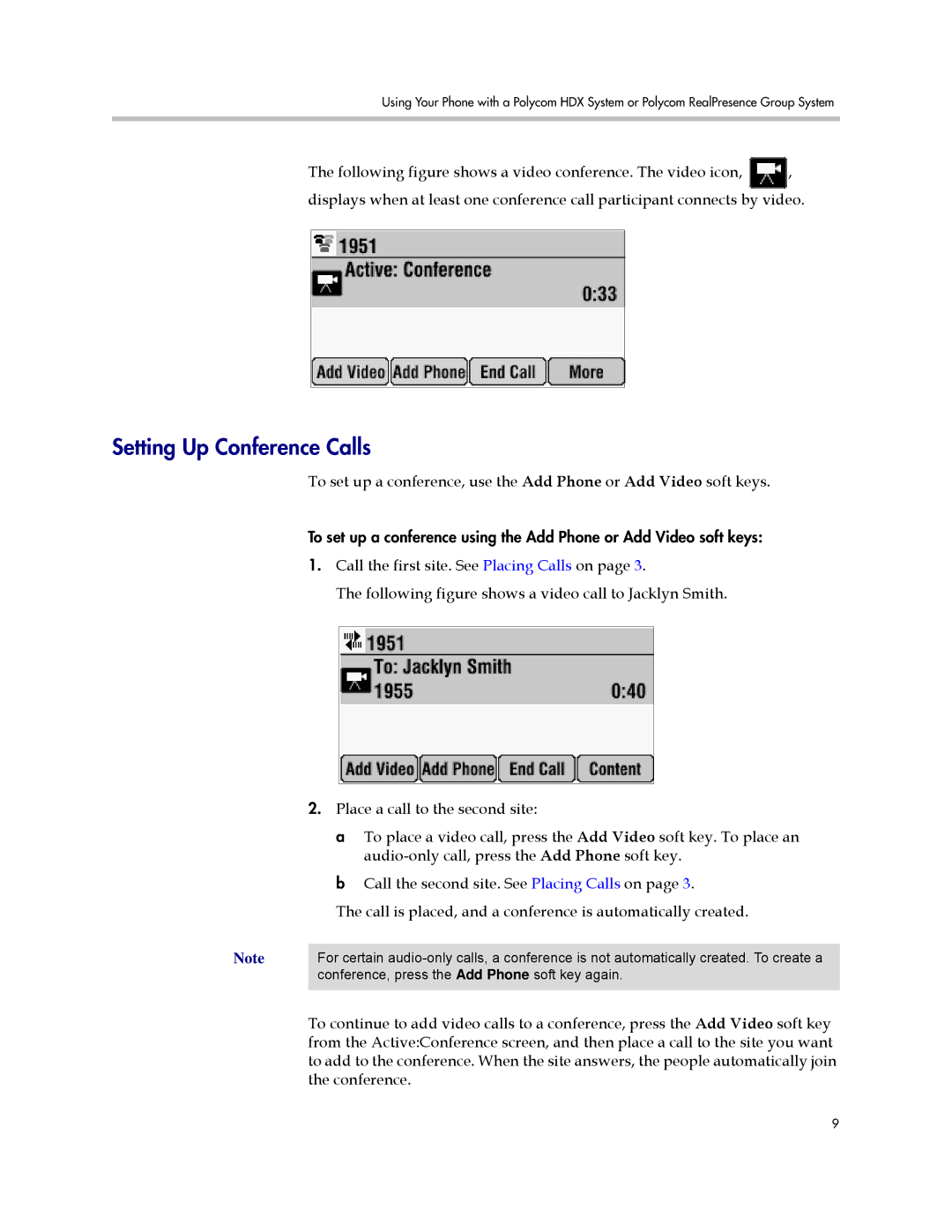1725-40120-001 specifications
The Polycom 1725-40120-001 is a versatile and sophisticated audio conferencing device designed to enhance the communication experience in both small and large conference rooms. As part of Polycom's renowned line of audio solutions, this model boasts a range of features that make it an ideal choice for businesses seeking high-quality sound and seamless integration with various communication platforms.One of the standout characteristics of the Polycom 1725-40120-001 is its exceptional audio quality. The device utilizes Polycom's patented Acoustic Clarity Technology, which ensures that all participants in a conference call can hear and speak clearly without any disruptions or echoes. This technology dramatically reduces background noise and enables natural conversation flow, making remote communication feel more personal and engaging.
The Polycom 1725-40120-001 is equipped with multiple microphones strategically placed to capture sound from all angles in a room. This 360-degree coverage allows participants situated anywhere in the space to contribute to discussions without needing to huddle around a specific device. Furthermore, the speaker output is designed to deliver crystal-clear sound, ensuring that every voice is heard with clarity.
Another key feature of this conferencing solution is its compatibility with a wide range of devices and platforms, making it suitable for various workplace environments. The Polycom 1725-40120-001 can easily connect to a variety of conferencing services such as Zoom, Microsoft Teams, and Cisco WebEx. This flexibility allows organizations to utilize the device without the need for significant changes to their existing communication infrastructure.
The design of the Polycom 1725-40120-001 also deserves mention. It features a compact and elegant structure that fits seamlessly into modern office spaces. The user-friendly interface includes intuitive controls for volume adjustment, mute functions, and call management, which enhances the overall user experience during meetings.
Moreover, the Polycom 1725-40120-001 is built with durability in mind. Its robust construction ensures longevity, making it a wise investment for any organization that relies heavily on audio conferencing. The device also includes advanced power management features, which can help companies optimize energy usage and reduce operational costs.
In conclusion, the Polycom 1725-40120-001 is a high-quality audio conferencing solution that combines advanced technology, exceptional audio performance, and user-friendly design. Its compatibility with various platforms, alongside its durability and innovative features, makes it a valuable asset for businesses seeking to improve their communication capabilities in today's fast-paced work environments.