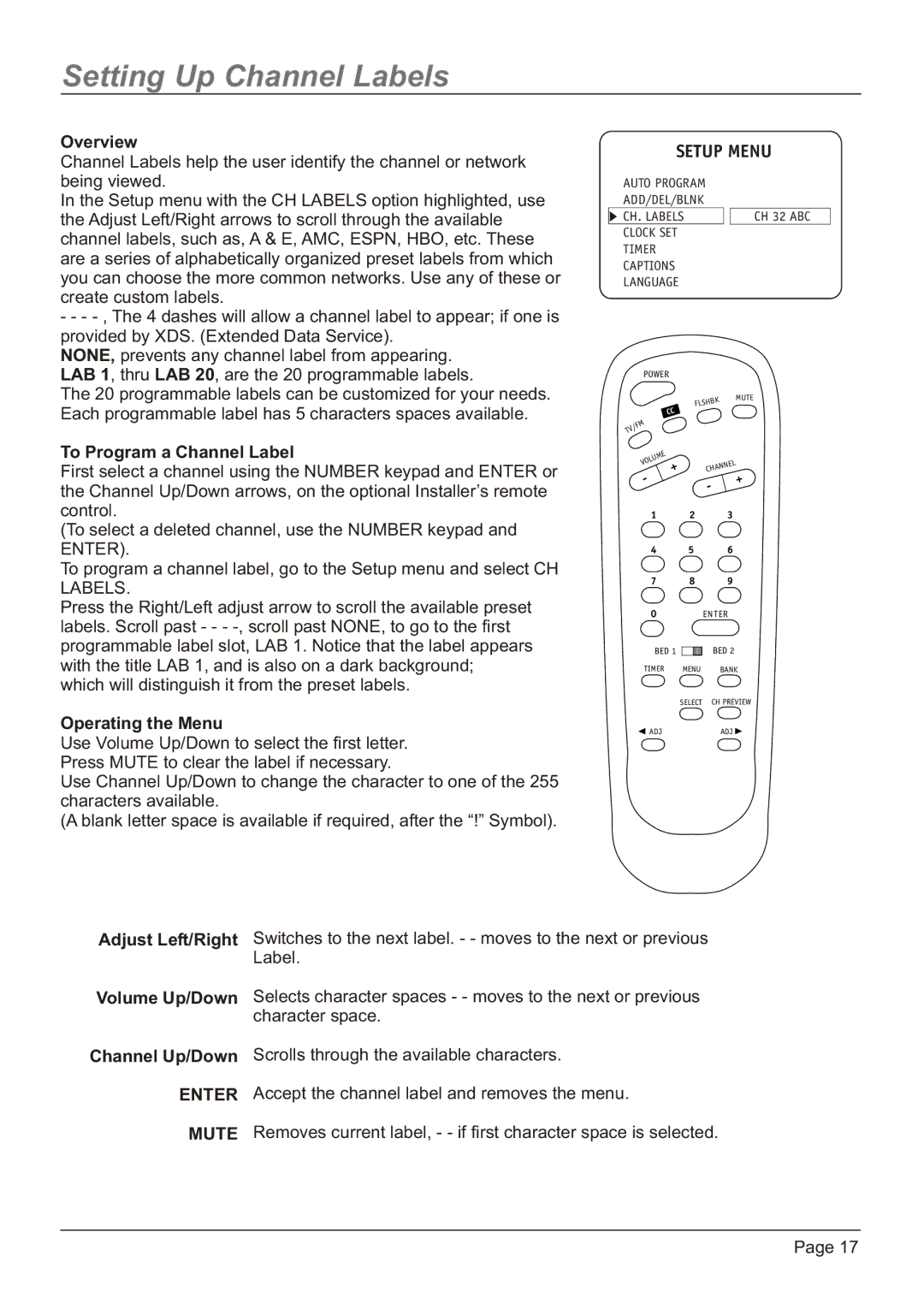Setting Up Channel Labels
Overview
Channel Labels help the user identify the channel or network being viewed.
In the Setup menu with the CH LABELS option highlighted, use the Adjust Left/Right arrows to scroll through the available channel labels, such as, A & E, AMC, ESPN, HBO, etc. These are a series of alphabetically organized preset labels from which you can choose the more common networks. Use any of these or create custom labels.
-- -
NONE, prevents any channel label from appearing. LAB 1, thru LAB 20, are the 20 programmable labels.
The 20 programmable labels can be customized for your needs. Each programmable label has 5 characters spaces available.
SETUP MENU
AUTO PROGRAM |
| |||
ADD/DEL/BLNK |
| |||
CH. LABELS | CH 32 ABC | |||
CLOCK SET |
| |||
TIMER |
| |||
CAPTIONS |
| |||
LANGUAGE |
| |||
|
|
| POWER |
|
|
|
| K | MUTE |
|
|
| FLSHB |
|
|
|
| CC |
|
|
|
| M |
|
|
| F |
| |
| / |
|
| |
V |
|
|
| |
T |
|
|
|
|
To Program a Channel Label
First select a channel using the NUMBER keypad and ENTER or the Channel Up/Down arrows, on the optional Installer’s remote control.
(To select a deleted channel, use the NUMBER keypad and ENTER).
To program a channel label, go to the Setup menu and select CH LABELS.
Press the Right/Left adjust arrow to scroll the available preset labels. Scroll past - - -
E |
| |
LUM |
| |
VO | NEL | |
+ | ||
CHAN | ||
- | + | |
| - |
1 2 3
4 5 6
7 8 9
0ENTER
BED 1 | BED 2 |
TIMER MENU BANK
SELECT CH PREVIEW
Operating the Menu
ADJADJ
Use Volume Up/Down to select the first letter. Press MUTE to clear the label if necessary.
Use Channel Up/Down to change the character to one of the 255 characters available.
(A blank letter space is available if required, after the “!” Symbol).
Adjust Left/Right
Volume Up/Down
Switches to the next label. - - moves to the next or previous Label.
Selects character spaces - - moves to the next or previous character space.
Channel Up/Down Scrolls through the available characters.
ENTER Accept the channel label and removes the menu.
MUTE Removes current label, - - if first character space is selected.
Page 17