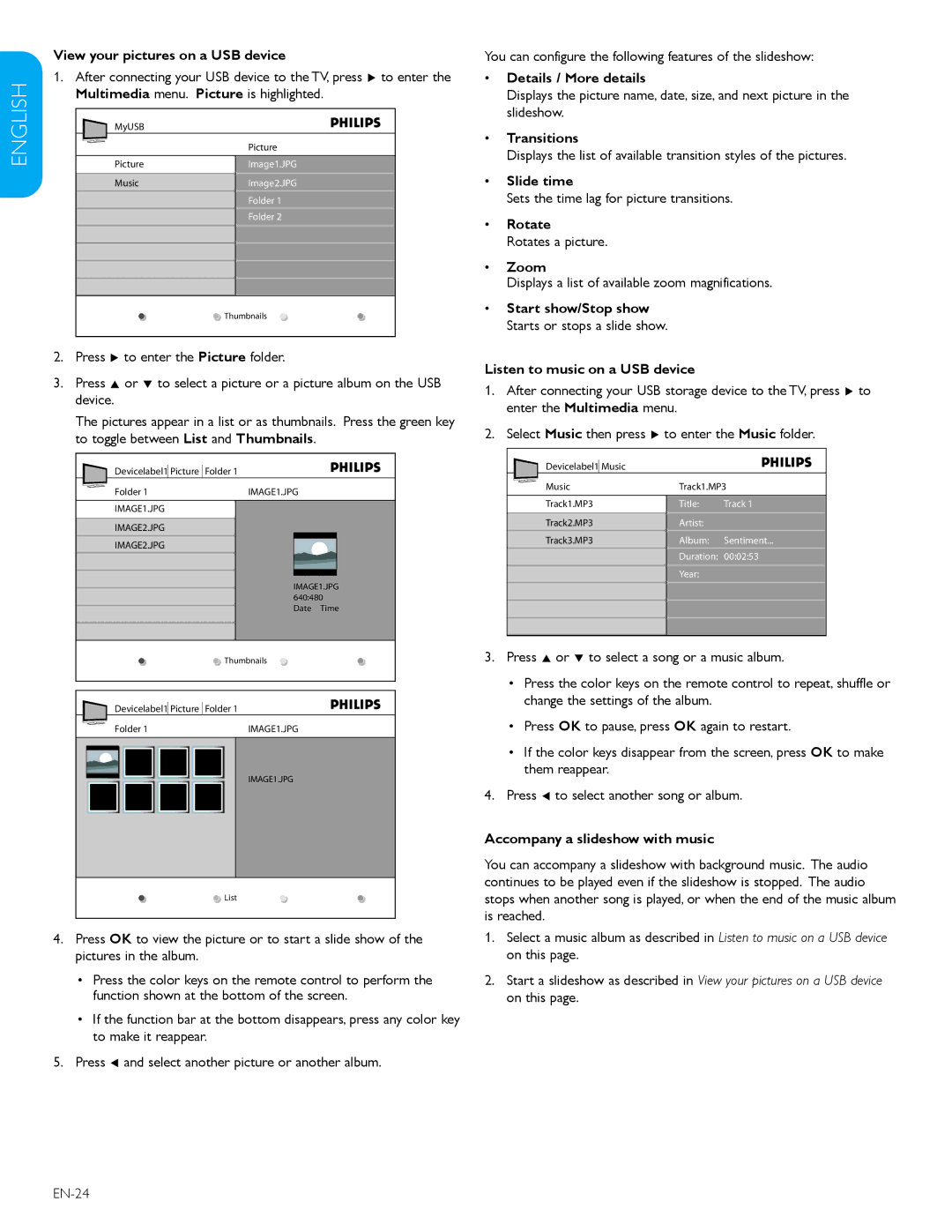View your pictures on a USB device | You can configure the following features of the slideshow: |
ENGLISH | 1. After connecting your USB device to the TV, press Æ to enter the | • | |
Multimedia menu. Picture is highlighted. |
| ||
MyUSB |
| • | |
| Picture | ||
|
| ||
Picture | Image1.JPG |
| |
|
| ||
| Music | Image2.JPG | • |
|
| Folder 1 |
|
FRANÇAISE |
| Folder 2 | • |
|
| ||
|
| • | |
| Thumbnails | • | |
|
| ||
|
|
| |
Details / More details
Displays the picture name, date, size, and next picture in the slideshow.
Transitions
Displays the list of available transition styles of the pictures.
Slide time
Sets the time lag for picture transitions.
Rotate
Rotates a picture.
Zoom
Displays a list of available zoom magnifications.
Start show/Stop show Starts or stops a slide show.
ESPAÑOL
2.Press Æ to enter the Picture folder.
3.Press Î or ï to select a picture or a picture album on the USB device.
The pictures appear in a list or as thumbnails. Press the green key to toggle between List and Thumbnails.
Devicelabel1 | Picture | Folder 1 |
|
|
|
| ||
|
| |||||||
Folder 1 | IMAGE1.JPG | |||||||
|
|
|
|
|
|
|
|
|
IMAGE1.JPG |
|
|
|
|
|
|
| |
IMAGE2.JPG |
|
|
|
|
|
|
| |
IMAGE2.JPG |
|
|
|
|
|
|
| |
|
|
|
|
|
|
|
|
|
|
|
|
|
|
|
|
|
|
IMAGE1.JPG
640:480 Date Time
![]() Thumbnails
Thumbnails
Devicelabel1 Picture Folder 1
| Folder 1 | IMAGE1.JPG | ||||||
|
|
|
|
|
|
|
|
|
|
|
|
|
|
|
|
| IMAGE1.JPG |
|
|
|
|
|
|
|
| |
|
|
|
|
|
|
|
| |
|
|
|
|
|
|
|
|
|
|
|
|
|
|
|
|
|
|
|
|
|
|
|
|
|
|
|
|
|
|
|
|
|
|
|
|
![]() List
List
4.Press OK to view the picture or to start a slide show of the pictures in the album.
•Press the color keys on the remote control to perform the function shown at the bottom of the screen.
•If the function bar at the bottom disappears, press any color key to make it reappear.
5.Press Í and select another picture or another album.
Listen to music on a USB device
1.After connecting your USB storage device to the TV, press Æ to enter the Multimedia menu.
2.Select Music then press Æ to enter the Music folder.
Devicelabel1 Music |
|
|
Music | Track1.MP3 | |
Track1.MP3 | Title: | Track 1 |
Track2.MP3 | Artist: |
|
Track3.MP3 | Album: | Sentiment... |
| Duration: 00:02:53 | |
| Year: |
|
3.Press Î or ï to select a song or a music album.
•Press the color keys on the remote control to repeat, shuffle or change the settings of the album.
•Press OK to pause, press OK again to restart.
•If the color keys disappear from the screen, press OK to make them reappear.
4.Press Í to select another song or album.
Accompany a slideshow with music
You can accompany a slideshow with background music. The audio continues to be played even if the slideshow is stopped. The audio stops when another song is played, or when the end of the music album is reached.
1.Select a music album as described in Listen to music on a USB device on this page.
2.Start a slideshow as described in View your pictures on a USB device on this page.